How to Book Multiple Bookings
The DigiMEDSPA Portal provides two ways to create appointments: New Booking (a quick, single-page form) and Advance Booking (a multi-step process). While both methods create Single Booking, where all selected services are grouped into one appointment, the Multiple Bookings option is available only in Advance Booking. This user guide will walk you through the process of creating and scheduling Multiple Bookings using the Advance Booking feature.
Understanding Terminologies
Multiple Bookings
Multiple Booking means creating separate appointments for each selected service. Even though the services are chosen in one process, the system generates individual bookings for each service, allowing more flexibility in assigning times, providers, or resources.
Create Multiple Bookings Through Advance Booking
- The user can book multiple bookings through Advance Booking accessible via three entry points.
- From the EMR Board, click on ‘’Advance Booking.’’

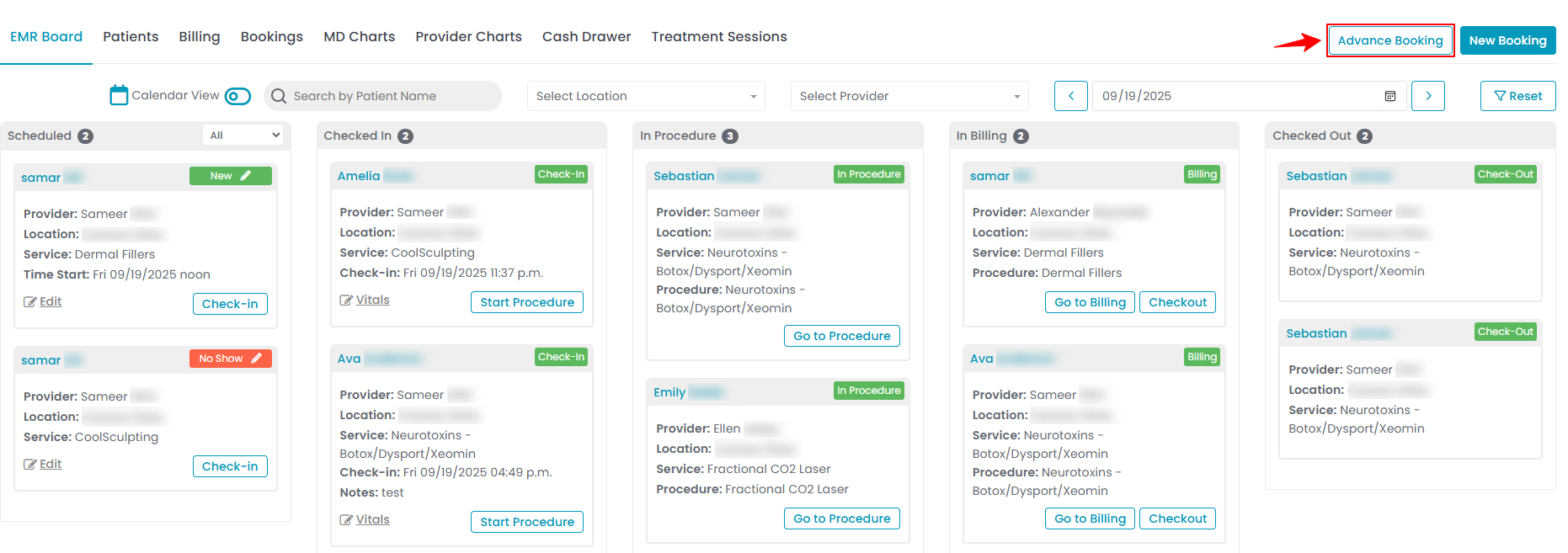
- Navigate to the Bookings List Screen to book an appointment through Advance Booking.
- From the EMR Board Tabs by selecting “Bookings.”

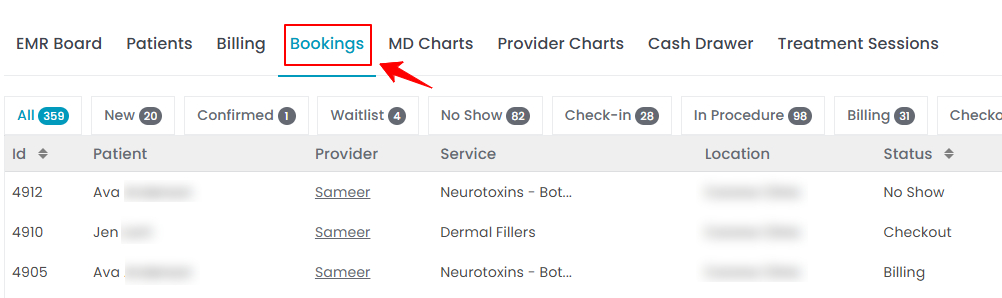
- Alternatively, from the Left Navigation, click on the “EMR Board” dropdown menu and select “Bookings.”
- On the Bookings List Screen, click on the “New Booking” button in the top right corner of the screen.
- Now choose to book an appointment either through New Booking or Advance Booking, based on your specific requirements. Selecting "Advance Booking" will take the user to the first step of creating an advance booking.

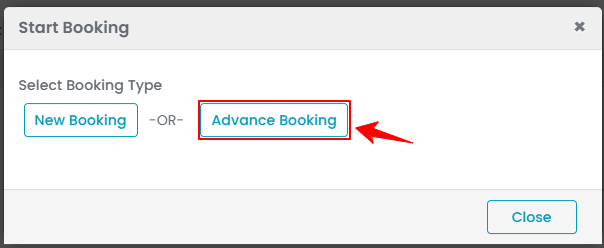
- From the EMR Board Tabs by selecting “Bookings.”
- The user can also book multiple bookings through Advance Booking accessible via Patients List Screen.
- From the EMR Board Tabs, click on ‘’Patients.’’
- To view a specific patient from the list, click the three dots under the action column and select "View Patient Profile," or simply click anywhere on the patient’s data.
- On the patient profile, hover over the “Actions” menu on the right side of the screen and select ‘’New Booking’’ from the dropdown menu.
- Now choose to book an appointment either through New Booking or Advance Booking, based on your specific requirements. Selecting "Advance Booking" will take the user to the first step of creating an advance booking.Note: All three entry points will direct the user to the first step of creating an advance booking.
- From the EMR Board, click on ‘’Advance Booking.’’
- Complete the first two steps by entering the patient details and selecting the location. In Step 3, choose the services to be booked. Select a service bundle, to view all included services, then pick the ones you want from the dropdown list.

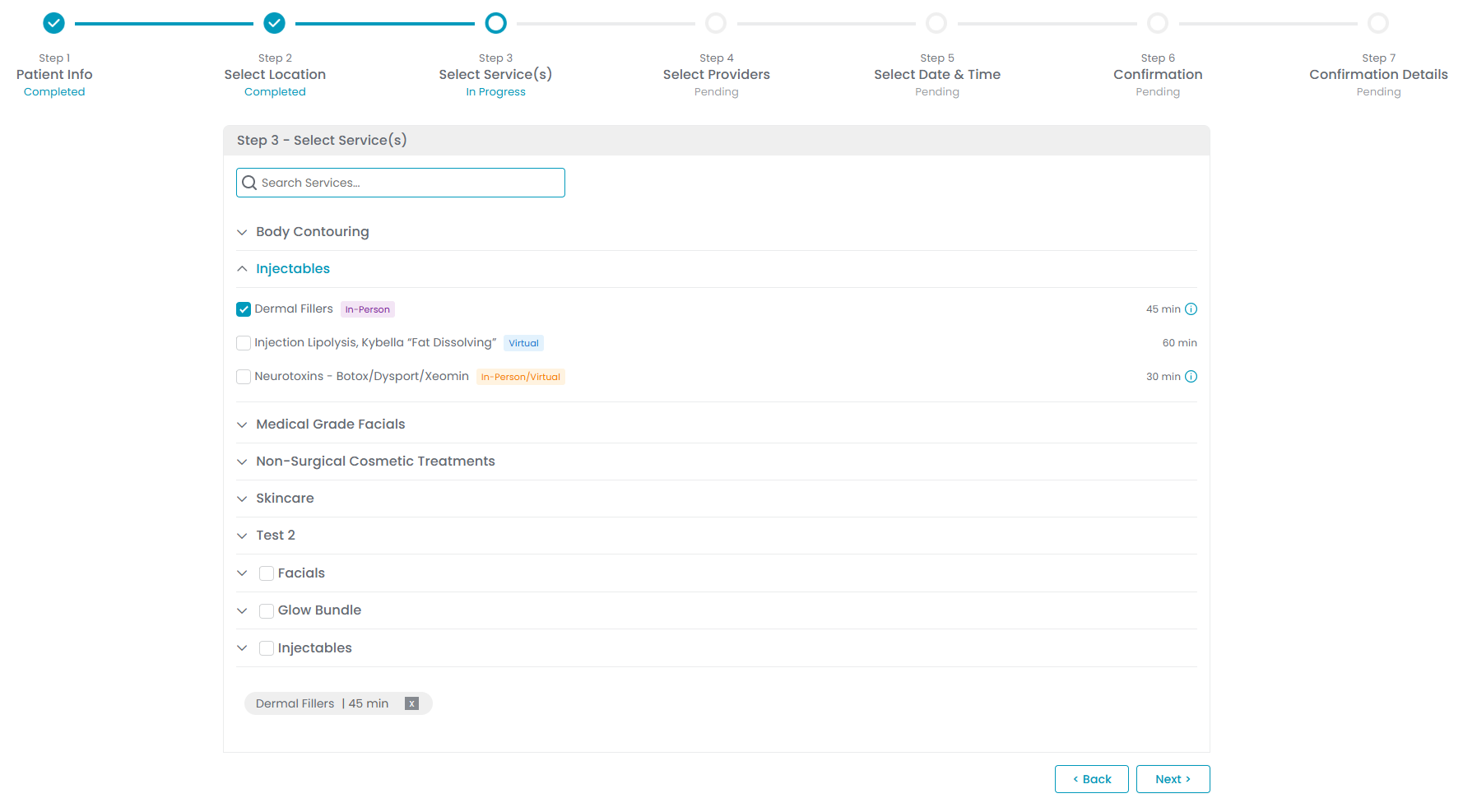
- When multiple services are selected, a pop-up will appear asking whether you’d like to create a Single Booking (all services combined into one appointment) or Multiple Bookings (each service scheduled as a separate appointment). Select “Multiple Booking,” then click “Next” to continue.

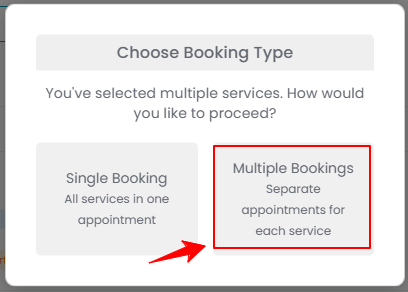 Note: The pop-up option to schedule Multiple Bookings in a single booking process is available only in Advance Booking. This option is not available in New Booking.
Note: The pop-up option to schedule Multiple Bookings in a single booking process is available only in Advance Booking. This option is not available in New Booking. - In the next step, select a “Specific Provider” for each service, or choose “Any” if no provider preference is required. You may select a different provider for each service as needed.

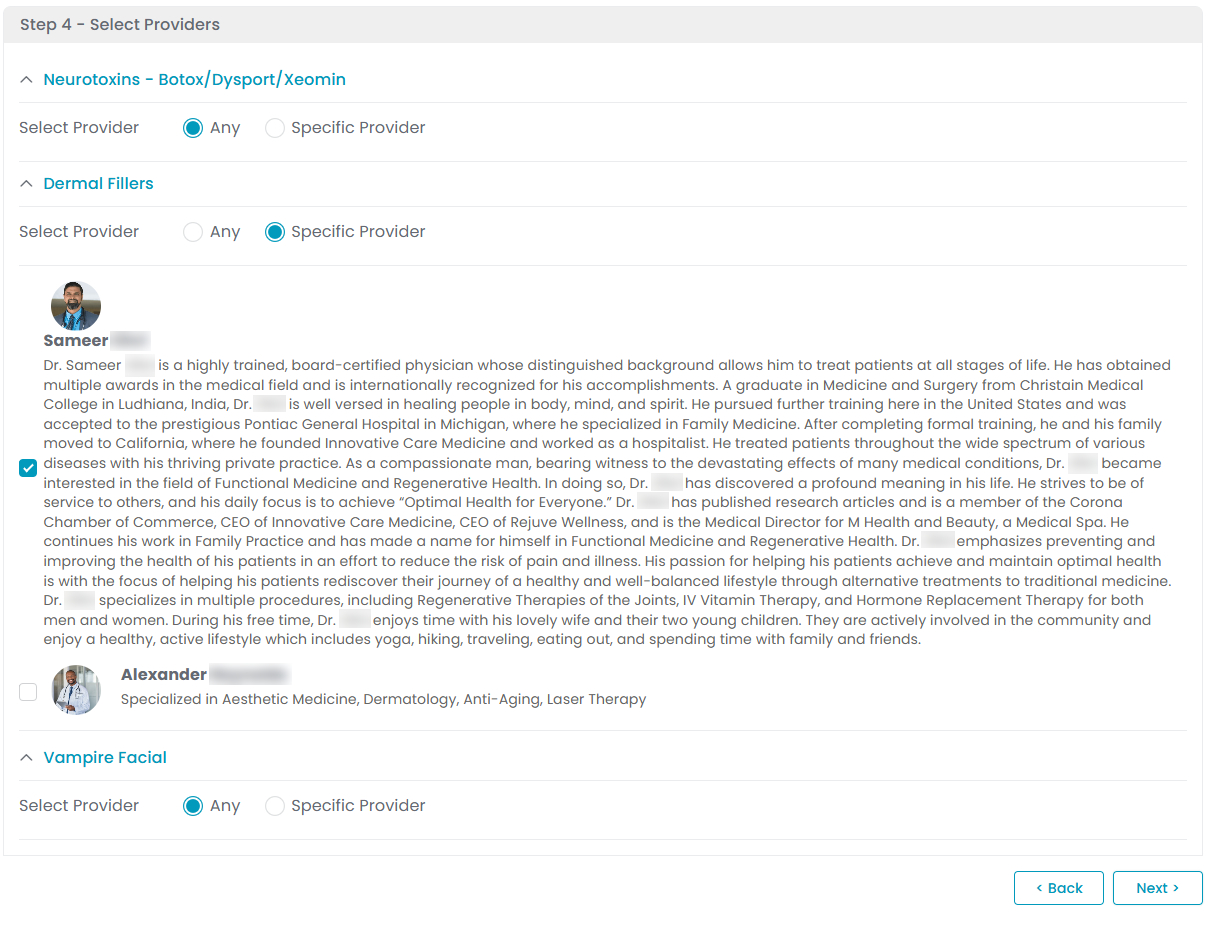
- In the next step, select the “Date” for the Multiple Bookings. Then, choose a time slot for each service from the available options, or enter the time manually. Each service can have its own time slot.
- In step 6, the Upfront Deposit Payment Screen will display the required deposit for each service along with the total deposit amount. Click “Pay Now” to complete the payment, or select “Skip Payment” to proceed without making a deposit.
- Next, set up the appointment confirmation email and SMS content. After completing these steps, continue to Step 7: Confirmation Details. Click “Go to EMR Board” to view the newly created Multiple Bookings.

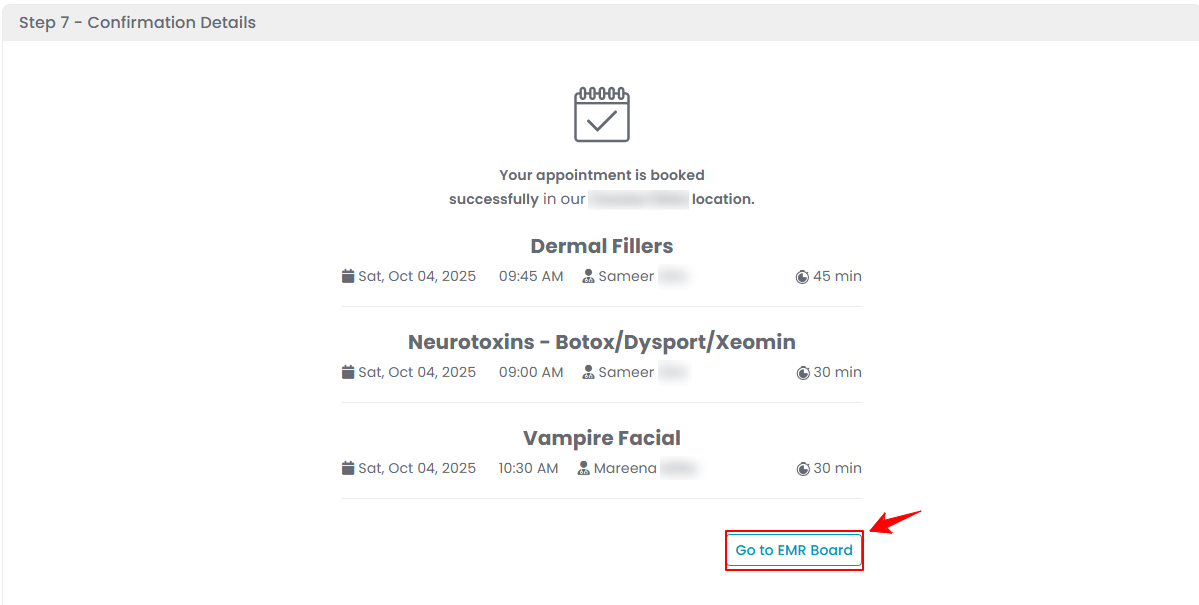 Note: For more details of each step, please refer to our “Book an Appointment Through Advance Booking” user guide.
Note: For more details of each step, please refer to our “Book an Appointment Through Advance Booking” user guide. - When you return to the EMR Board, you will see that the multiple bookings have been successfully created, with each service scheduled as a separate appointment.

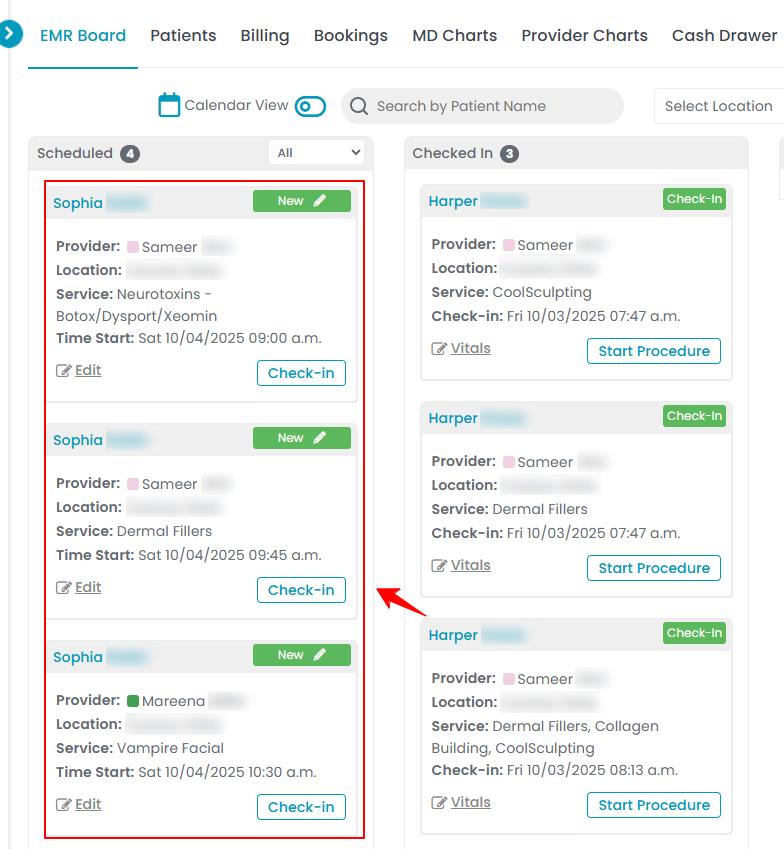
Multiple bookings through the Advance Booking feature have been successfully created!


