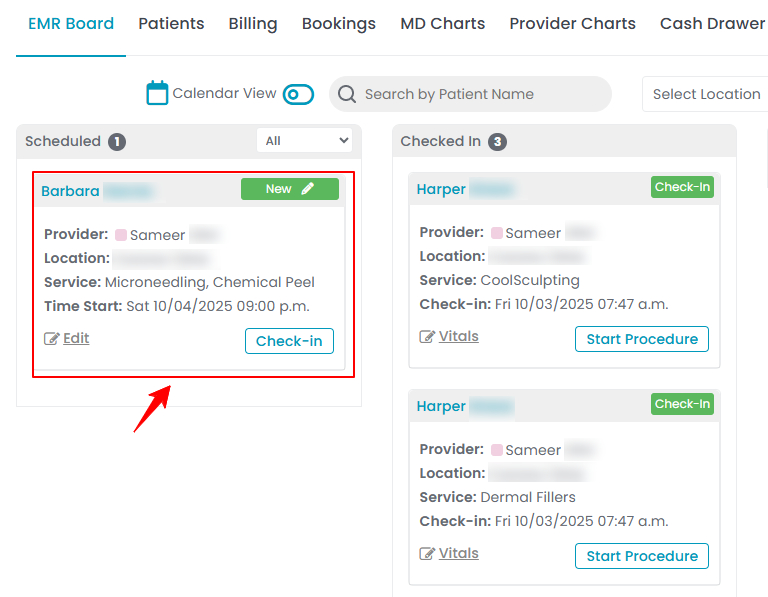How to Book a Single Booking
The DigiMEDSPA Portal offers two ways to create appointments: New Booking (a quick, single-page form) and Advance Booking (a multi-step process). In both methods, you can create the Single Booking, which combines all chosen services into one consolidated appointment. Whereas, the Multiple Bookings option is only available through Advance Booking, where each service is scheduled as a separate appointment. This user guide will walk you through the process of creating and scheduling a Single Booking using Advance Booking and New Booking features.
Understanding Terminologies
Single Booking
A Single Booking combines all the services selected for a patient into one appointment. No matter how many services are added, they are grouped together under a single booking, making scheduling, billing, and management easier.
Create Single Booking Through Advance Booking
- The user can create a single booking through Advance Booking accessible via three entry points.
- From the EMR Board, click on ‘’Advance Booking.’’

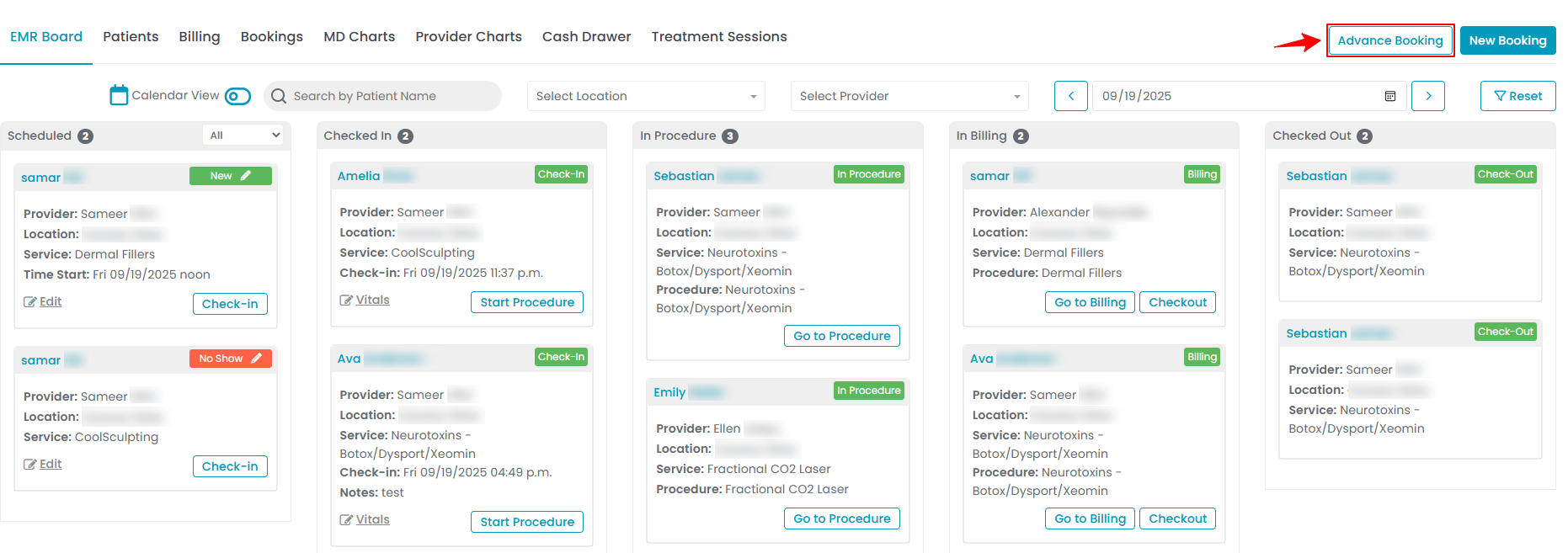
- Navigate to the Bookings List Screen to book an appointment through Advance Booking.
- From the EMR Board Tabs by selecting “Bookings.”

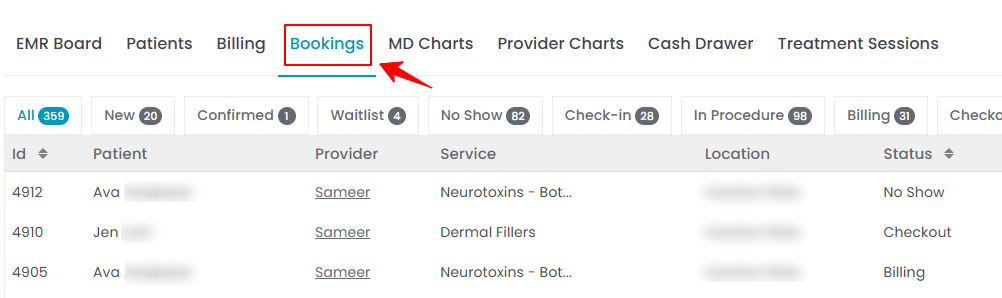
- Alternatively, from the Left Navigation, click on the “EMR Board” dropdown menu and select “Bookings.”
- On the Bookings List Screen, click on the “New Booking” button in the top right corner of the screen.
- Now choose to book an appointment either through New Booking or Advance Booking, based on your specific requirements. Selecting "Advance Booking" will take the user to the first step of creating an advance booking.

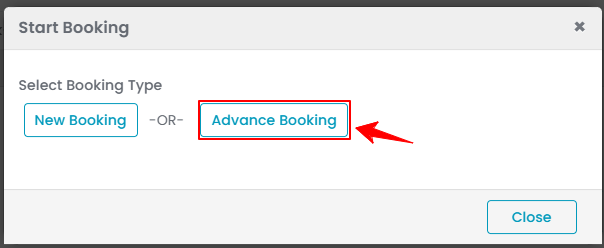
- From the EMR Board Tabs by selecting “Bookings.”
- The user can also book a single booking through Advance Booking accessible via Patients List Screen.
- From the EMR Board Tabs, click on ‘’Patients.’’
- To view a specific patient from the list, click the three dots under the action column and select "View Patient Profile," or simply click anywhere on the patient’s data.
- On the patient profile, hover over the “Actions” menu on the right side of the screen and select ‘’New Booking’’ from the dropdown menu.
- Now choose to book an appointment either through New Booking or Advance Booking, based on your specific requirements. Selecting "Advance Booking" will take the user to the first step of creating an advance booking.Note: All three entry points will direct the user to the first step of creating an advance booking.
- From the EMR Board, click on ‘’Advance Booking.’’
- Complete the first two steps by entering the patient details and selecting the location. In Step 3, choose the services to be booked. Select a service bundle, to view all included services, then pick the ones you want from the dropdown list.

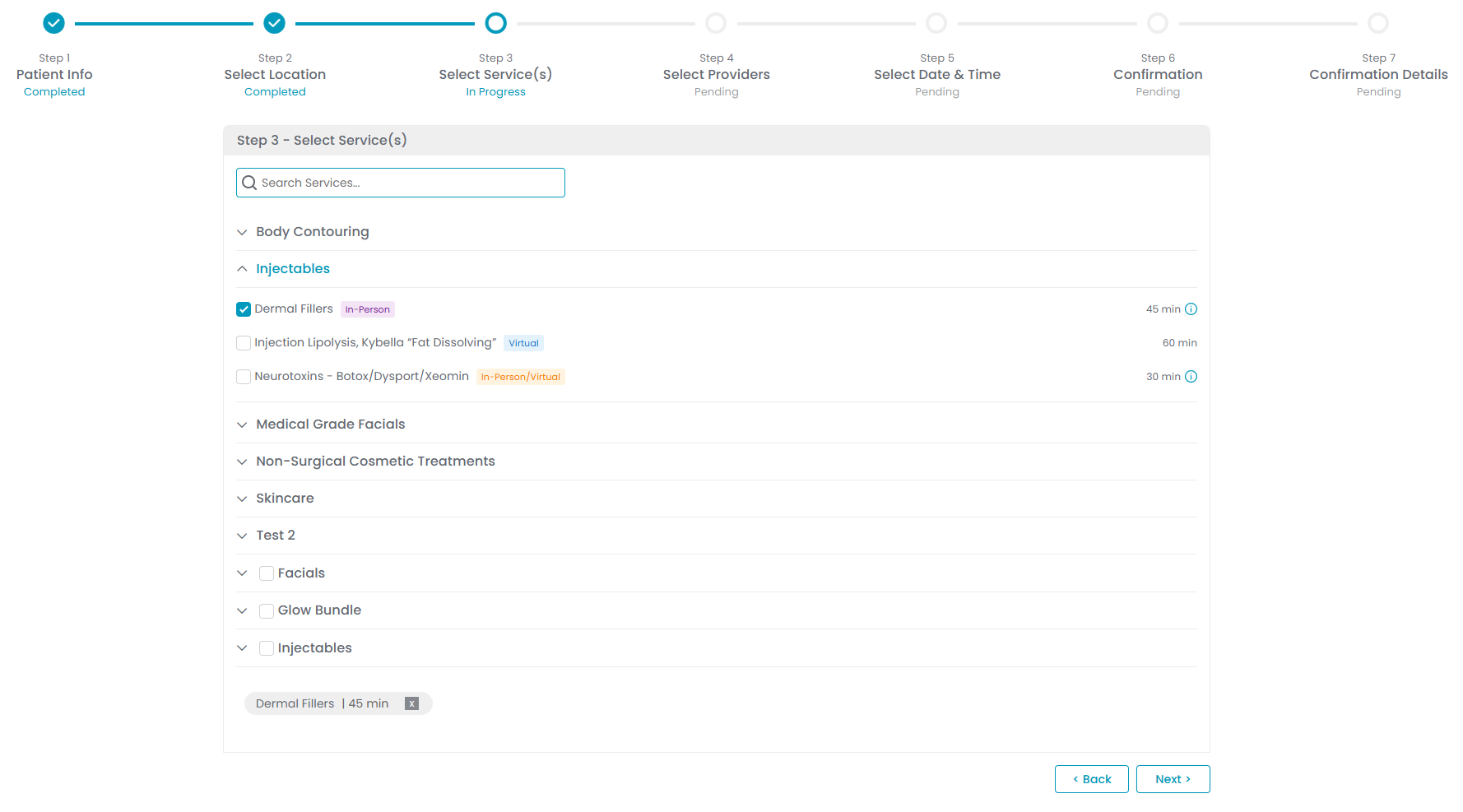
- When multiple services are selected, a pop-up will appear asking whether you’d like to create a Single Booking (all services combined into one appointment) or Multiple Bookings (each service scheduled as a separate appointment). Select “Single Booking,” then click “Next” to continue.

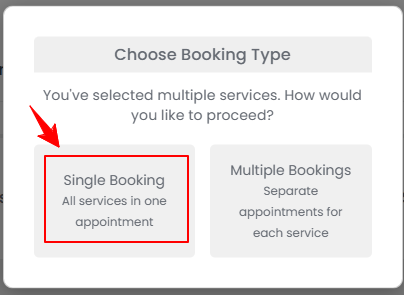
- Now, complete the remaining steps by selecting the provider, choosing the date and time slot, making the deposit payment, and setting up the appointment confirmation email and SMS content. After completing these steps, continue to Step 7: Confirmation Details. Click “Go to EMR Board” to view the newly created single booking.

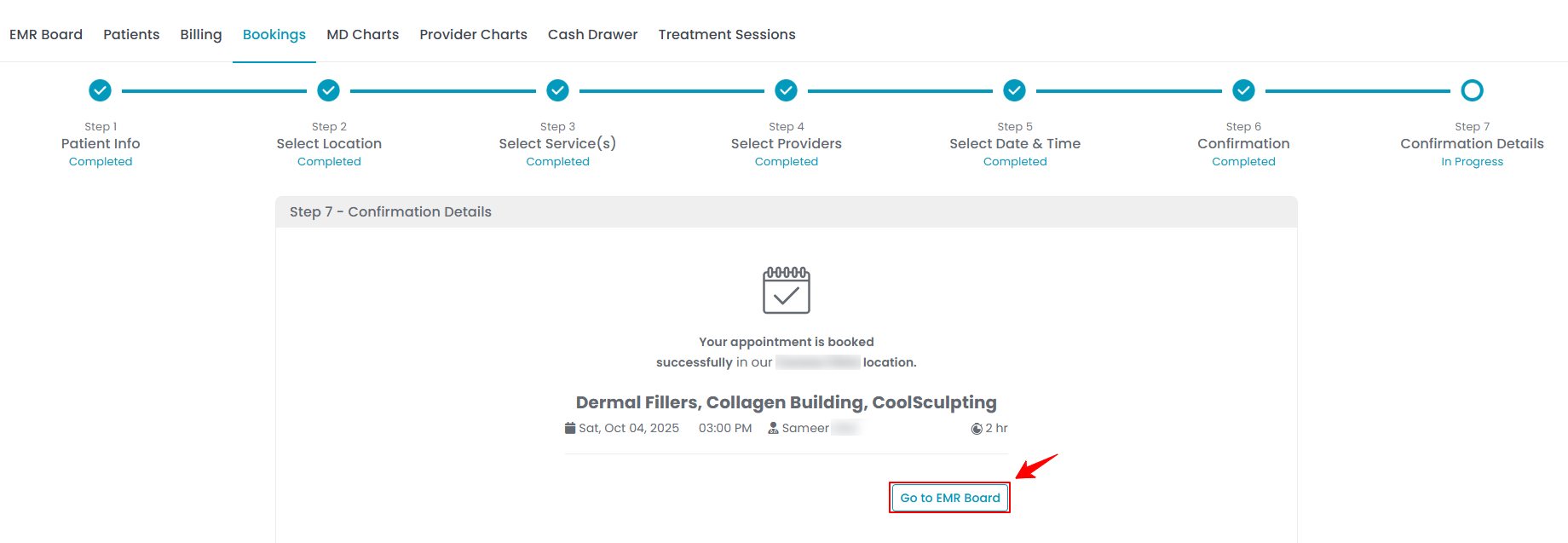 Note: For more details of each step, please refer to our “Book an Appointment Through Advance Booking” user guide.
Note: For more details of each step, please refer to our “Book an Appointment Through Advance Booking” user guide. - When you return to the EMR Board, you will see that the booking has been successfully scheduled.

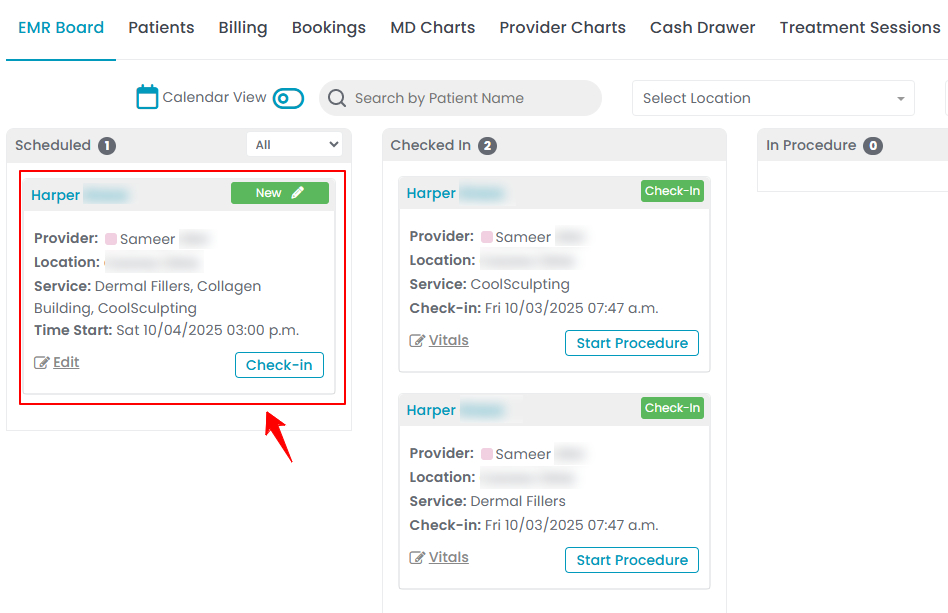
The single booking through Advance Booking feature has been successfully created!
Create Single Booking Through New Booking
- The user can book a single booking through New Booking accessible via three entry points.
- From the EMR Board, click on ‘’New Booking.’’

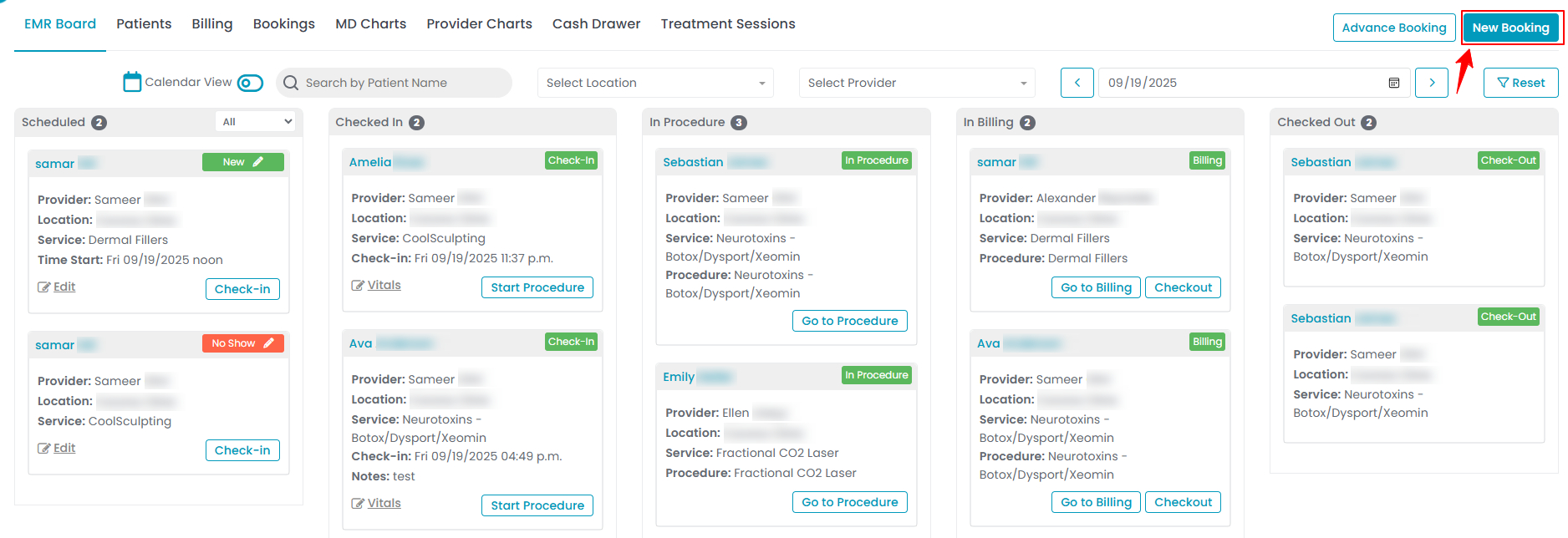
- Navigate to the Bookings List Screen to book an appointment through New Booking.
- From the EMR Board Tabs by selecting “Bookings.”

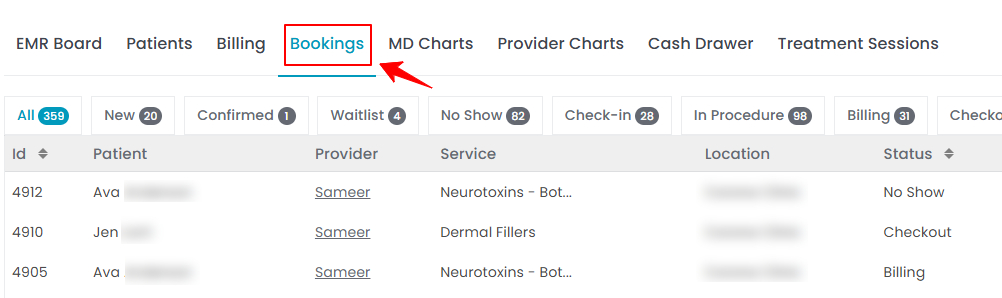
- Alternatively, from the Left Navigation, click on the “EMR Board” dropdown menu and select “Bookings.”
- On the Bookings List Screen, click on the “New Booking” button in the top right corner of the screen.
- Now choose to book an appointment either through New Booking or Advance Booking, based on your specific requirements. Selecting "New Booking" will take the user to the New Booking form.

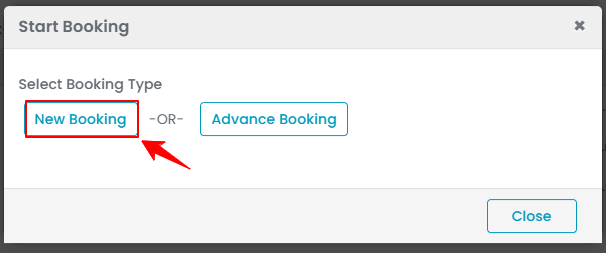
- From the EMR Board Tabs by selecting “Bookings.”
- The user can also book a single booking through New Booking accessible via Patients List Screen.
- From the EMR Board Tabs, click on ‘’Patients.’’
- To view a specific patient from the list, click the three dots under the action column and select "View Patient Profile," or simply click anywhere on the patient’s data.
- On the patient profile, hover over the “Actions” menu on the right side of the screen and select ‘’New Booking’’ from the dropdown menu.
- Now choose to book an appointment either through New Booking or Advance Booking, based on your specific requirements. Selecting "New Booking" will take the user to the New Booking form.Note: All three entry points open the New Booking form.
- From the EMR Board, click on ‘’New Booking.’’
- Start by completing the Patient Details section of the form. Next, go to the Booking Details section, select the location and then choose the services. When multiple services are selected, the system will automatically display the total duration for all services combined.

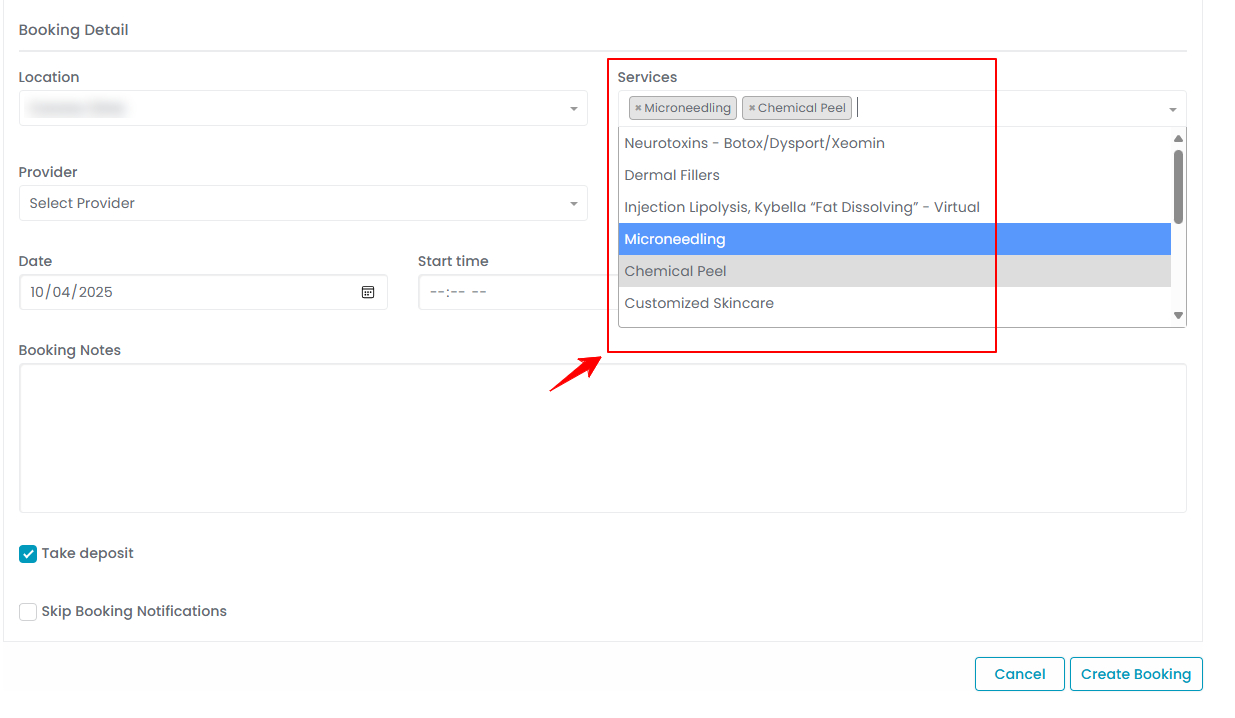 Note: In the New Booking feature, all selected services are always combined into one Single Booking, as the option for Multiple Bookings is not available here.
Note: In the New Booking feature, all selected services are always combined into one Single Booking, as the option for Multiple Bookings is not available here. - After that, select the Provider, choose the Date, and pick an Available Slot. If required, check the Take Deposit and Skip Notification field as needed. Once done, click “Create Booking.” Note: For more details, please refer to our “Book an Appointment Through New Booking” user guide.
- If you do not select the “Take Deposit” option, the booking will be created immediately and you will be directed to the EMR Board. If you do select “Take Deposit,” you will be taken to the Upfront Deposit Payment Screen, where the required deposit amount is displayed. This amount represents the total of all selected service deposits.

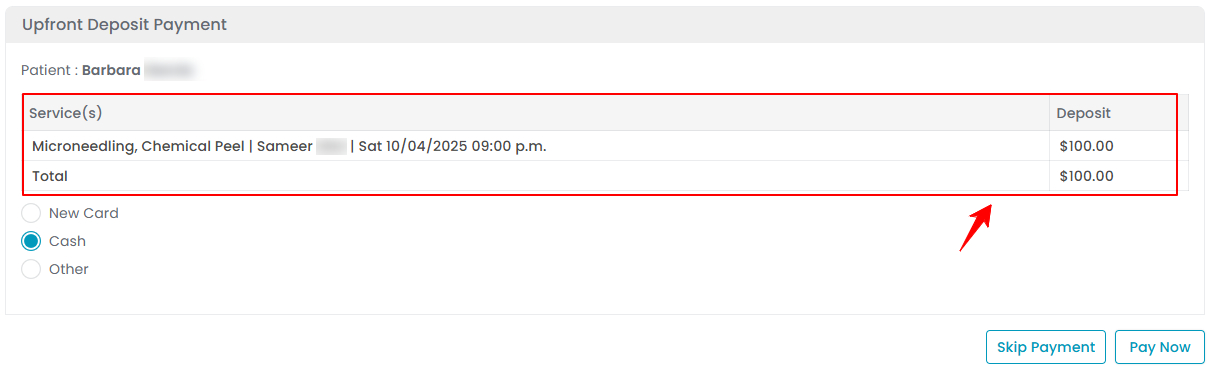
- Choose the payment method (Existing Card, New Card, Cash or Other), fill in the required details and click “Pay Now” to proceed.
You have successfully booked a single booking through New Booking! - To view the booking you just created, go to the Top Menu Navigation and click “EMR Board.” The EMR Board displays your newly created booking.