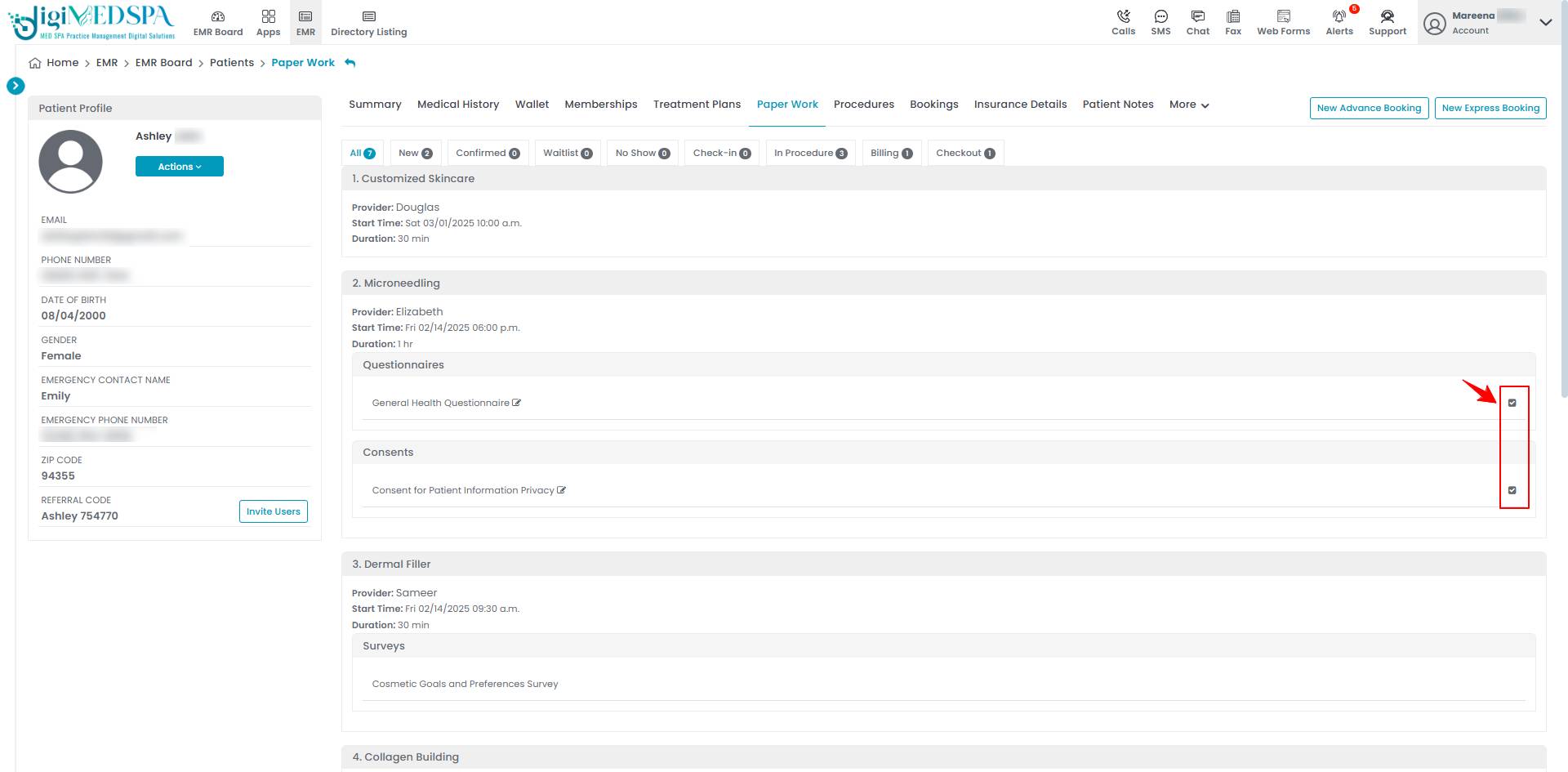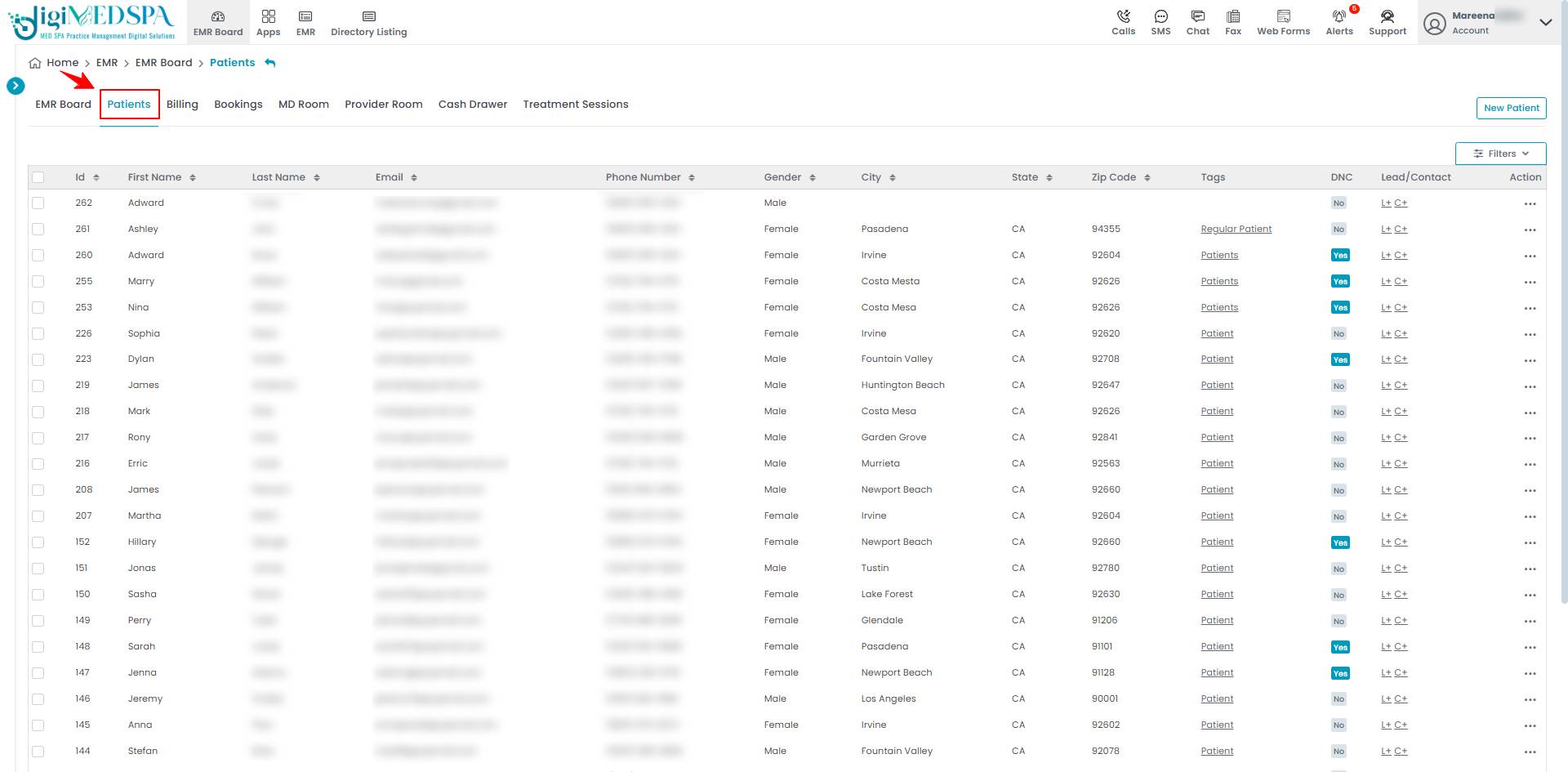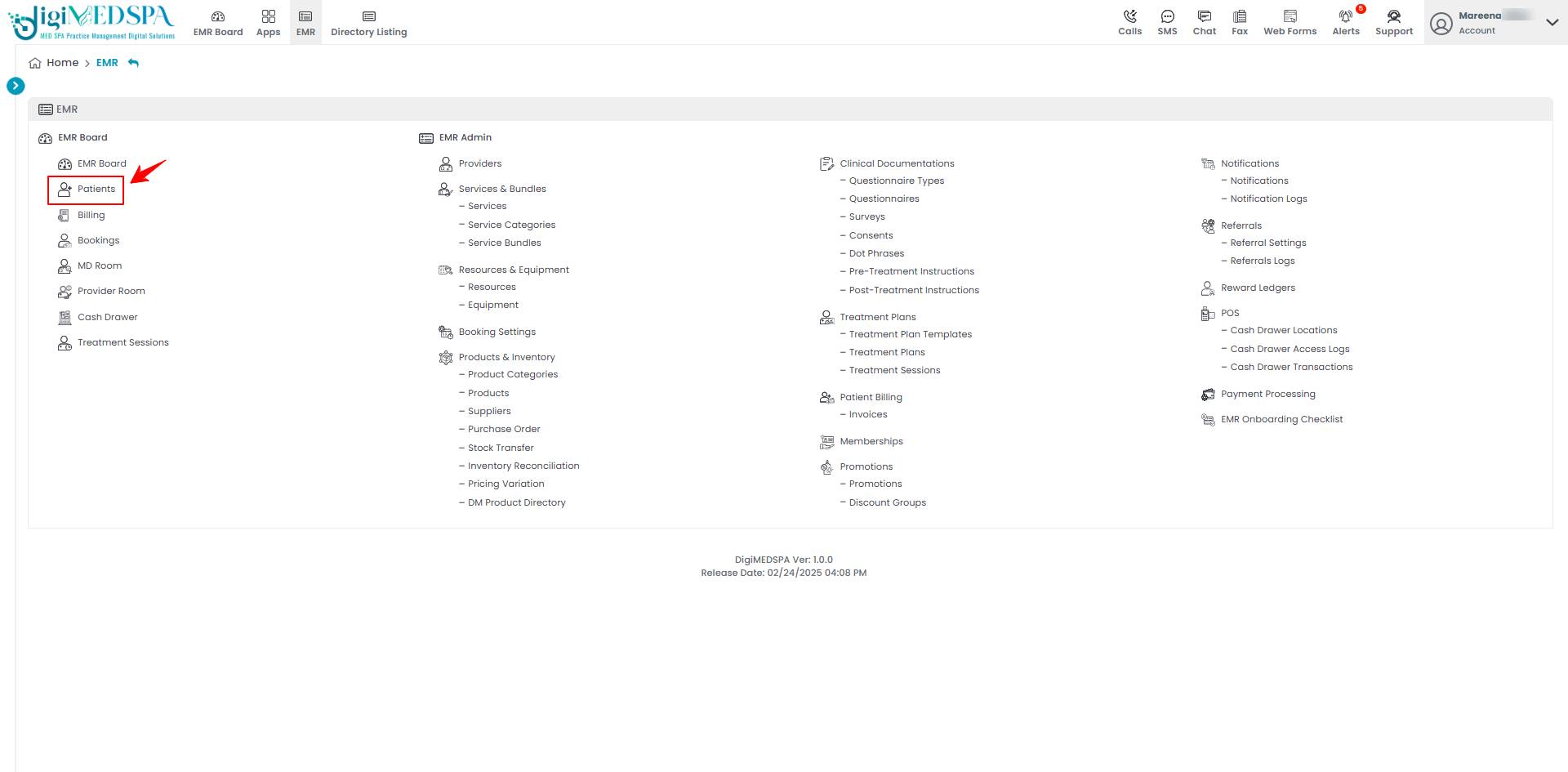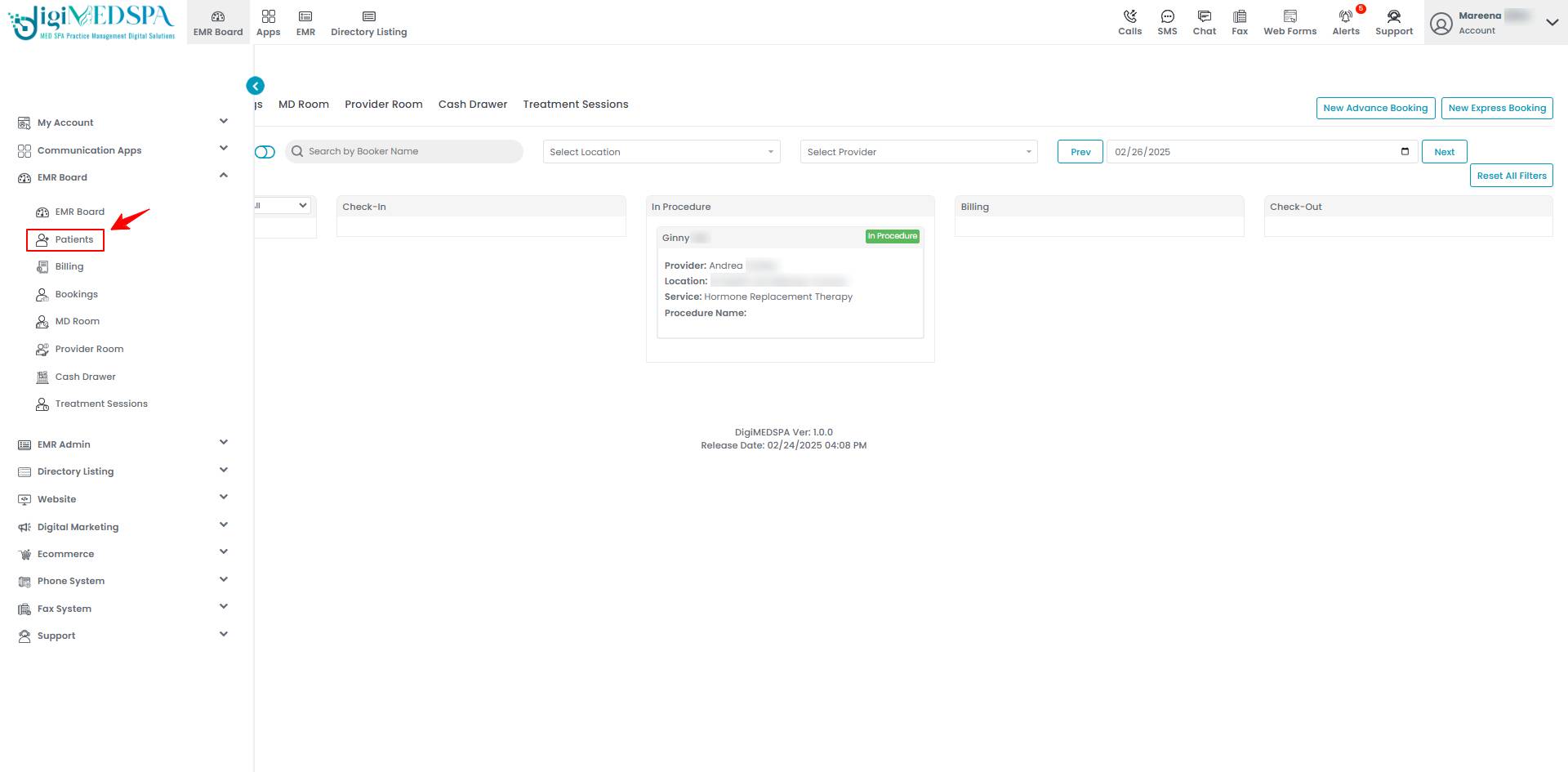Filling and Signing Paperwork as a Patient
This user guide provides instructions on how patients can digitally fill out and sign required paperwork. Follow the steps to complete forms quickly and securely.
Understanding Terminologies
Paperwork
Paperwork includes documents that require completion, review, or signatures, such as consent forms, surveys, questionnaires, medical histories, treatment agreements, and post-care instructions.
Filling and Signing Paperwork as a Patient
- Patients can fill and sign the paperwork through the Patients List, accessible via three entry points.
- From the patient list, click on three dots under the action column and select "View Patient Profile" for the specific patient.

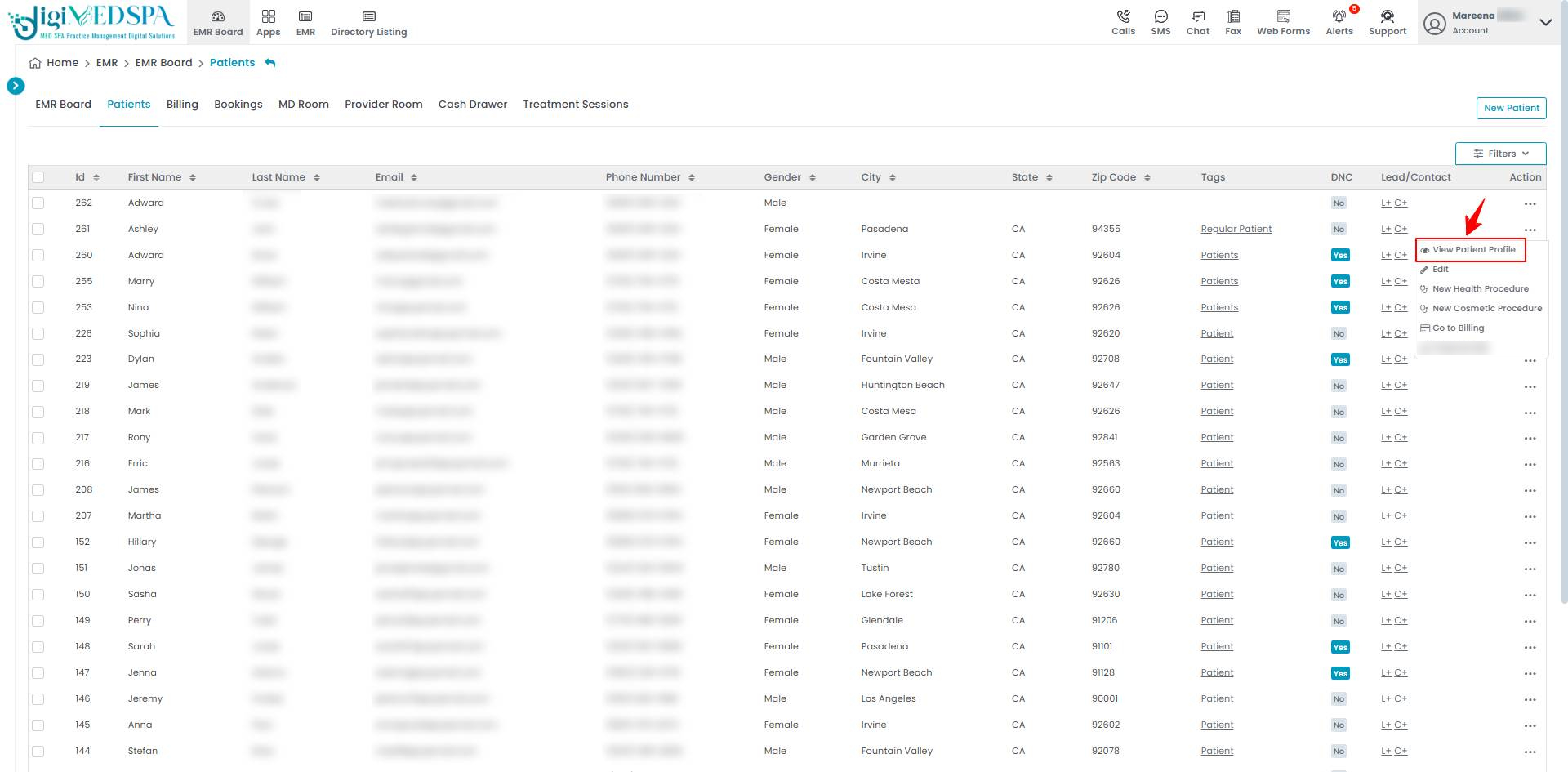
- On the Patient Profile page, users can access a comprehensive summary of all patient details. To fill and sign the paperwork, simply click on the ‘Paperwork’ tab.

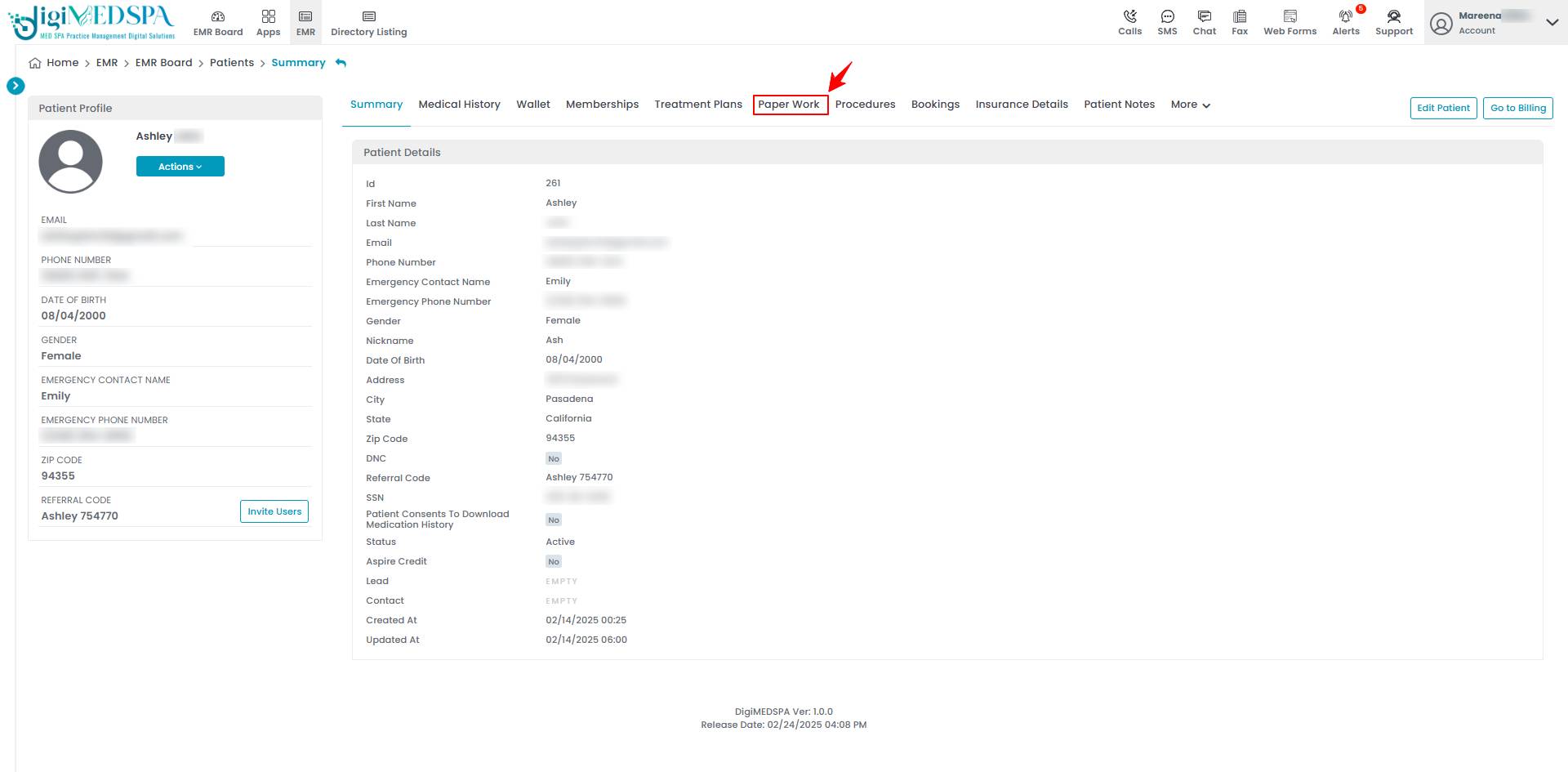
- The Paperwork section in the patient profile shows all patient bookings. You can filter them by status, including New, Confirmed, Waitlist, No Show, Check-in, In-Procedure, Billing, and Checkout.

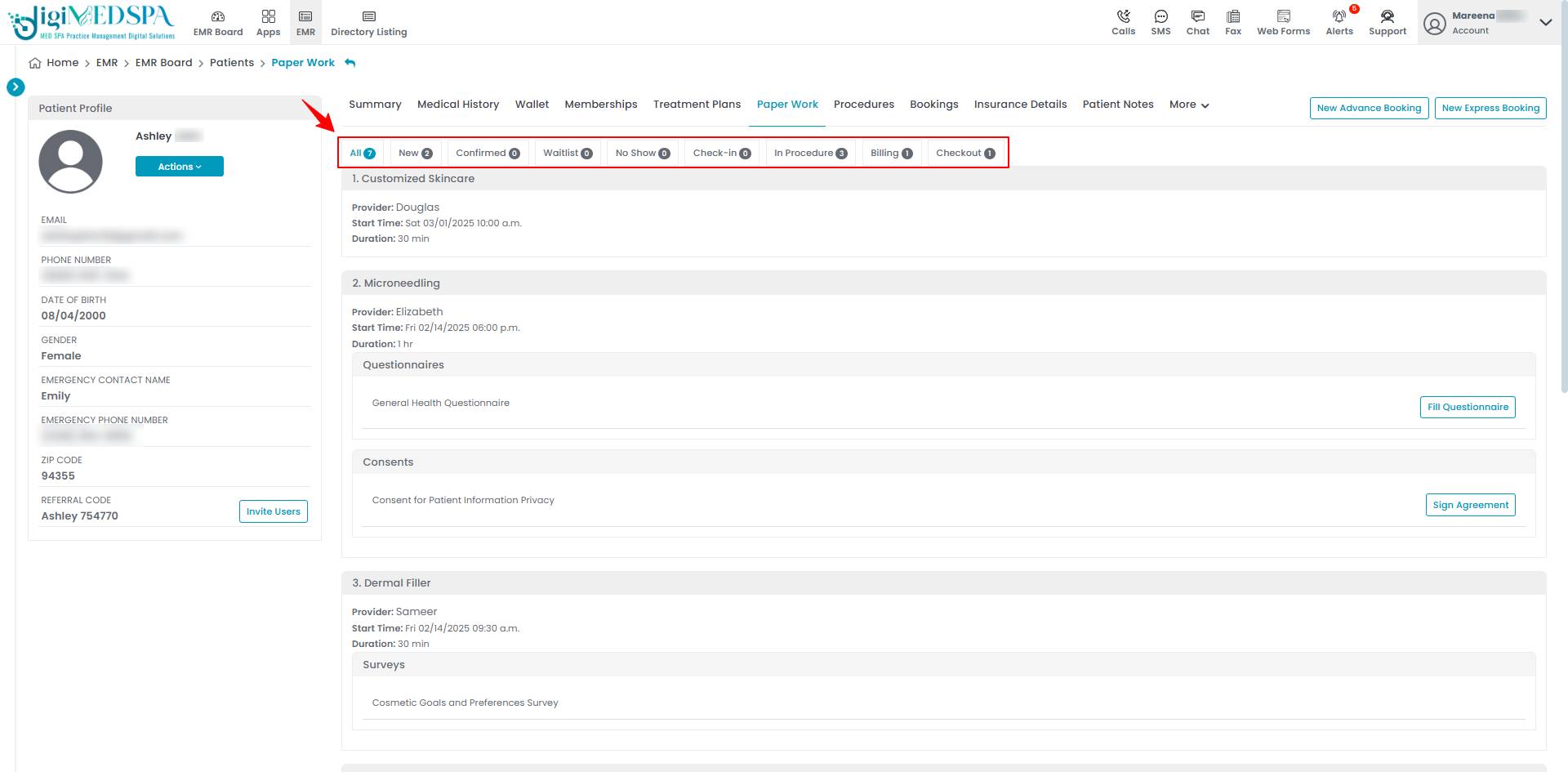 Note: ‘New’ refers to a recently created booking that has not yet been confirmed. ‘Confirmed’ refers to an appointment that has been officially scheduled and approved. ‘Waitlist’ means a booking request placed on standby, pending availability. ‘No show’ refers to an appointment where the patient did not arrive as scheduled. ‘Check-in’ means the patient has arrived and is registered for their appointment. ‘In-procedure’ means the patient is currently undergoing treatment or consultation. ‘Billing’ means the payment process for the appointment is in progress. ‘Checkout’ means the appointment is completed, and the patient has finished their visit.
Note: ‘New’ refers to a recently created booking that has not yet been confirmed. ‘Confirmed’ refers to an appointment that has been officially scheduled and approved. ‘Waitlist’ means a booking request placed on standby, pending availability. ‘No show’ refers to an appointment where the patient did not arrive as scheduled. ‘Check-in’ means the patient has arrived and is registered for their appointment. ‘In-procedure’ means the patient is currently undergoing treatment or consultation. ‘Billing’ means the payment process for the appointment is in progress. ‘Checkout’ means the appointment is completed, and the patient has finished their visit. - To fill a questionnaire, click on ‘Fill Questionnaire’ in the Questionnaires section.

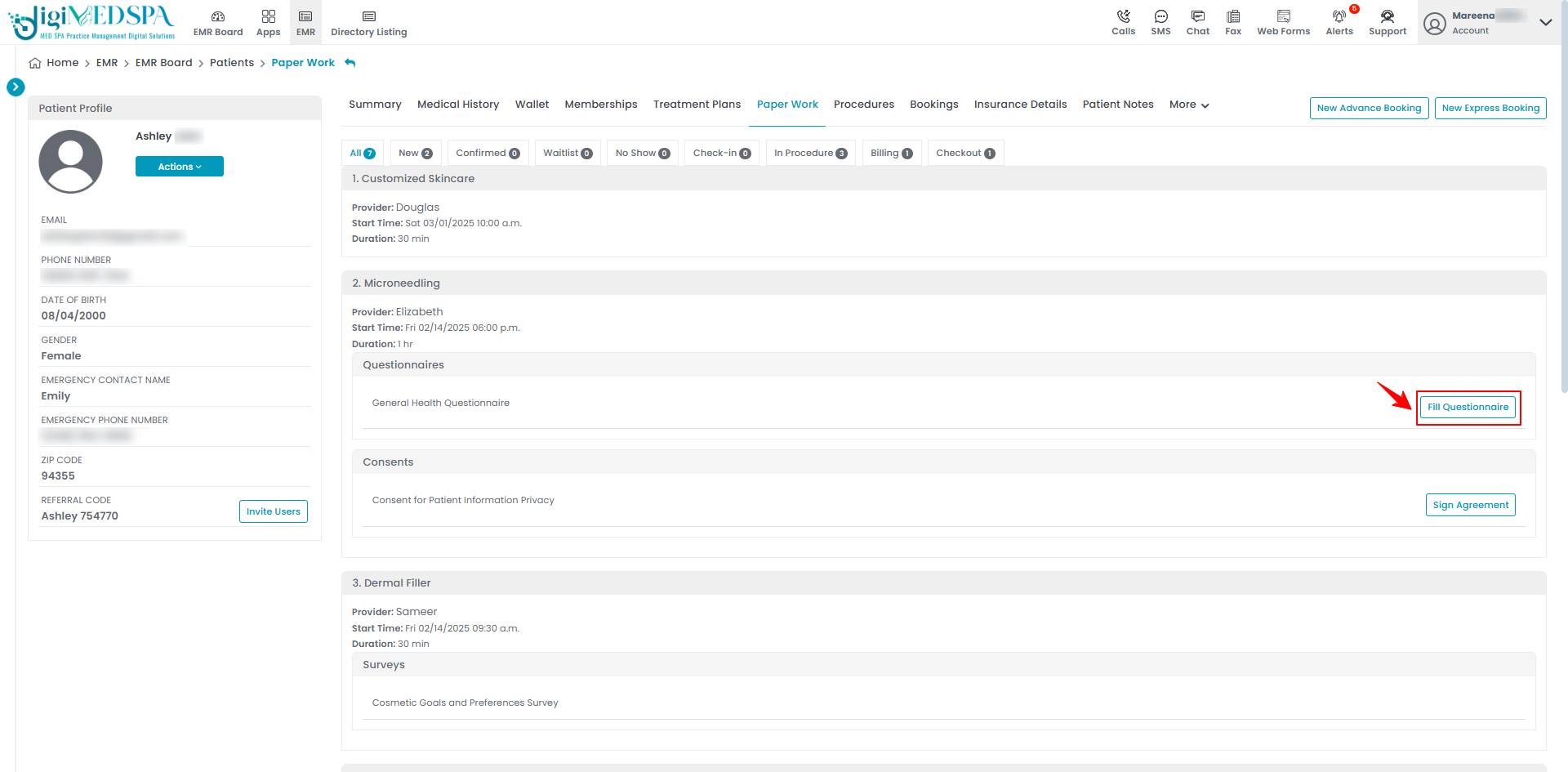 Note: ‘Questionnaires’ are structured questions designed to collect patients' essential and relevant medical and personal information before a procedure. The 'Manage Questionnaires' user guide provides detailed instructions on creating and editing questionnaires.
Note: ‘Questionnaires’ are structured questions designed to collect patients' essential and relevant medical and personal information before a procedure. The 'Manage Questionnaires' user guide provides detailed instructions on creating and editing questionnaires. - Fill the questionnaire and click ‘Finish’ to save it.


- To sign a consent form, click on ‘Sign Agreement’ in the Consents section.

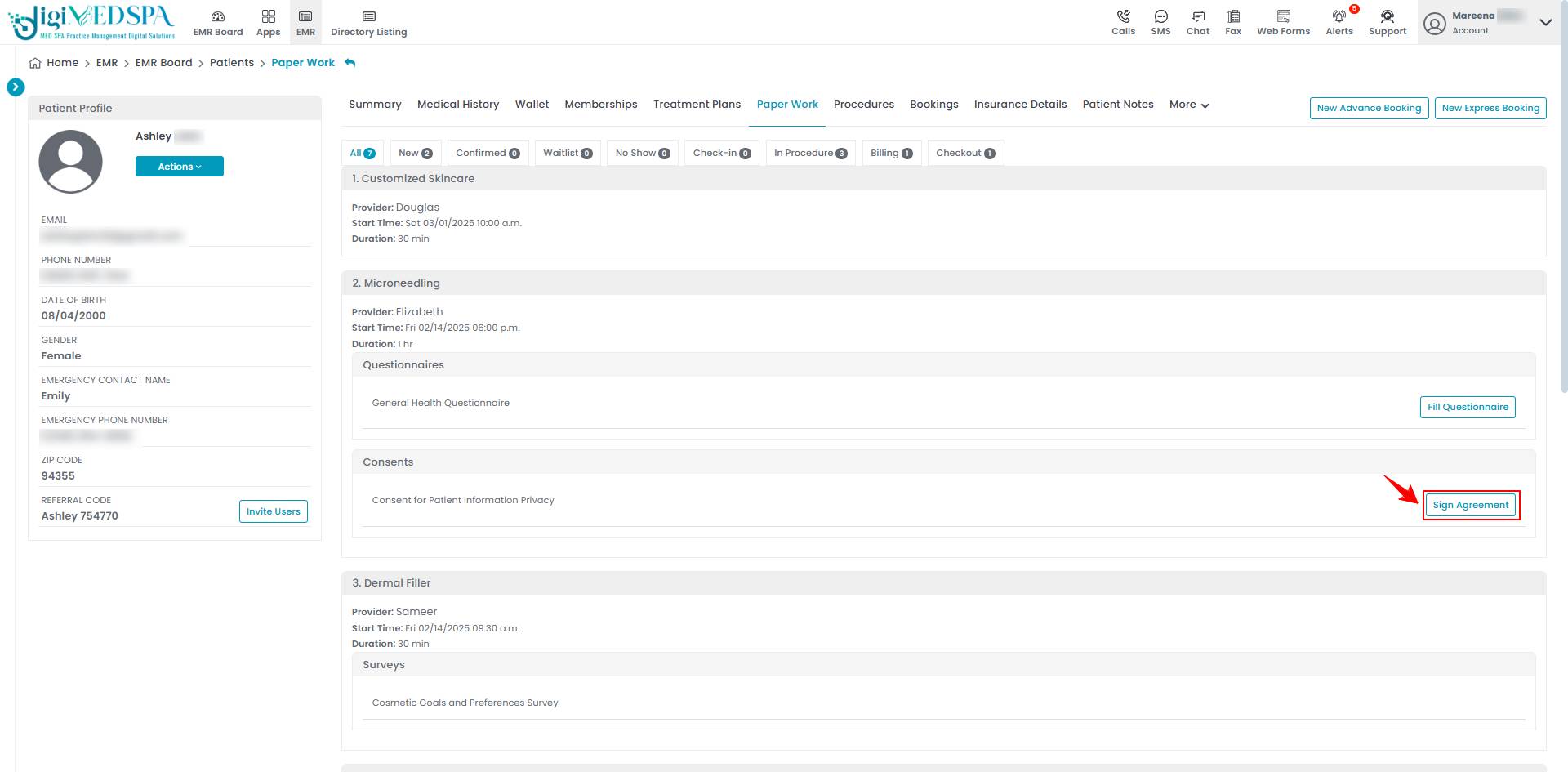 Note: A ‘consent form’ is a legal document that patients sign to authorize specific esthetic procedures. The 'Manage Consent Forms' user guide provides detailed instructions on creating and editing consent forms.
Note: A ‘consent form’ is a legal document that patients sign to authorize specific esthetic procedures. The 'Manage Consent Forms' user guide provides detailed instructions on creating and editing consent forms. - To sign the consent form click on the ‘Click to Sign’ button.

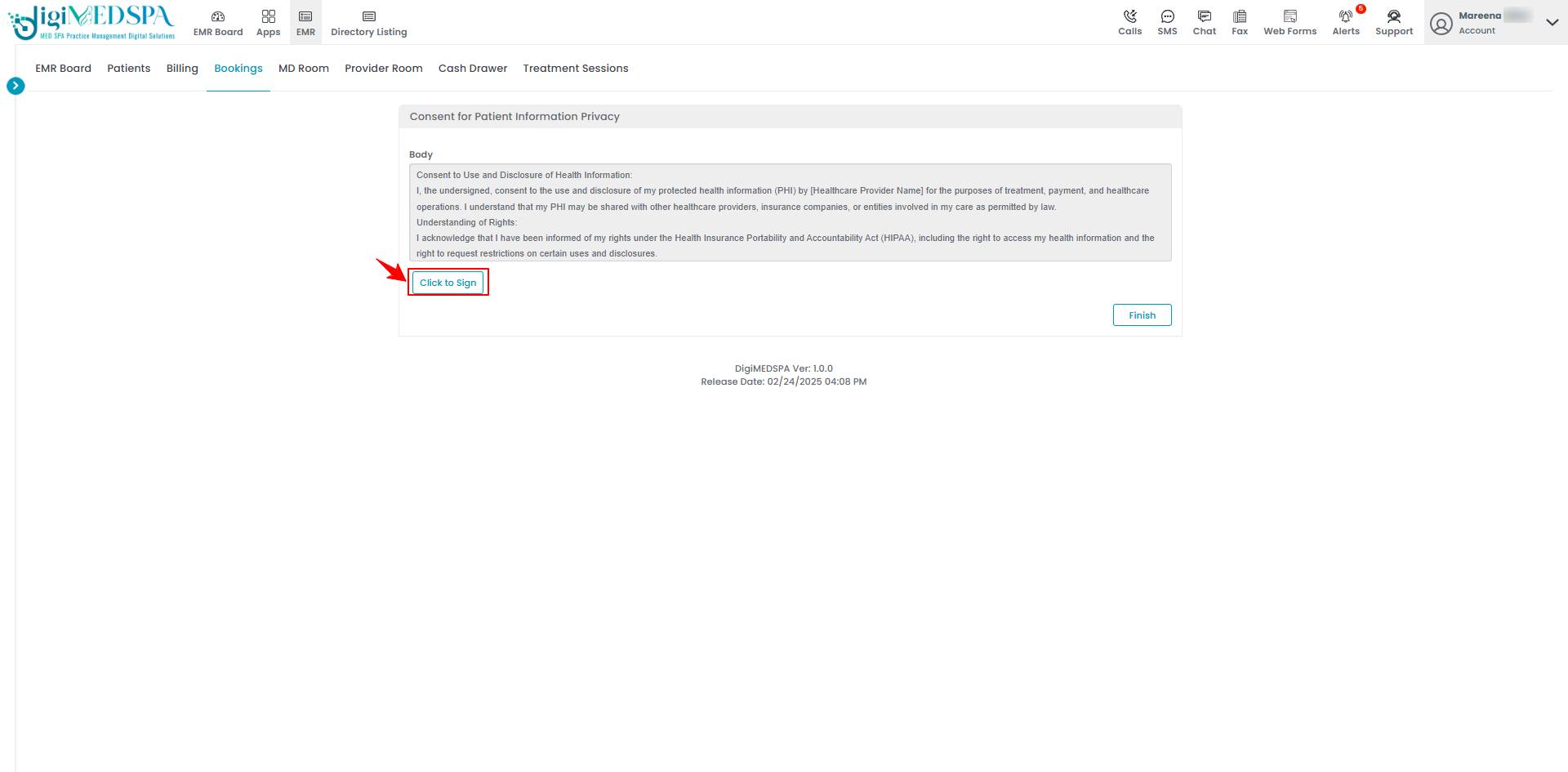
- Sign in the blank space and click ‘Save’ to save your signature.

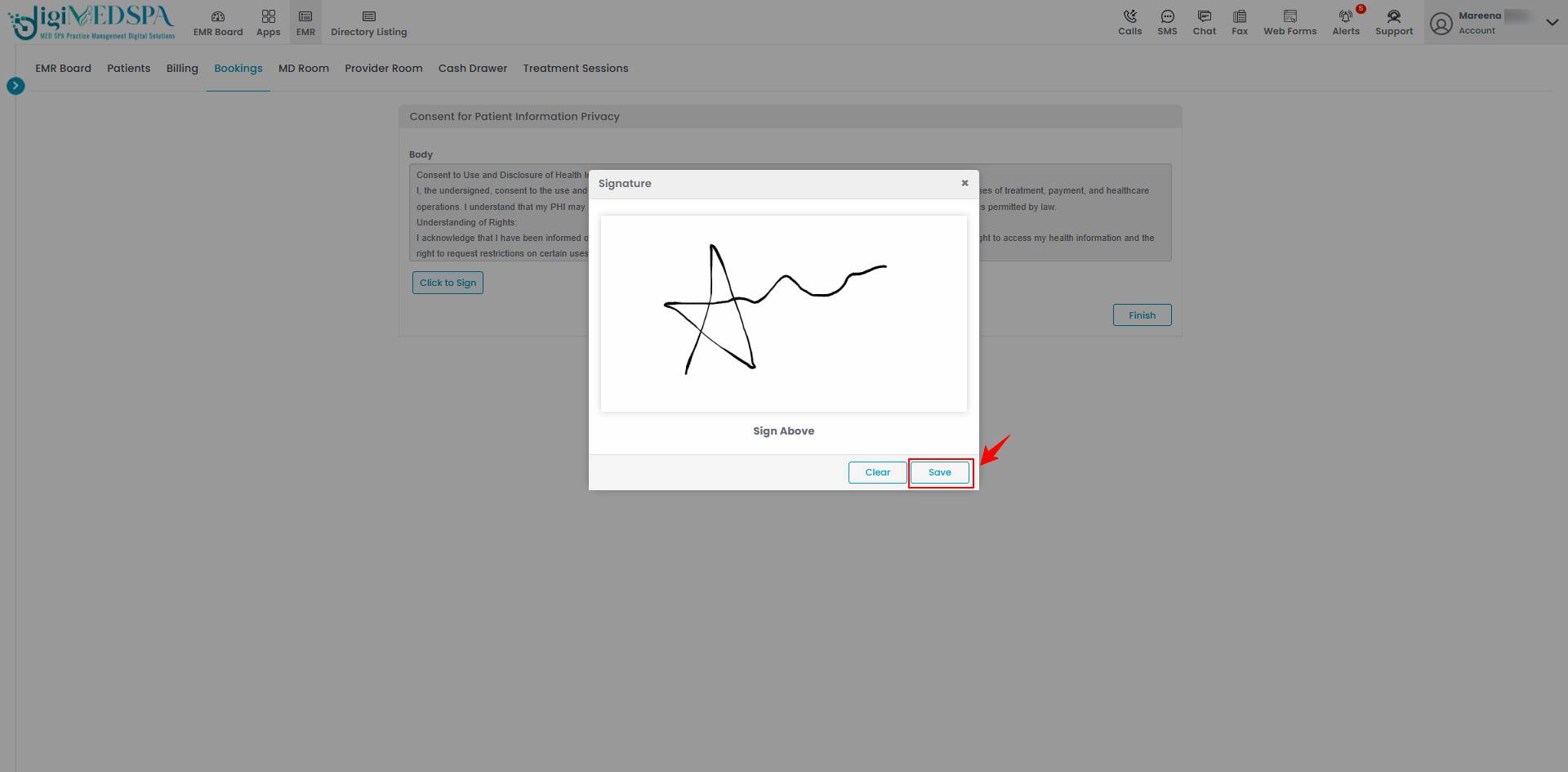
- Once you have signed the consent form, click ‘Finish.’

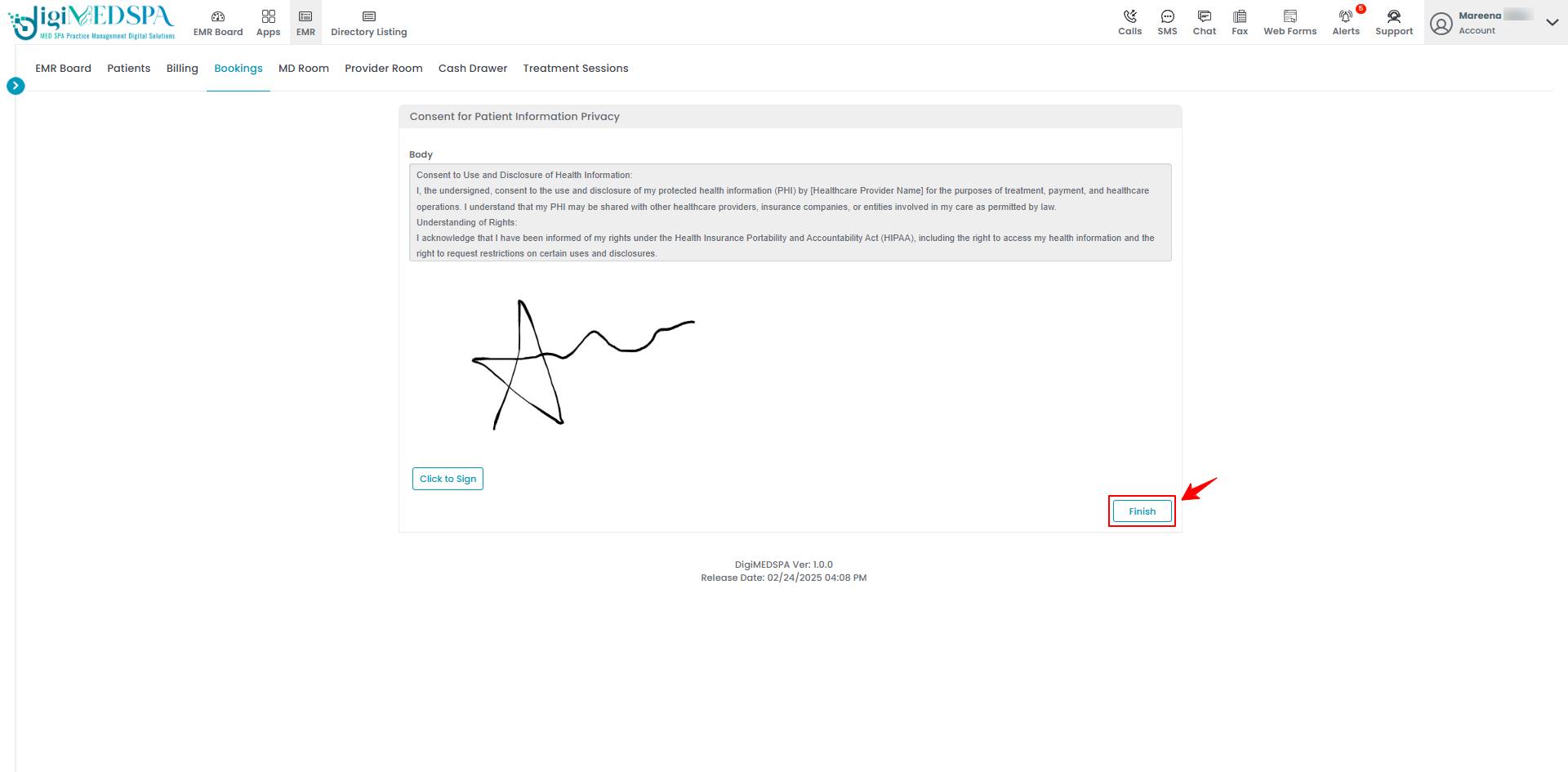
- Completed and signed paperwork will be marked with a ‘tick’ icon.