Edit Listing
This user guide provides step-by-step instructions on editing and updating your business details, services, contact information, business hours, etc. Remember that the editing feature is available only for your own Med SPA and can be accessed exclusively through the account you are logged into.
Understanding Terminologies
Listing
A Listing on the DigiMEDSPA Directory refers to a detailed business profile for a Med SPA, including its name, address, contact details, services offered, operating hours, pricing, reviews, and photos. This profile helps potential patients easily find and choose a Med SPA that meets their needs.
Edit Listing
Edit Listing feature keeps your DigiMEDSPA Directory profile up to date. You can easily update your business details, services, contact information, business hours, etc.
Steps to Edit Listing
- The user can edit the listing by clicking "Directory Listing" from the Dashboard Bar.

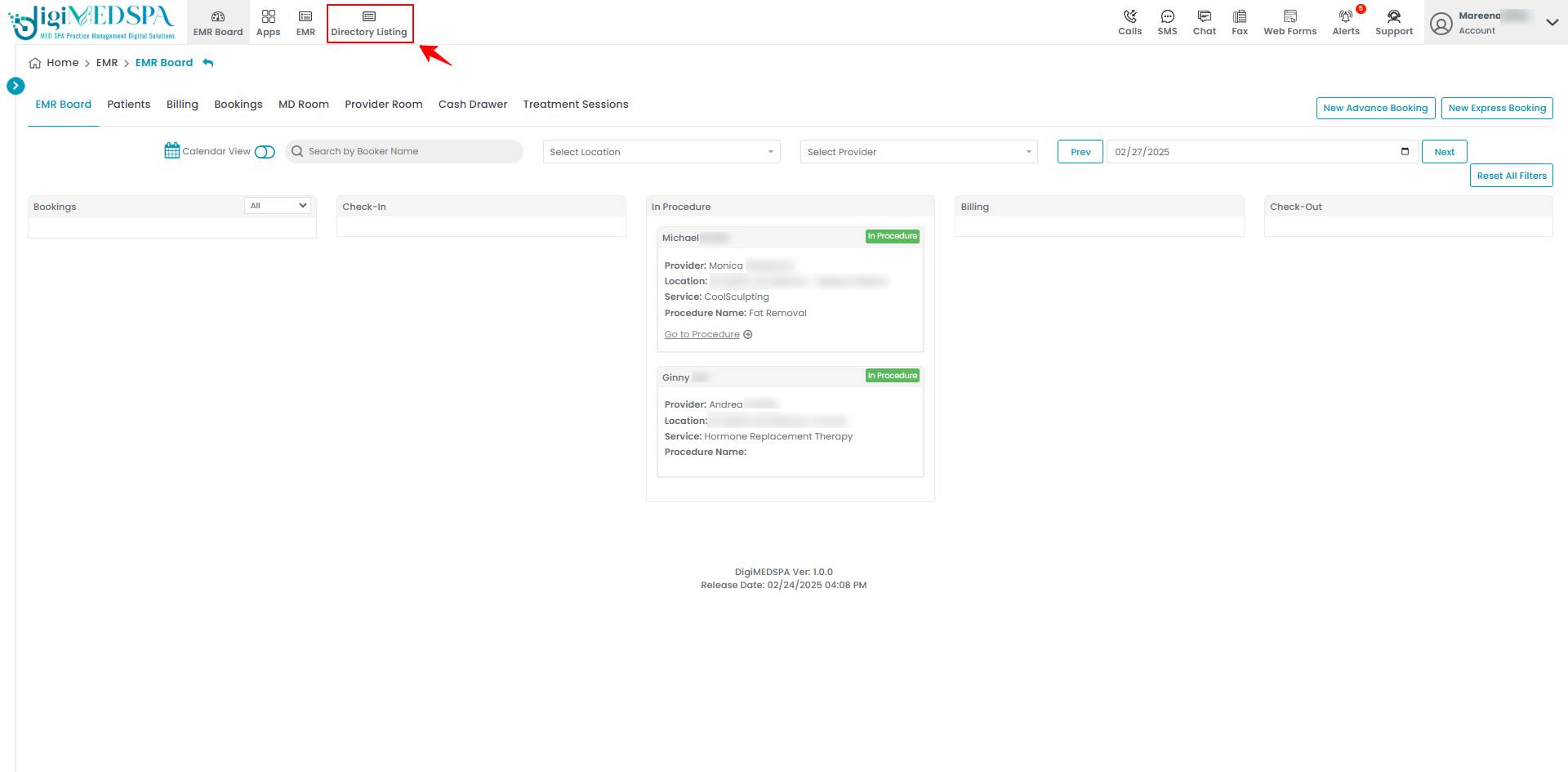
- Once the Directory Listing Dashboard opens, click on ‘Edit Listing.’

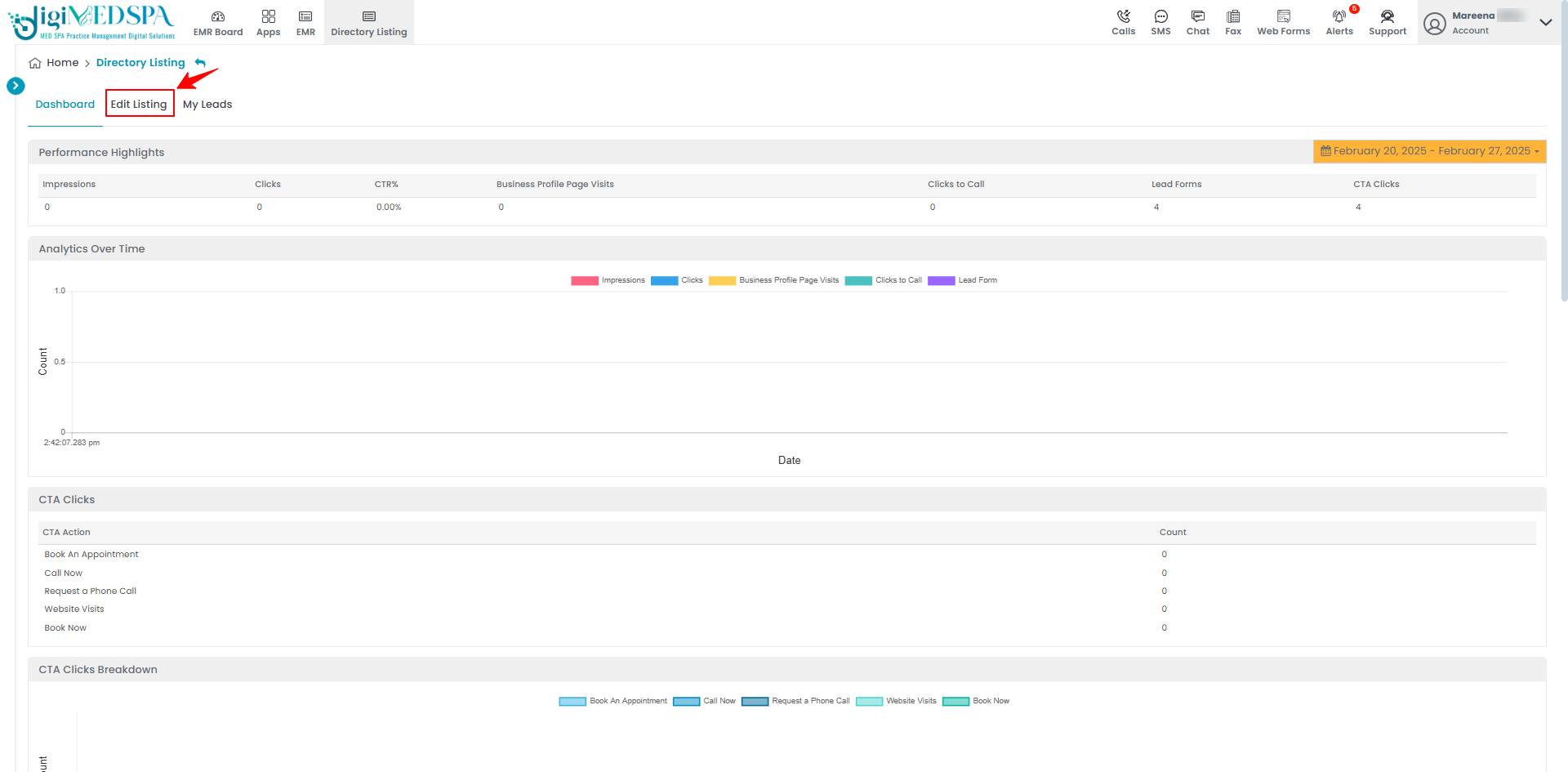
- Make necessary changes in your Business information.

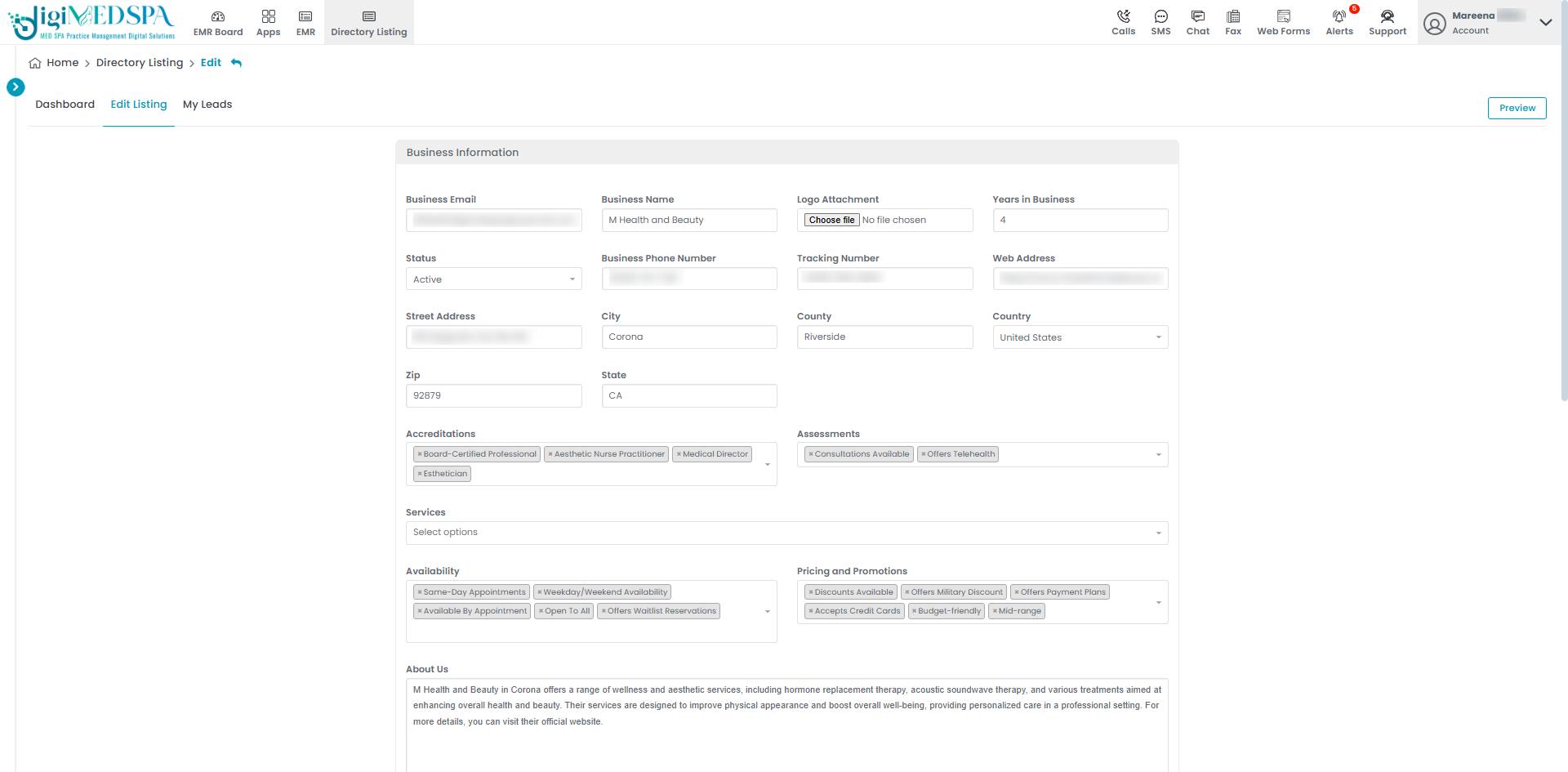 Note: ‘’Accreditations’’ are certifications or recognitions awarded to your Med SPA or its professionals, confirming that they meet specific industry standards, qualifications, or expertise.‘’Assessments’’ are evaluations or analyses to understand patient needs, treatment requirements, or business performance.‘’Availability’’ refers to the specific days and times when your Med SPA or its professionals are open for appointments or consultations.
Note: ‘’Accreditations’’ are certifications or recognitions awarded to your Med SPA or its professionals, confirming that they meet specific industry standards, qualifications, or expertise.‘’Assessments’’ are evaluations or analyses to understand patient needs, treatment requirements, or business performance.‘’Availability’’ refers to the specific days and times when your Med SPA or its professionals are open for appointments or consultations.
- Select the Status of the Business Profile from the dropdown menu.

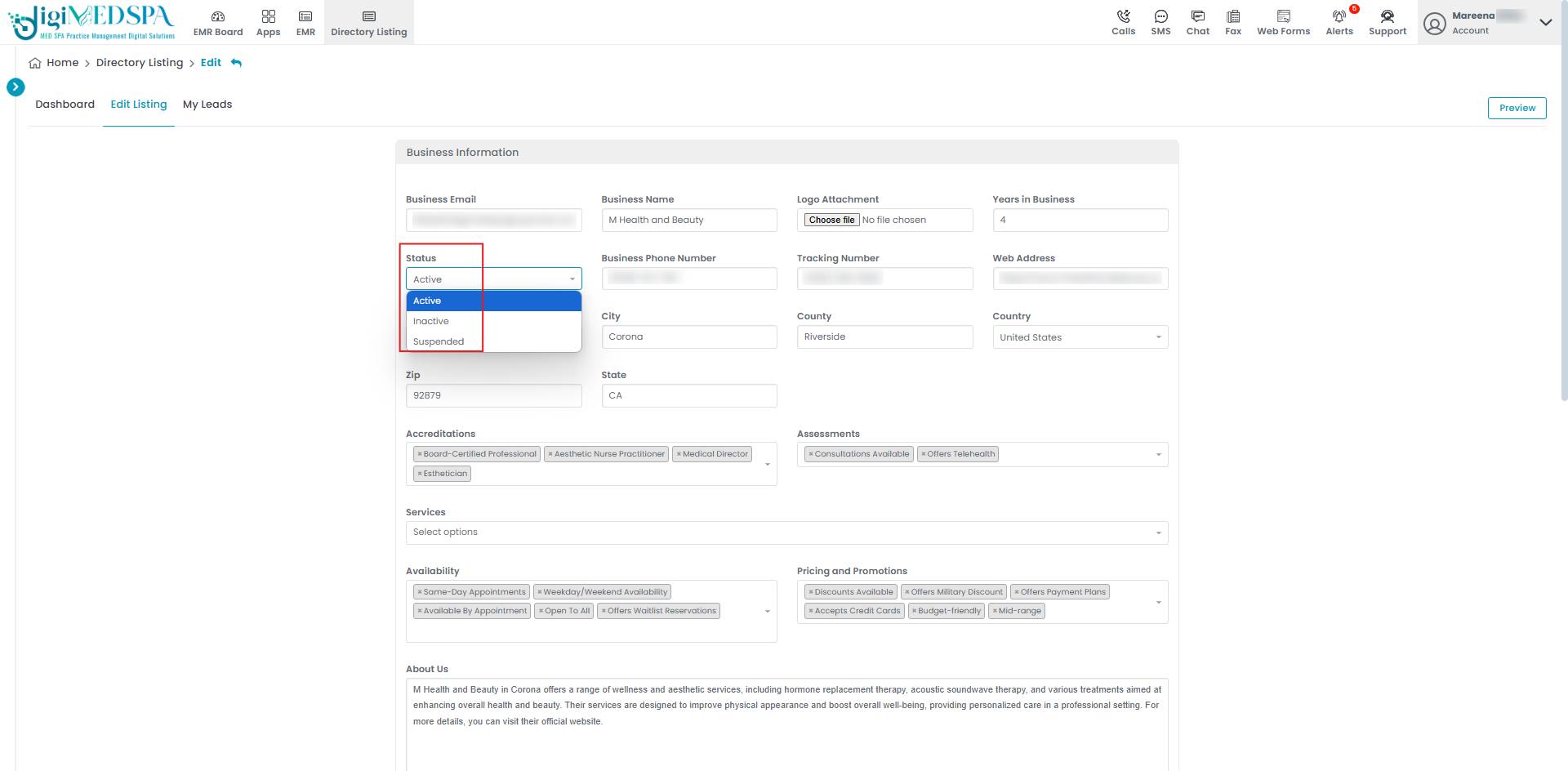 Note: ‘’Status’’ indicates whether your Med SPA account is active, inactive, or temporarily suspended based on operational status or compliance with platform guidelines. ‘Active’ means the business is operational, compliant with regulations, and fully functional in offering its services or products. ‘Inactive’ means the business is temporarily not operating but remains legally registered and can resume operations in the future. ‘Suspended’ means the business has been temporarily restricted or halted due to regulatory, financial, or legal issues that require resolution before resuming operations.
Note: ‘’Status’’ indicates whether your Med SPA account is active, inactive, or temporarily suspended based on operational status or compliance with platform guidelines. ‘Active’ means the business is operational, compliant with regulations, and fully functional in offering its services or products. ‘Inactive’ means the business is temporarily not operating but remains legally registered and can resume operations in the future. ‘Suspended’ means the business has been temporarily restricted or halted due to regulatory, financial, or legal issues that require resolution before resuming operations.
- Select the Status of the Business Profile from the dropdown menu.
- Update the contact information as needed. To upload an additional file, click "Add New Attachment."

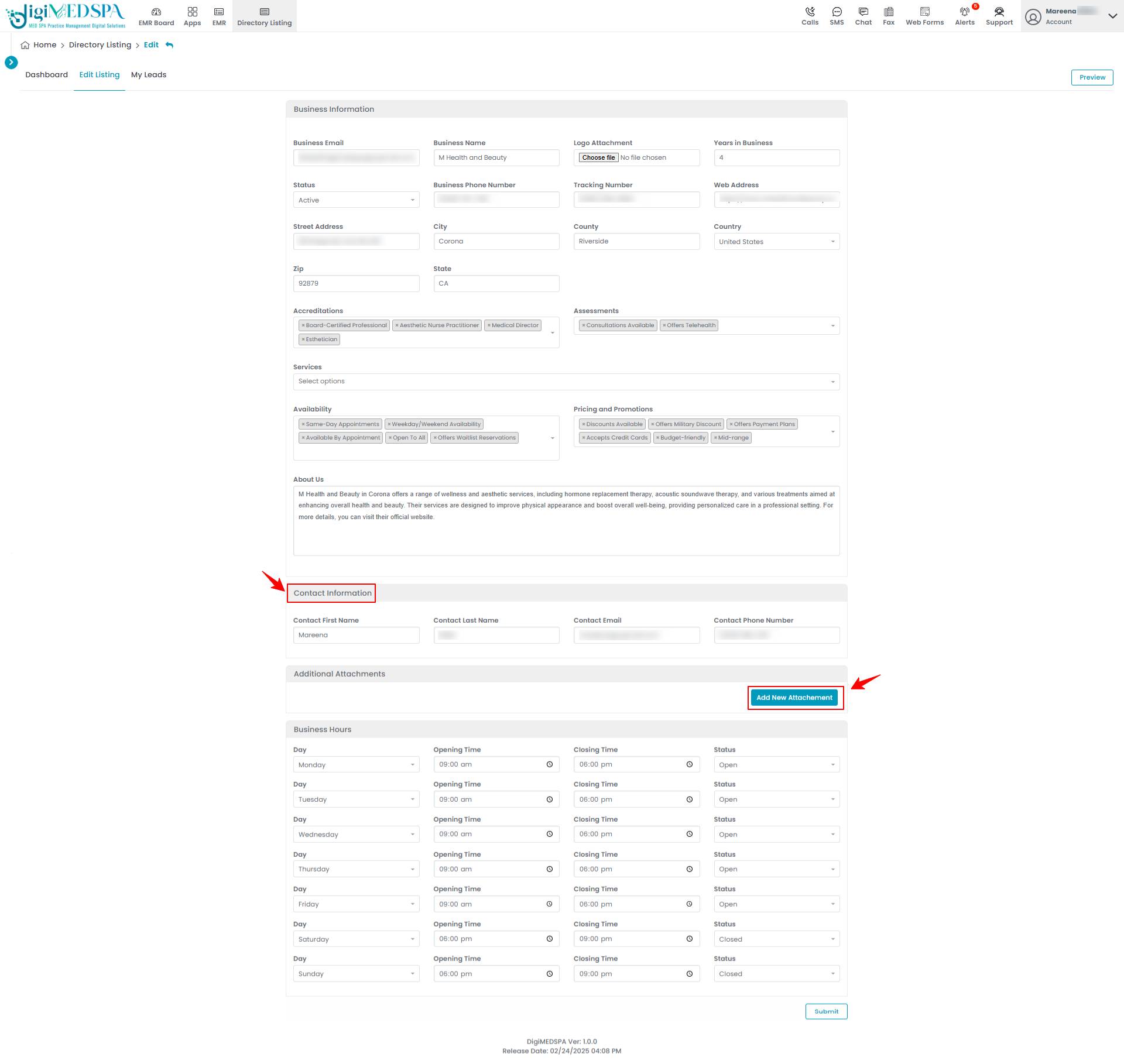 Note: You can attach brochures, service guides, or promotional materials to your Business Profile page. These documents enhance the patient experience by offering easy access to detailed information.
Note: You can attach brochures, service guides, or promotional materials to your Business Profile page. These documents enhance the patient experience by offering easy access to detailed information. - Make changes in Business Hours and select the Status from the dropdown. Once done click on the ‘Submit’ button.

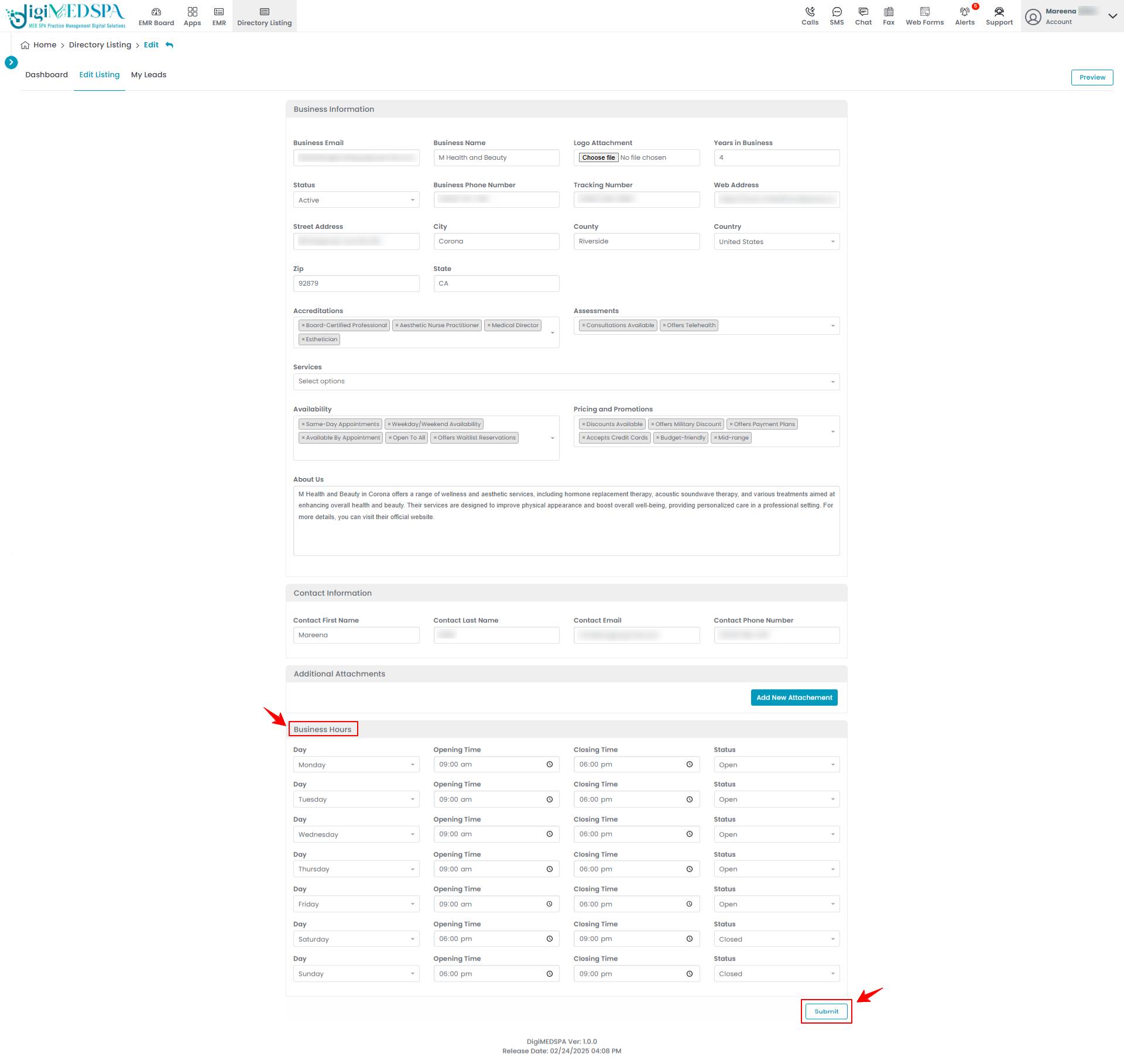 Note: ‘Business Hours’ refers to the specific days and times your business is open to serve patients. Any updates to your business hours will be directly implemented on the website's Business Profile page, ensuring patients always have the most accurate information.
Note: ‘Business Hours’ refers to the specific days and times your business is open to serve patients. Any updates to your business hours will be directly implemented on the website's Business Profile page, ensuring patients always have the most accurate information.


