Create a Procedure Through Multi Page View
The DigiMEDSPA EMR Portal allows you to create two types of procedures: Cosmetic and Health. Both procedure types can be created using either Multi Page View or Single Page View. This user guide provides detailed, step-by-step instructions on how to efficiently create a procedure using the Multi Page View option.
Understanding Terminologies
Multi Page View
This option guides you through the procedure creation process step by step, across multiple pages. Each page contains a specific section of the form, making it easier to complete detailed entries in a structured manner.
Single Page View
This option allows you to complete the entire procedure creation process within a single form. All required fields are displayed on one page, so you can fill in details and upload required files without navigating between pages.
Create a Procedure Through Multi Page View
- The user can create a procedure from three entry points:
- From the EMR Board select a booking that is in the ‘’Checked In’’ step then press the ‘’Start Procedure’’ button to move that booking to the ‘’In Procedure’’ phase.

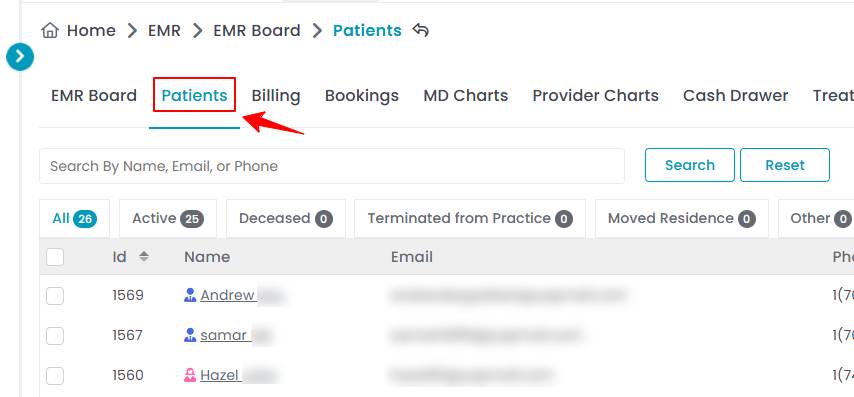
- Here, the user can choose to create either a “Multi Page View” procedure or a “Single Page View” procedure. Click on the “Multi Page View” option.
- From the EMR Board tabs, click on “Patients.”
- From the patient list, click on three dots under the action column and select "New Procedure" for the specific patient.
- Alternatively, you can click “View Patient Profile” from the three dots in the Action column. Within the patient profile, every page includes a “New Procedure” button in the Quick Actions, located at the bottom left under the patient’s information, then choose “Multi Page View.”
- From the EMR Board tabs, click on “Bookings.”
- From the list of all bookings, click on three dots under the action column and select "New Procedure" for the specific booking, then choose “Multi Page View.”Note: If patient information and booking details have already been entered, Steps 1 and 2 will be auto-filled, and you will be taken directly to Step 3 of creating a procedure.
- From the EMR Board select a booking that is in the ‘’Checked In’’ step then press the ‘’Start Procedure’’ button to move that booking to the ‘’In Procedure’’ phase.
- Step 1: Patient Information
In Step 1, patient information is normally entered. However, as you have already provided this information through any of the above mentioned three entry points, you will be taken directly to Step 2. - Step 2: Booking Details
In Step 2, please enter booking details. Click on “Select Booking” to either select an existing booking to which you want to attach this procedure or create a new booking.
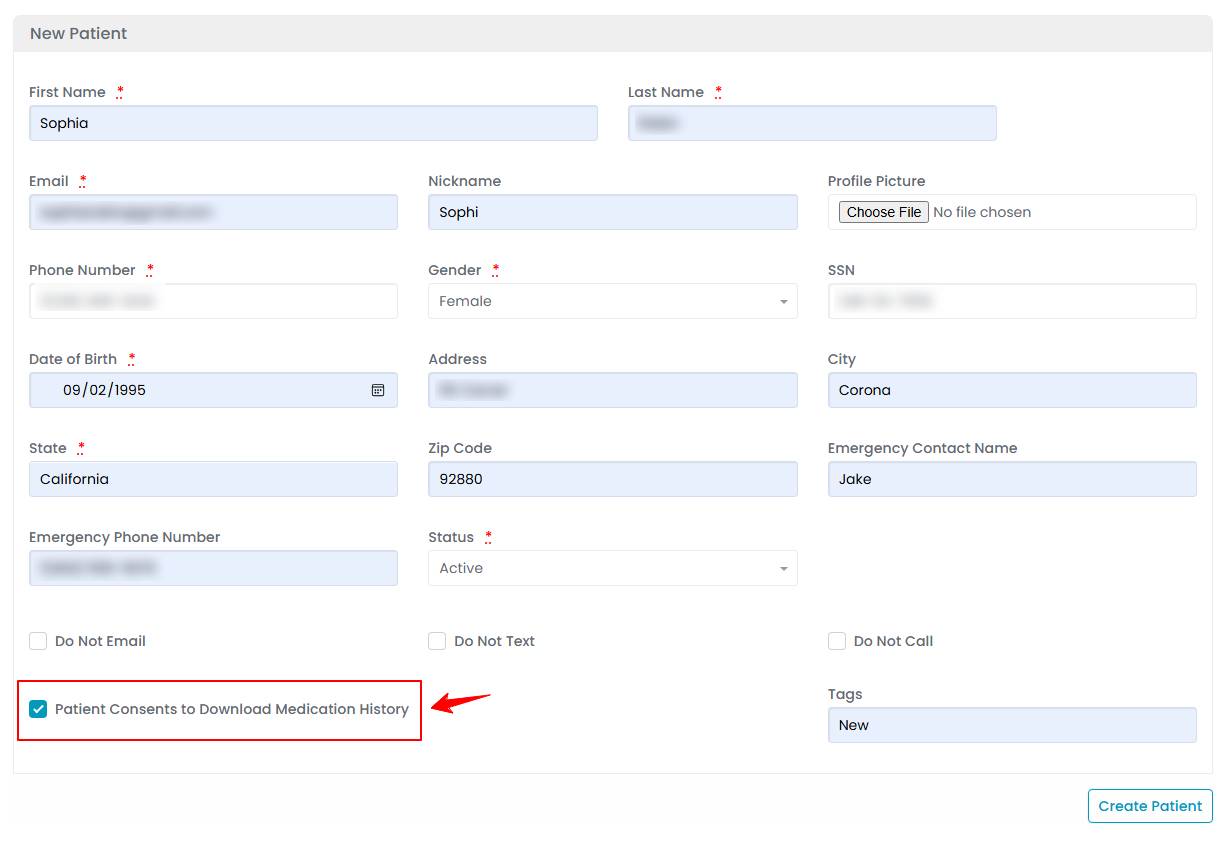
- If you select the new booking option, a booking form will appear. Fill in the information, including Location, Services, Provider, Start Time, and End Time, then click on "Create Booking."

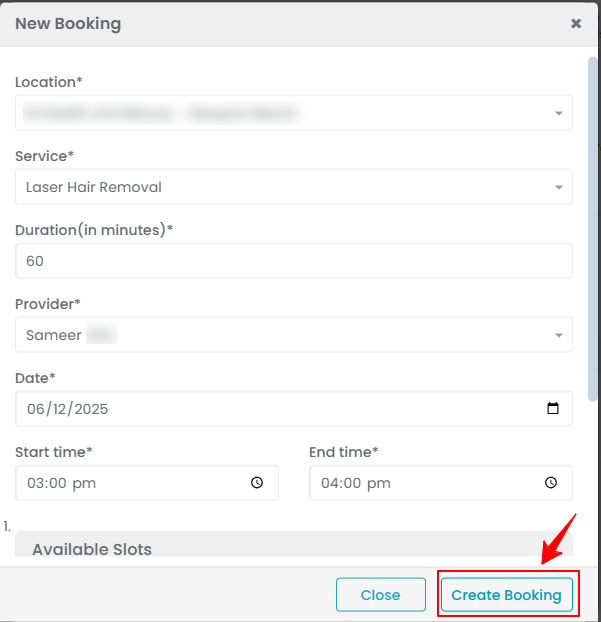 Note: You can select multiple services within a single procedure. The total duration will be the total of the time for all selected services.
Note: You can select multiple services within a single procedure. The total duration will be the total of the time for all selected services. - Next, select the Procedure Type. After adding booking details and procedure type, click on “Next” to proceed.

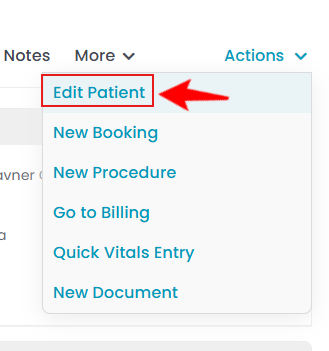
- Step 3: Provider Details
Choose the clinic Location and Provider from the dropdown menus, for your procedure. After adding the location and provider, click on “Next” to proceed.
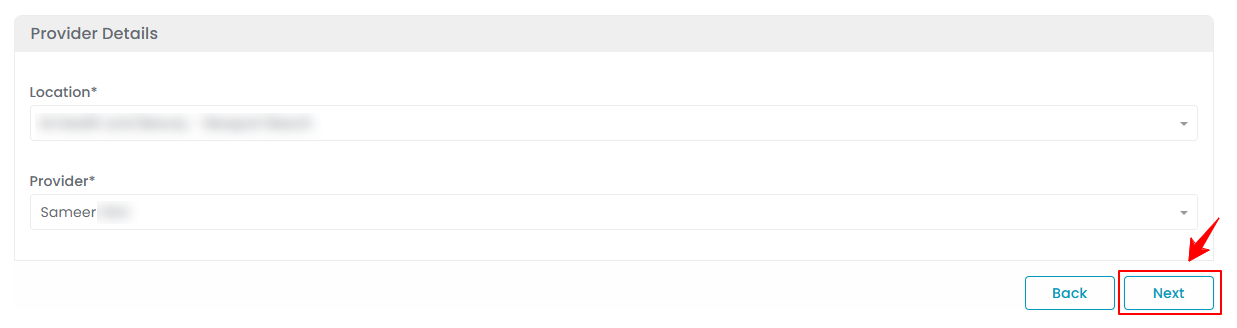 Note: The provider name you selected in Step 2 will appear pre-filled here. However, if needed, the user can change the provider at this stage by selecting a different one from the dropdown menu, which lists all available providers for the booking created in Step 2.
Note: The provider name you selected in Step 2 will appear pre-filled here. However, if needed, the user can change the provider at this stage by selecting a different one from the dropdown menu, which lists all available providers for the booking created in Step 2. - Step 4: Procedure Details
In Step 4, enter a relevant Name for your procedure and select the Procedure Body Area. A dropdown menu for Procedure Body Area will appear with options such as Face, Chest, Butt, Trunk, Arms, Legs, Neck, and Full Body. Select the appropriate type based on the area where the procedure will be performed.
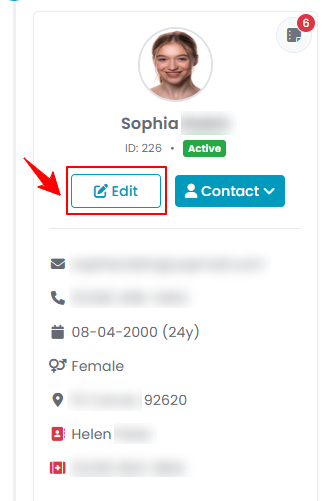
- In the Vital Signs section, you can view the vitals recorded for the existing patient or click on “Record Vitals Now” for a new patient. To add new vitals, the user can also select the “Quick Entry” button. A vitals form will open, enter the required details and click the “Save Vitals” button to update the record.

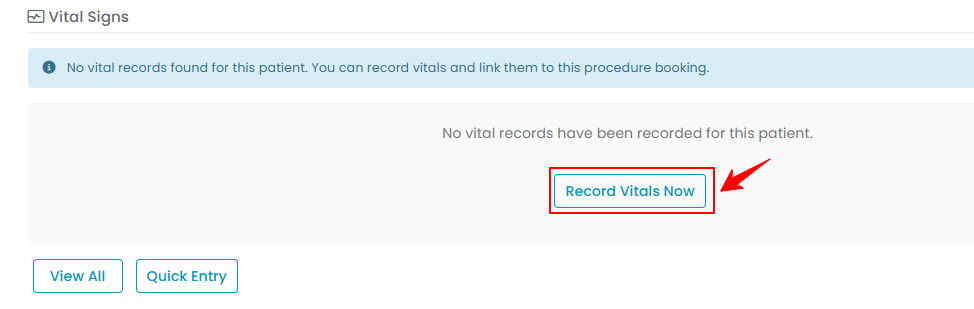 Note: You can also click “View Details” or “View Trend Charts” to open the patient profile, where you can review detailed information and trend charts of the recorded vitals.
Note: You can also click “View Details” or “View Trend Charts” to open the patient profile, where you can review detailed information and trend charts of the recorded vitals. - Once you've entered the procedure name and selected the procedure type area, click "Next" to continue.
- Step 5: Questionnaire
The questionnaires linked to your selected service(s) will appear in the next step. Select the relevant questionnaires, then click “Next” to continue.
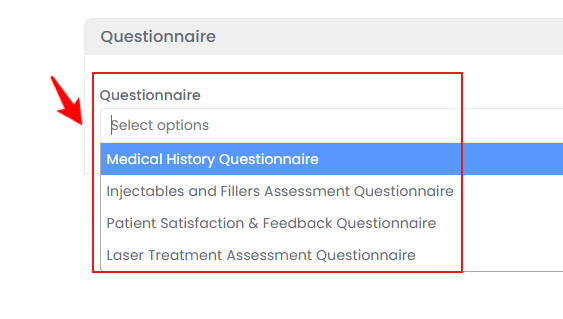
- After the questionnaires are selected, the user can have the patient fill out the questionnaires by clicking on “Fill Questionnaires” if the patient has already checked in at the Med SPA facility to get the procedure done. Alternatively, the patient can log in to their patient portal and fill out the questionnaires before the procedure is performed.
- After the questionnaires are filled, click “Submit” to proceed.Note: Filling the selected questionnaire (s) before beginning the procedure is mandatory.
- Step 6: Consents
Similar to Step 5, the consent forms linked to your selected service(s) will appear in the next step. Select the relevant ones, then click “Next” to continue.
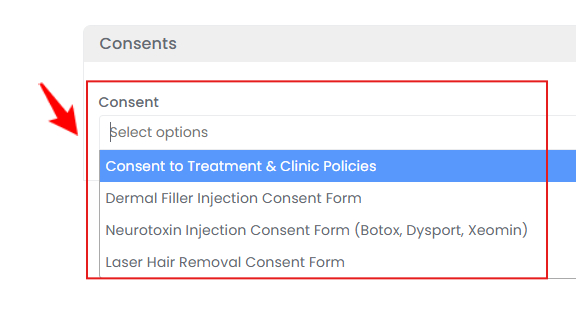
- The user can have the patient sign the consent form by clicking on the “Sign Consent,” button, if the patient has already checked in at the clinic. A blank screen will appear for the patient to provide their electronic signature and answer any required questions in the form. Once the signature is completed, click "Submit." Alternatively, the patient can log in to their patient portal and sign the consent form independently.
- Once done, click "Next" to proceed.Note: Signing the consent forms before beginning the procedure is mandatory.
- Step 7: Photos & Videos
In Step 7, upload photos for the procedure area selected in Step 4, ensuring coverage from the following angles: front, Right 45°, Left 45°, Right 90°, and Left 90°,for treatment charting and injection markings. Once the images are uploaded and selected, click "Next" to move to the marking screen.
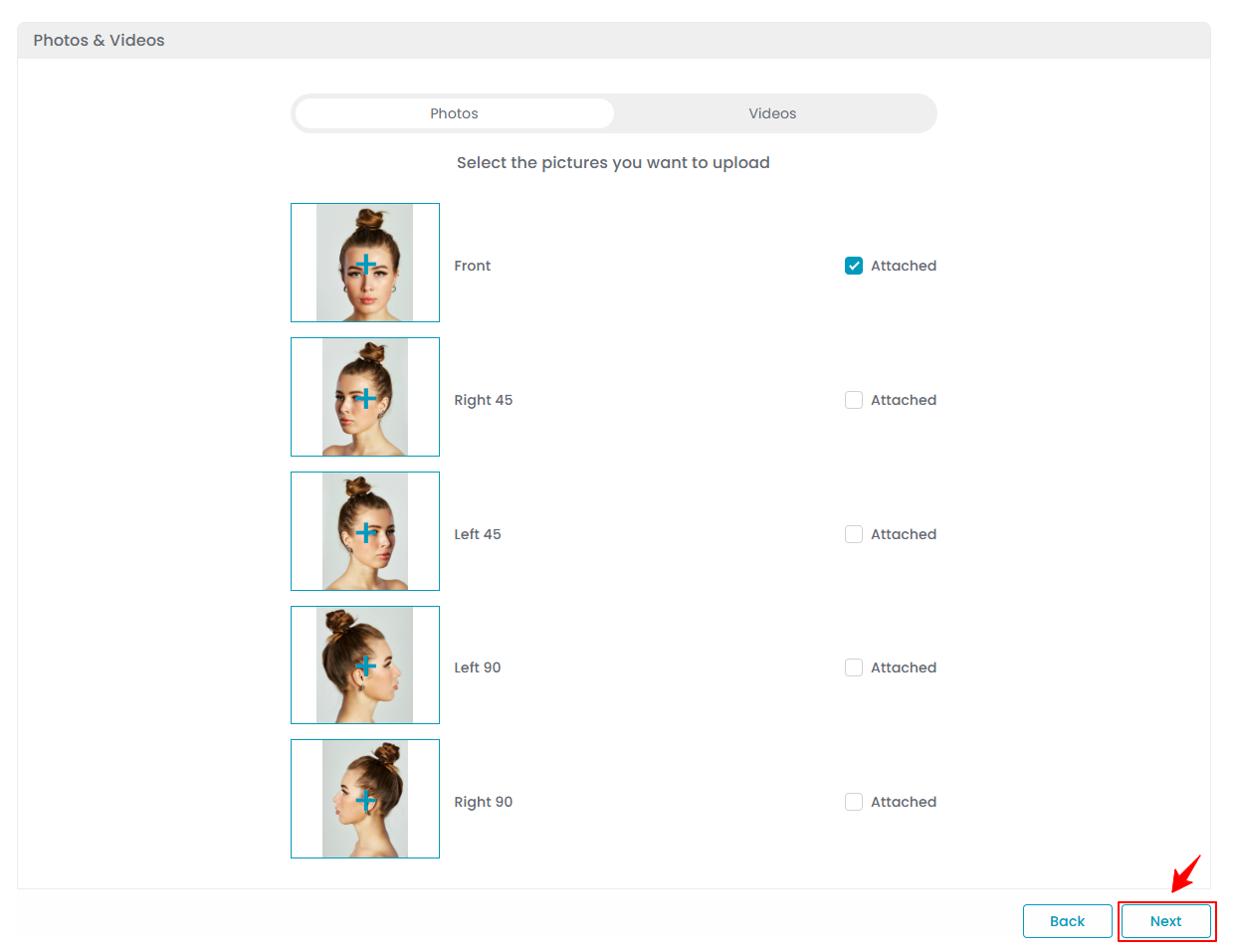
- The “Marking Screen” will open, allowing the user to precisely chart drugs (products) and injection markings on the selected image for use during the procedure. Users can also utilize the drawing tools on the marking screen to annotate or highlight treatment areas.


- The user can use the following drawing tools on the marking screen to enhance precision and clarity: Undo” reverts the last action performed on the marking screen, such as removing a drawing or marking.
“Redo” restores the last action that was undone, allowing you to reapply the previous change.
“Text”, denoted by “A” enables you to add text annotations directly on the marking screen, useful for labeling specific areas or providing additional notes.
“Draw” allows freehand drawing on the marking screen, letting users visually mark treatment areas or illustrate procedure details.
“Zoom In” magnifies the marking screen to provide a closer view, helping with precise markings.
“Zoom Out” reduces the zoom level to show a broader view of the marking screen, giving a clearer overview of the entire area being charted.
“Reset Text & Drawing” clears all text and drawing annotations on the chart, returning it to its original state. - To add products for injection markings on the marking screen, select “Add Product” from the dropdown menu to proceed.

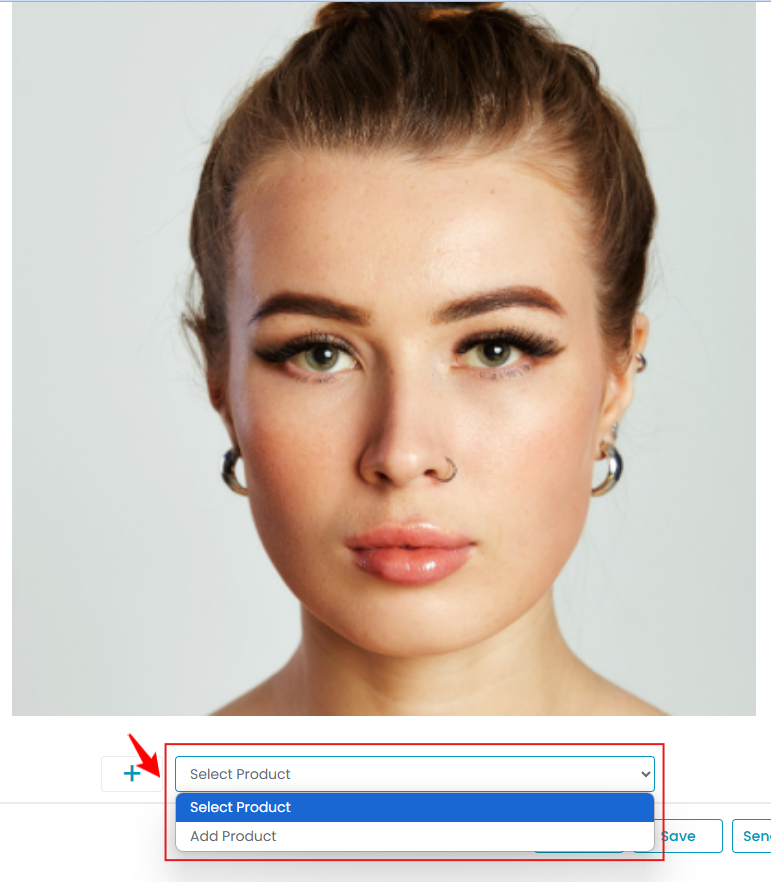 Note: You can also add a product by clicking Products on the top bar, then select “Add Product” and choose the desired item. Once selected, the product will appear on the Products screen and will also be available in the Select Product dropdown.
Note: You can also add a product by clicking Products on the top bar, then select “Add Product” and choose the desired item. Once selected, the product will appear on the Products screen and will also be available in the Select Product dropdown. - Select the treatment product from the dropdown menu for which you want to place the injection marking. The dropdown will display all available products.

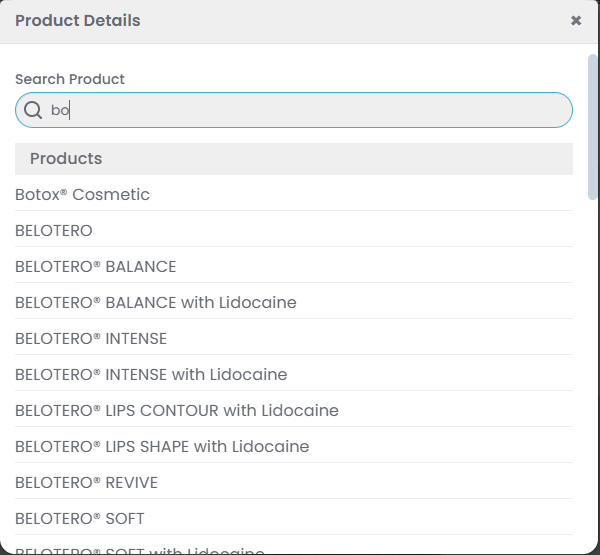 Note: The dropdown menu also displays the pricing variations created, enabling the user to select from those variations for injection markings.
Note: The dropdown menu also displays the pricing variations created, enabling the user to select from those variations for injection markings. - After adding the product, select the Batch ID, enter the Units and click on ‘Save Changes’ to confirm.

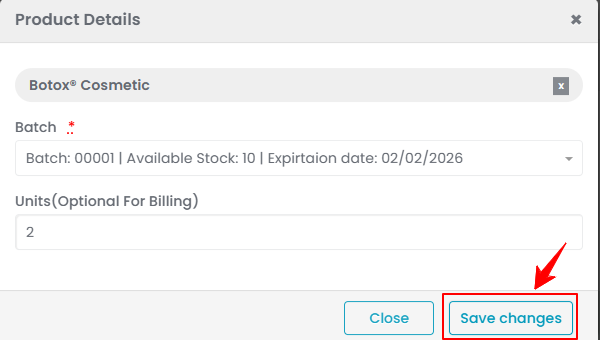
- Now, an option to add injections will appear. Click "Add Injection," then click on the area where you want to place the injection markings.

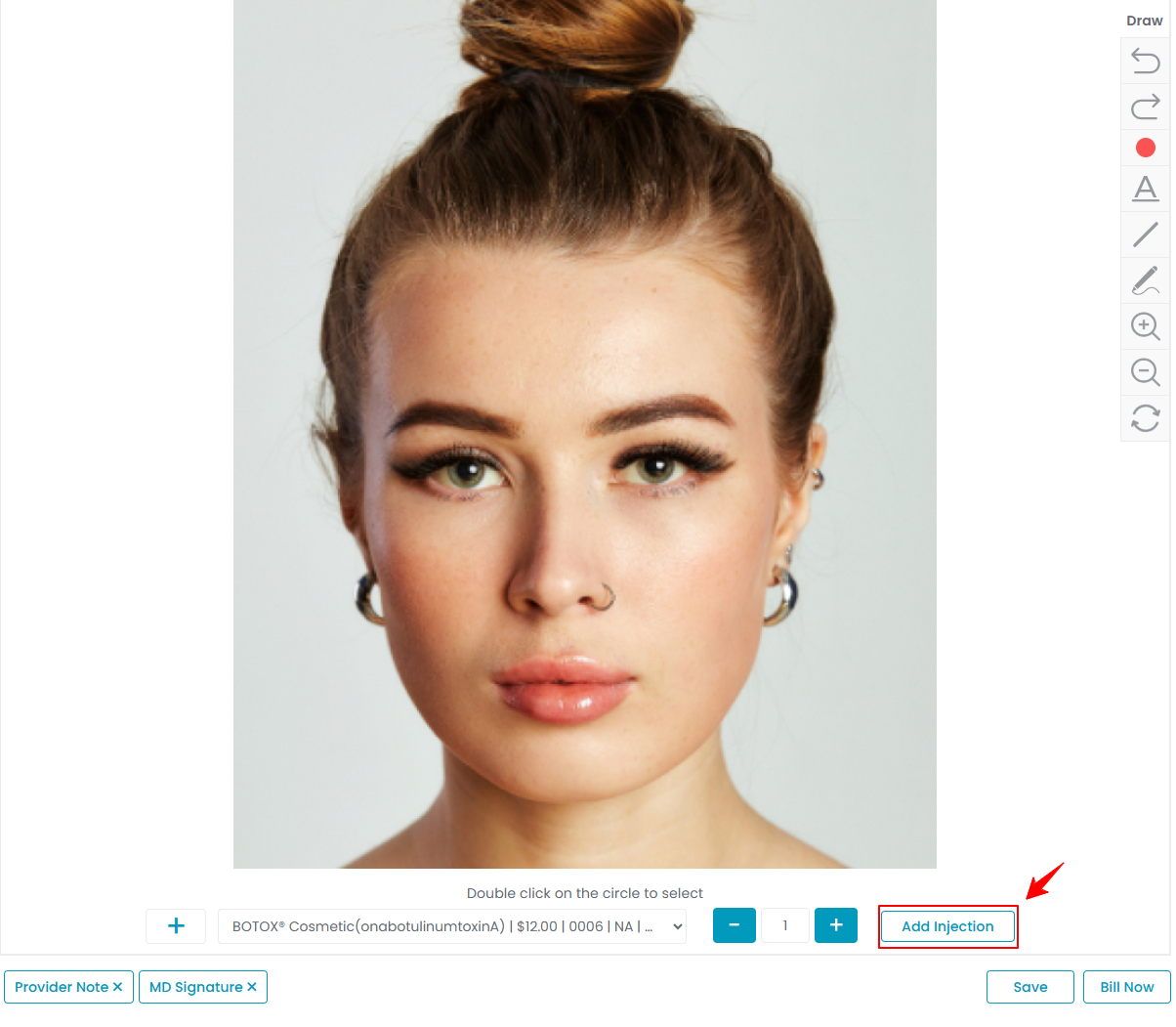
- After placing the injection markings, double-click on the circle to select the injection. Adjust the unit quantity as needed by clicking the "+" or "-" signs. Once finished, click “Save” to confirm your changes.

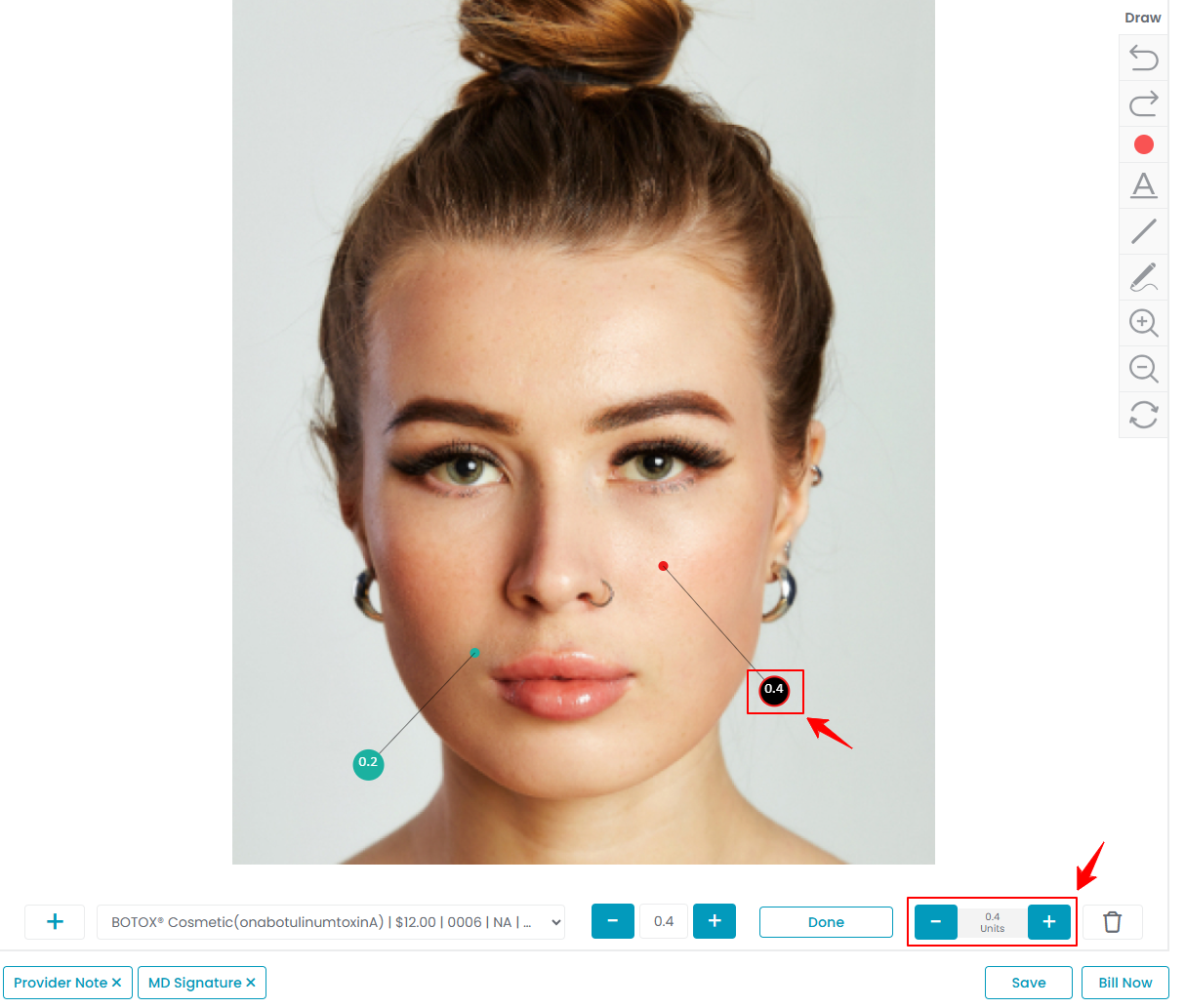 Your procedure has successfully been created!
Your procedure has successfully been created! - Click “Bill Now” to open the billing screen in the patient’s profile, where the payment details are displayed. Or click the “View Procedure” button to see the full details of the procedure you created.
View Traceability Information for the Procedure
- To view the traceability information for the procedure, click “Products” at the top.
- The “Products” displays details of all treatment products selected for the procedure, including Product Name, Batch ID, Expiry Date, Used Units, Charted Units, and Price. Under “Action”, the “Delete option” allows you to remove all injections of that product from the marking screen.

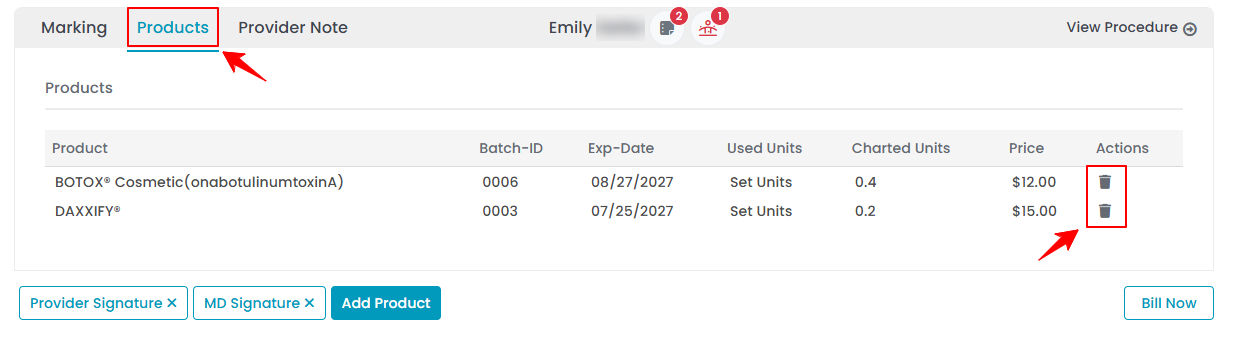 Note: You can click on the “Bill Now” button to proceed to the billing screen.
Note: You can click on the “Bill Now” button to proceed to the billing screen. - The cross next to the Provider Signature and MD Signature indicates that the procedure has not yet been signed.
Add Provider Notes for the Procedure
- The provider can add notes related to a procedure through the “Provider Note” tab while creating it. These notes are visible only to the provider and the admin.

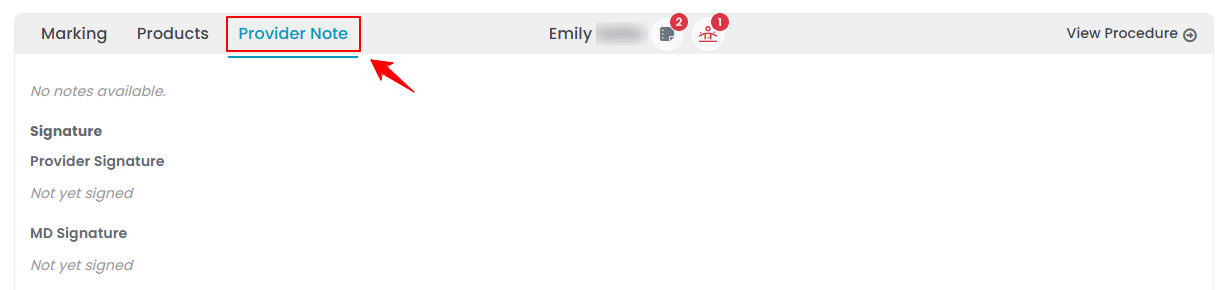 Note: These notes can only be added by the provider.
Note: These notes can only be added by the provider. - You can hover over the icons next to the patient’s name to view any patient notes and patient allergies stored in the patient’s profile.

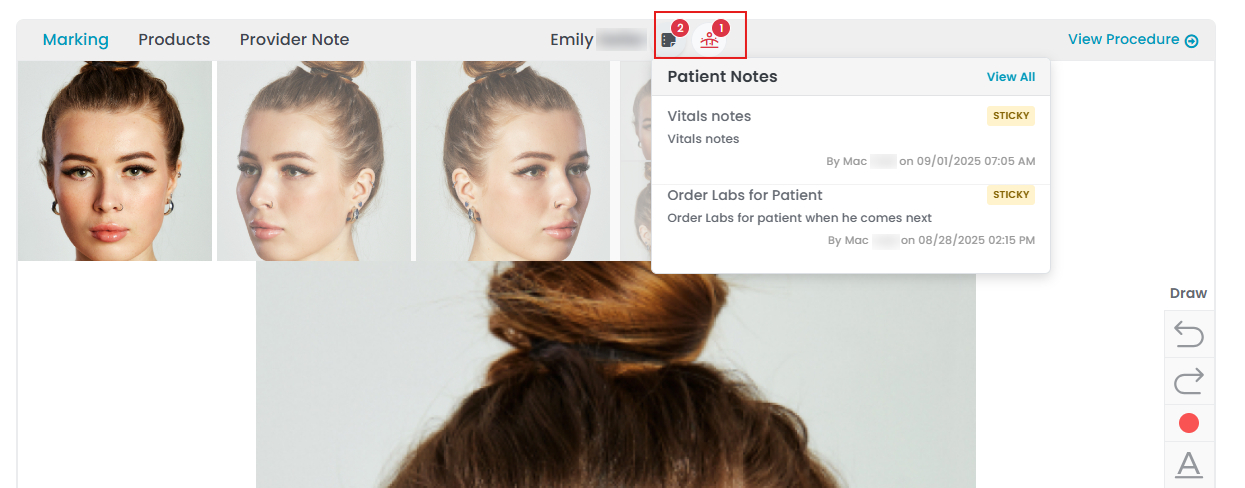
- Providers can also add notes to a procedure after it has been created. Click “Add New Note” on the Procedure View Screen, enter the note, and then click “Save Note” to save it.


