Add / View / Edit Patient
This user guide offers detailed, step-by-step instructions on how to add, edit, and view a patient’s profile within the DigiMEDSPA Portal. By following these instructions, admins and authorized users, including providers and employees, can manage and update patient information.
Understanding Terminologies
Patient
A patient refers to an individual who receives any services or treatments under new or express procedures at your Med SPA. While Med SPA patients often seek cosmetic improvements or rejuvenation, maintaining accurate patient information is essential for quality care, reliable records, minimizing medication errors, regulatory compliance, and effective communication.
Add a Patient
- You can navigate the “Patients App” from 3 entry points:
- From the EMR Board Tabs, select “Patients”.

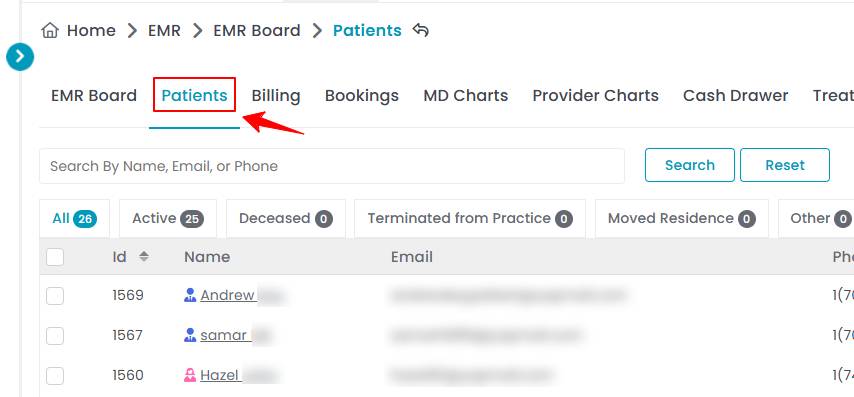
- From the Left Navigation, click on the “EMR Board” dropdown menu and select “Patients.” Alternatively, you can type “Patients” into the search bar in the Left Navigation.
Note: You are now on the Patients List Screen, where a complete list of all patients is displayed. You can select any patient from the list and click the three dots under the action column to access options for viewing, editing, creating new and express procedures, and managing billing for the selected patient.
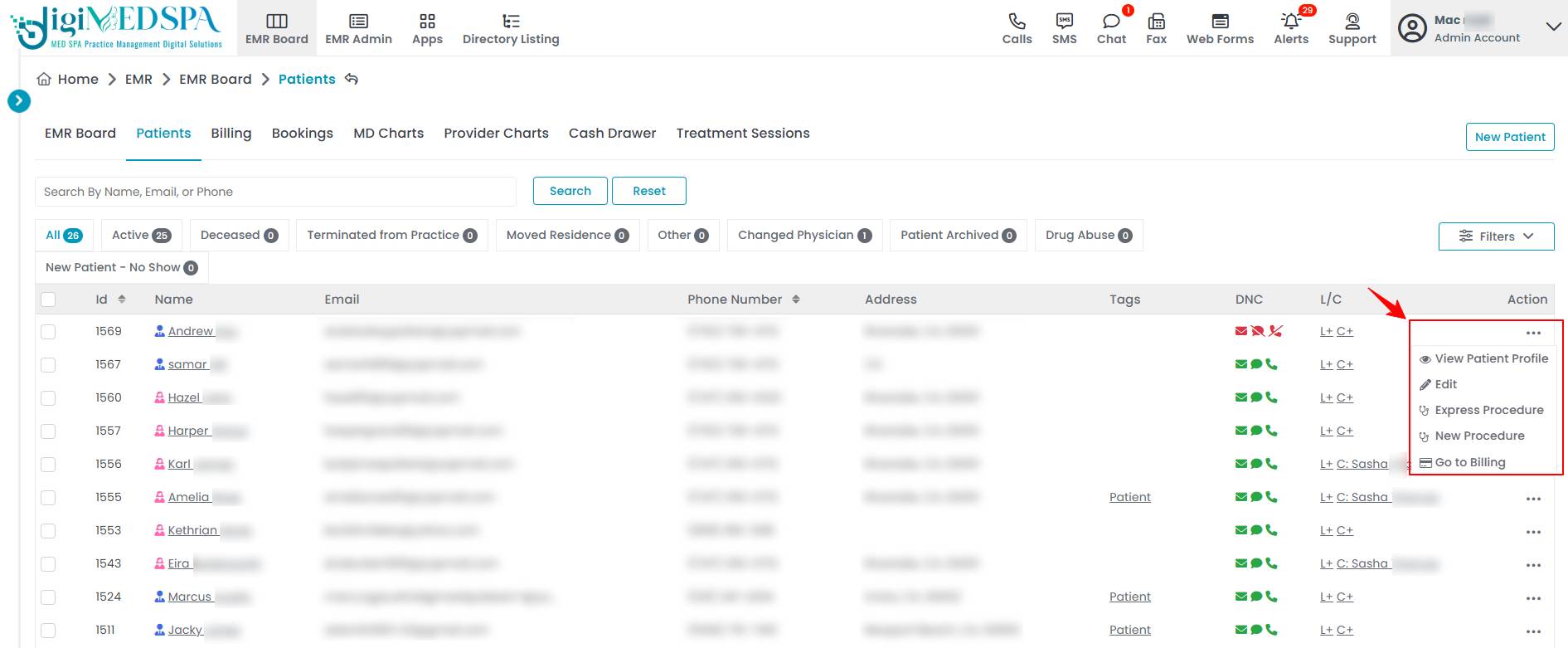
- From the EMR Board Tabs, select “Patients”.
- To add a patient, click the “New Patient” button in the top right corner of the screen.
- Complete the required patient information, including the First and Last Name, Email, Phone Number, Gender, Date of Birth, State and choose the Status for the patient from the dropdown menu. Entering Nickname, Profile Picture, SSN (Social Security Number), City, Zip Code, Address, Referee Code, Emergency Contact Name, Emergency Phone Number, Tags and check marking Do Not Email, Do Not Text, Do Not Call and Patient Consents to Download Medication History fields are optional.

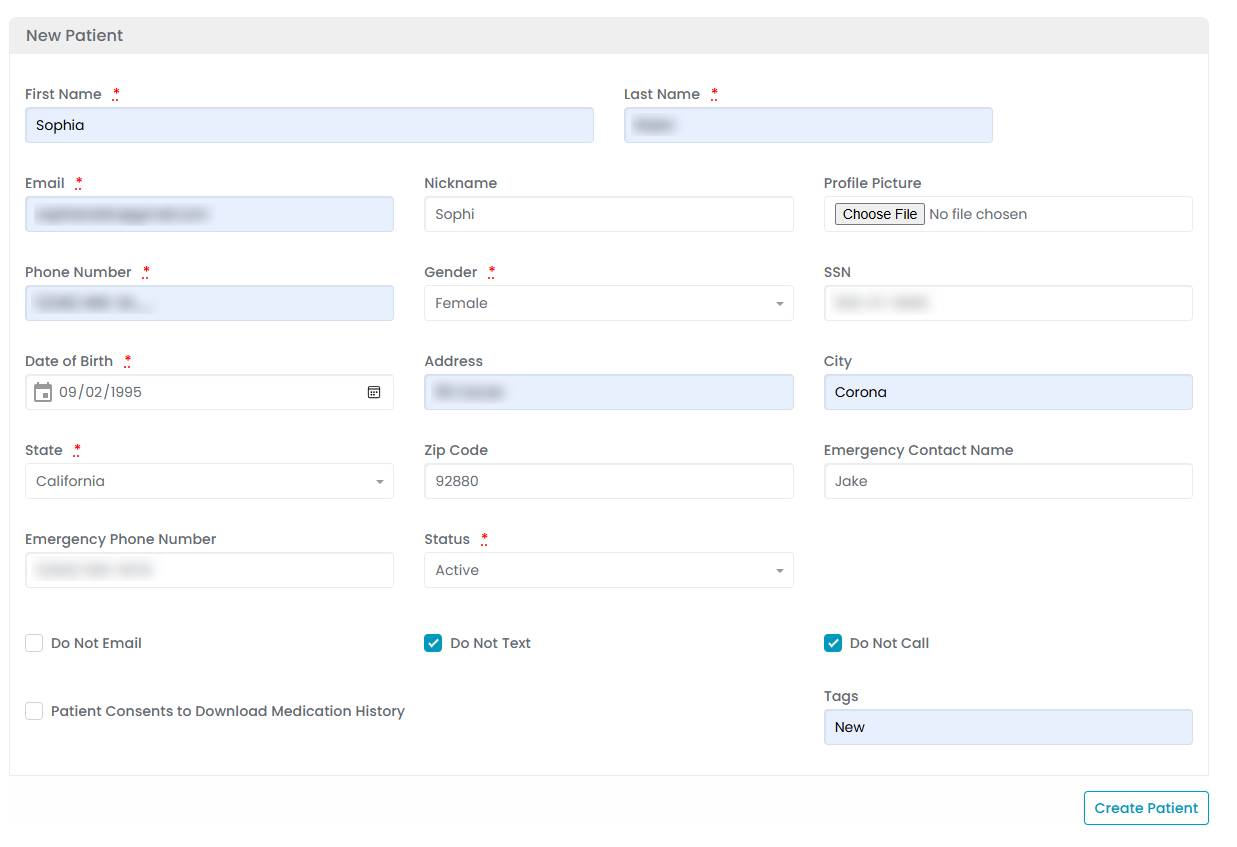 Note: “Do Not Email,” “Do Not Text,” and “Do Not Call” marks the patient as someone who should not be contacted for marketing or follow-ups, ensuring compliance with their preferences. “Tags” are custom labels used to categorize and organize patients based on specific attributes or needs for easy identification in the portal. The “Status” for a patient indicates their current state in the portal to help track and manage patient records effectively.
Note: “Do Not Email,” “Do Not Text,” and “Do Not Call” marks the patient as someone who should not be contacted for marketing or follow-ups, ensuring compliance with their preferences. “Tags” are custom labels used to categorize and organize patients based on specific attributes or needs for easy identification in the portal. The “Status” for a patient indicates their current state in the portal to help track and manage patient records effectively. - Click “Create Patient”, after filling in all the required information. Note: When an Advance or New Booking is made online for a new patient, our portal automatically generates a profile for them in the patient list. If the profile is created through the booking process from the provider or employee's end, some required fields may remain incomplete, which they can fill in later. The patient has been created successfully!
View Patient Profile
- To view a specific patient from the list, click the three dots under the action column and select "View Patient Profile," or simply click anywhere on the patient’s data.

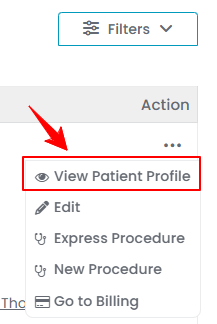
- On the Patient Profile View Screen, the user will find a detailed overview of the patient’s information.
- The Patient Profile View Screen offers access to comprehensive patient details, including Medical History, Procedures, Bookings, Documents, Wallet, Memberships, Treatment Plans, Insurance Details, Patient Notes, e-Prescriptions, Vitals, Invoices, Credit Cards, Referral Logs, Reward Ledgers, and Wallet Usage.

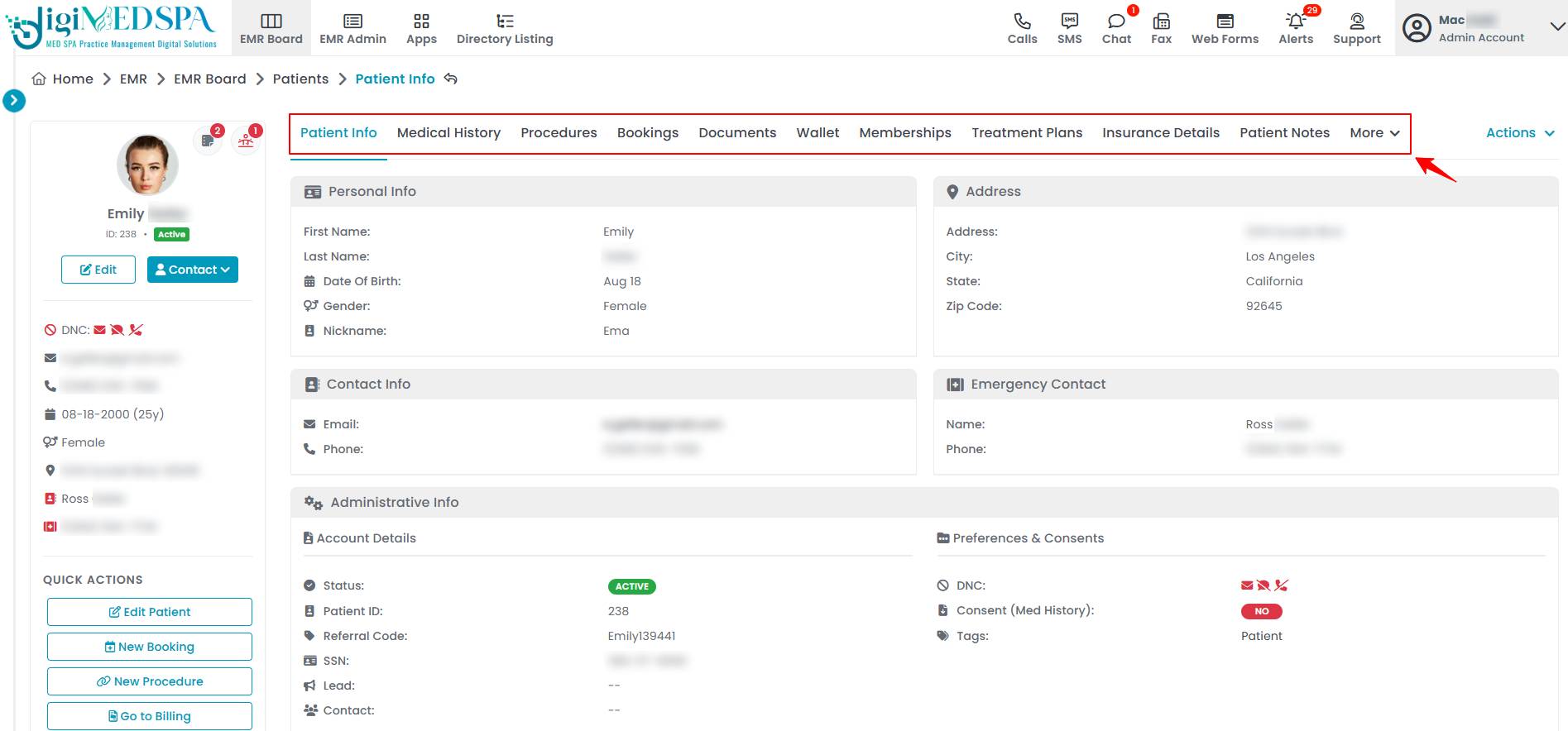
- Hover over the "Actions" menu to reveal available options. From here, you can edit patient information, access billing, add a quick vital entry, or upload a new document to the patient profile.

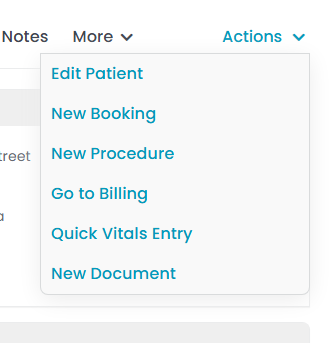 Note: These actions can also be accessed from the bottom-left corner of the Patient Profile View Screen under “Quick Actions.”
Note: These actions can also be accessed from the bottom-left corner of the Patient Profile View Screen under “Quick Actions.”
Edit a Patient
- There are three ways to edit an existing patient’s information.
- From the patients list, click on three dots under the action column and select "Edit" for the specific patient.

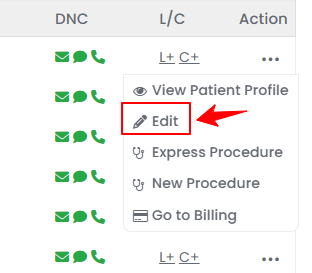
- On the Patient’s Profile View Screen, hover over the “Actions” menu and click the "Edit Patient" button in the top right corner of the screen.

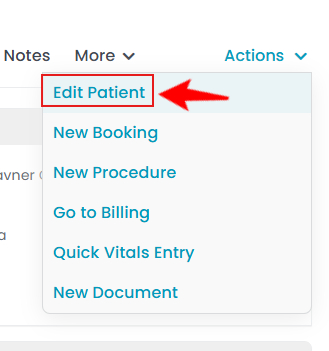 Note: You can access the patient’s information by clicking the three dots under the action column next to the patient and selecting “View Patient Profile,” as demonstrated in the previous steps.
Note: You can access the patient’s information by clicking the three dots under the action column next to the patient and selecting “View Patient Profile,” as demonstrated in the previous steps. - And finally, from the Patient’s Profile View Screen, select “Edit” under the patient's name.

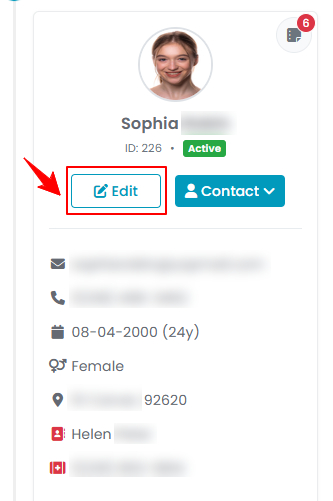 Note: The patient information form will open in edit mode from all three points.
Note: The patient information form will open in edit mode from all three points.
- From the patients list, click on three dots under the action column and select "Edit" for the specific patient.
- From here, edit the information you would like to change and click "Update Patient."
The patient’s information has been edited successfully!


