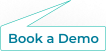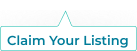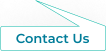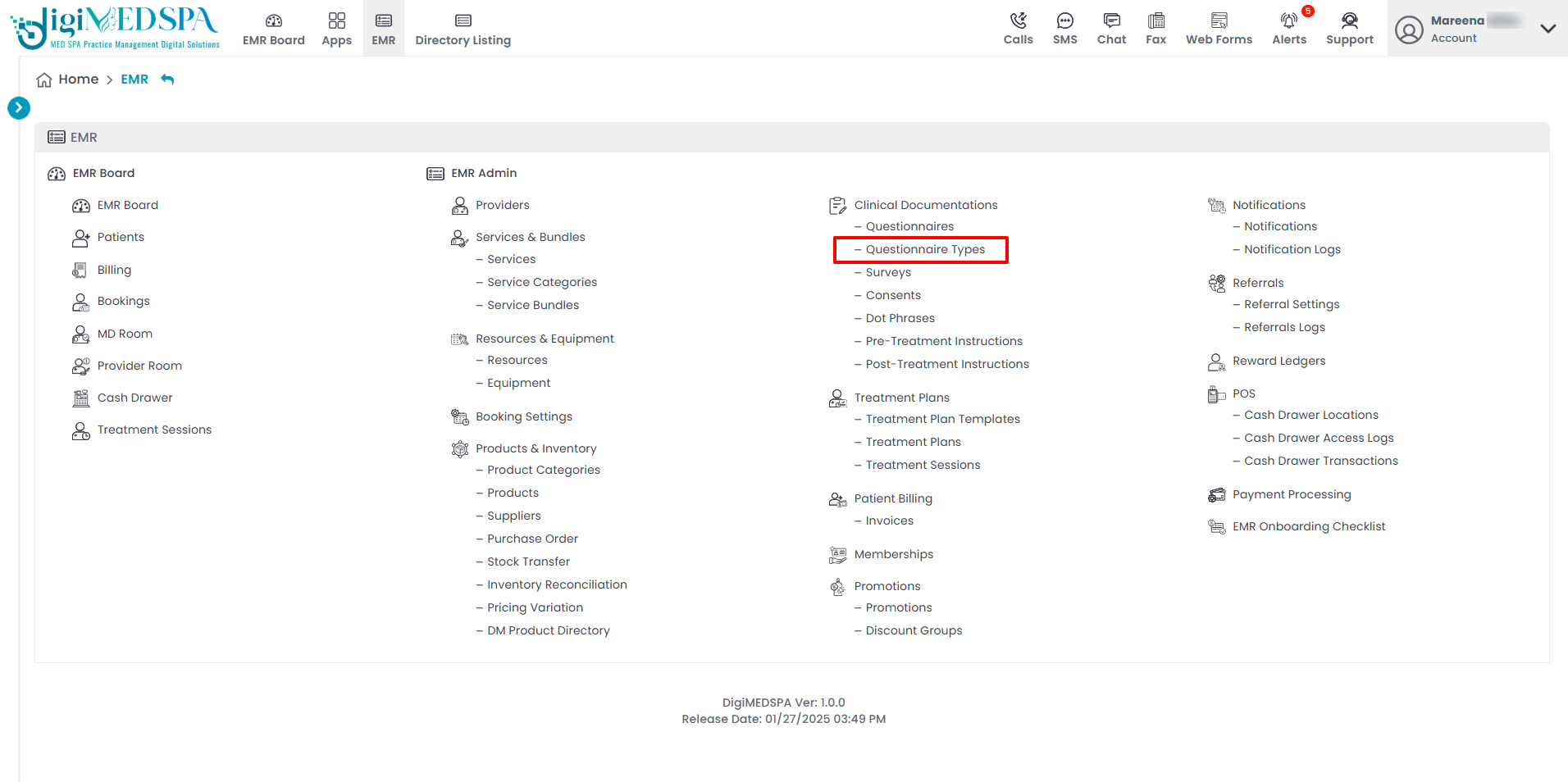Manage Questionnare Types
This user guide provides step-by-step instructions for adding, editing, and attaching a questionnaire type to a service and attaching specific questionnaires to a questionnaire type in the DigiMEDSPA Portal.
Understanding Terminologies
Questionnaire Type
A questionnaire type refers to a category that groups together multiple related questionnaires. For example, a General Health questionnaire type can include questionnaires on mental health, physical health, and lifestyle habits. By organizing questionnaires under a specific type, comprehensive information is gathered efficiently, ensuring all relevant aspects of the patient's health or procedure needs are addressed.
Create a Questionnaire Type
- The user can create a questionnaire by navigating to the “Questionnaire Types” through the Clinical Documentation App from two entry points.
- To create a new questionnaire type, click on the “New Questionnaire Type‘’ button in the top right corner of the screen.

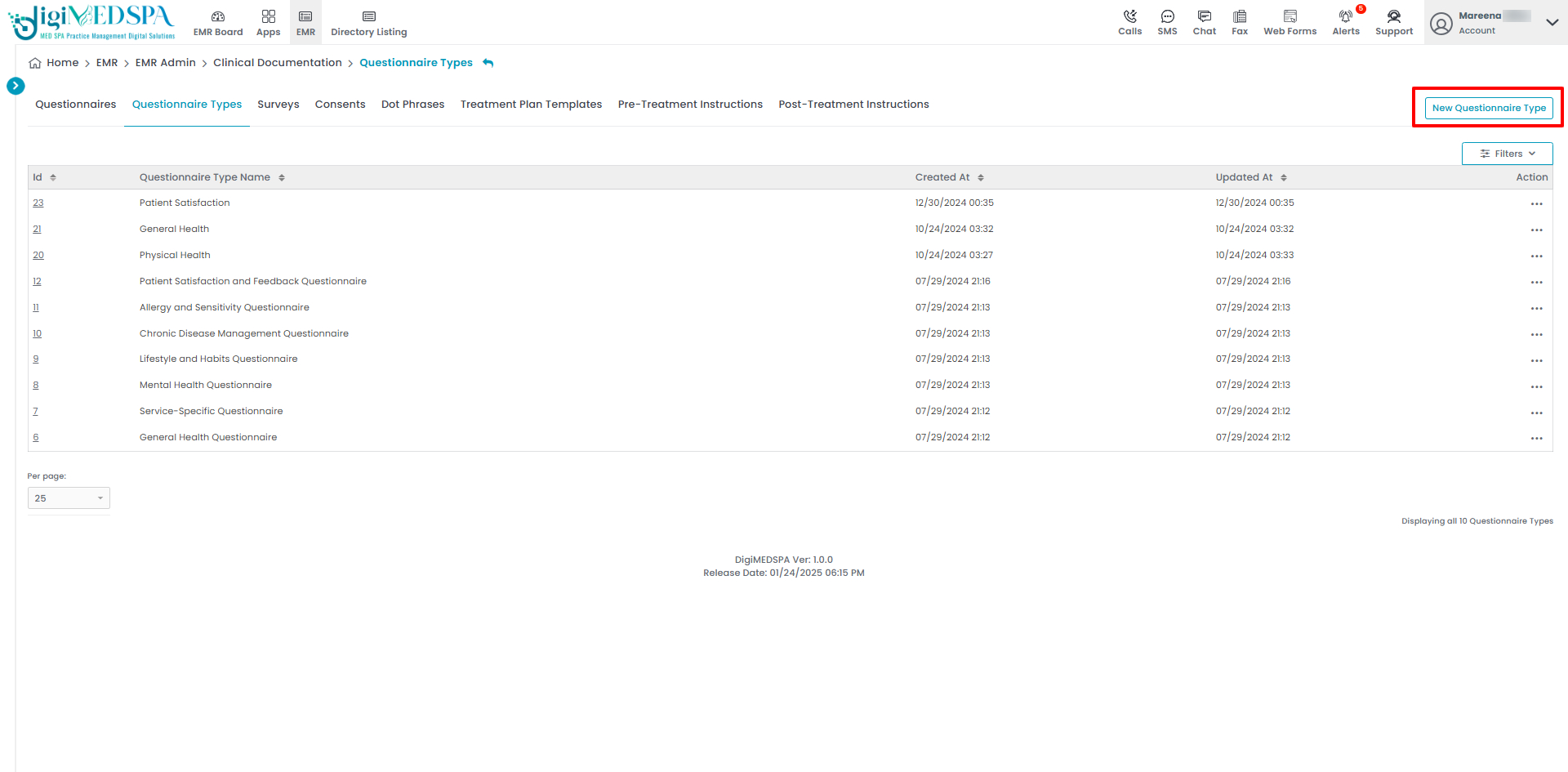
- “Name” the Questionnaire Type by entering a relevant title that reflects the category of the questionnaires. Once done, click “Create Questionnaire Type.”

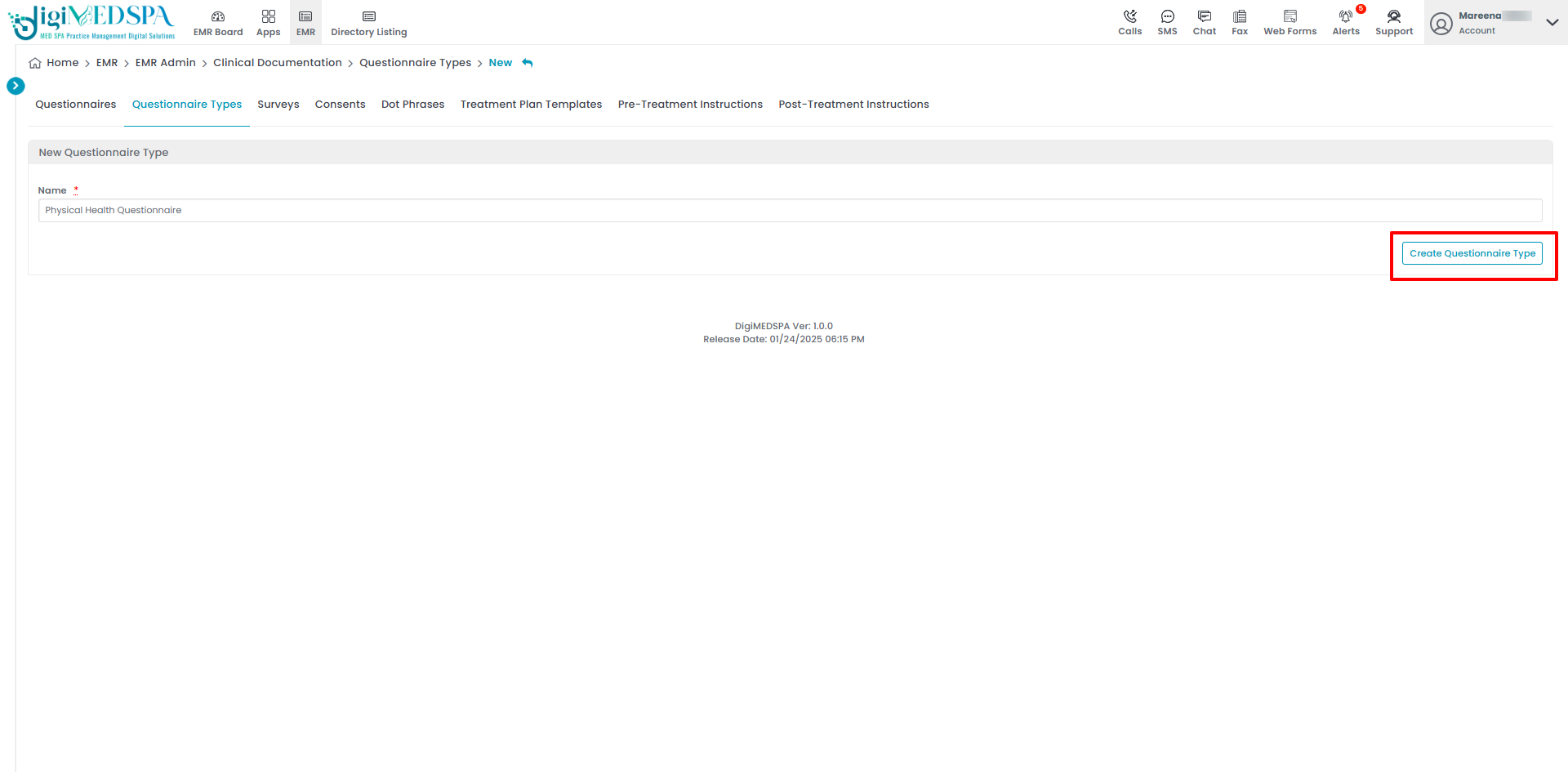 The Questionnaire Type has been added successfully!
The Questionnaire Type has been added successfully!
Edit a Questionnaire Type
- From the questionnaire type list, click on three dots under the action column and select "Edit" for the specific questionnaire type.

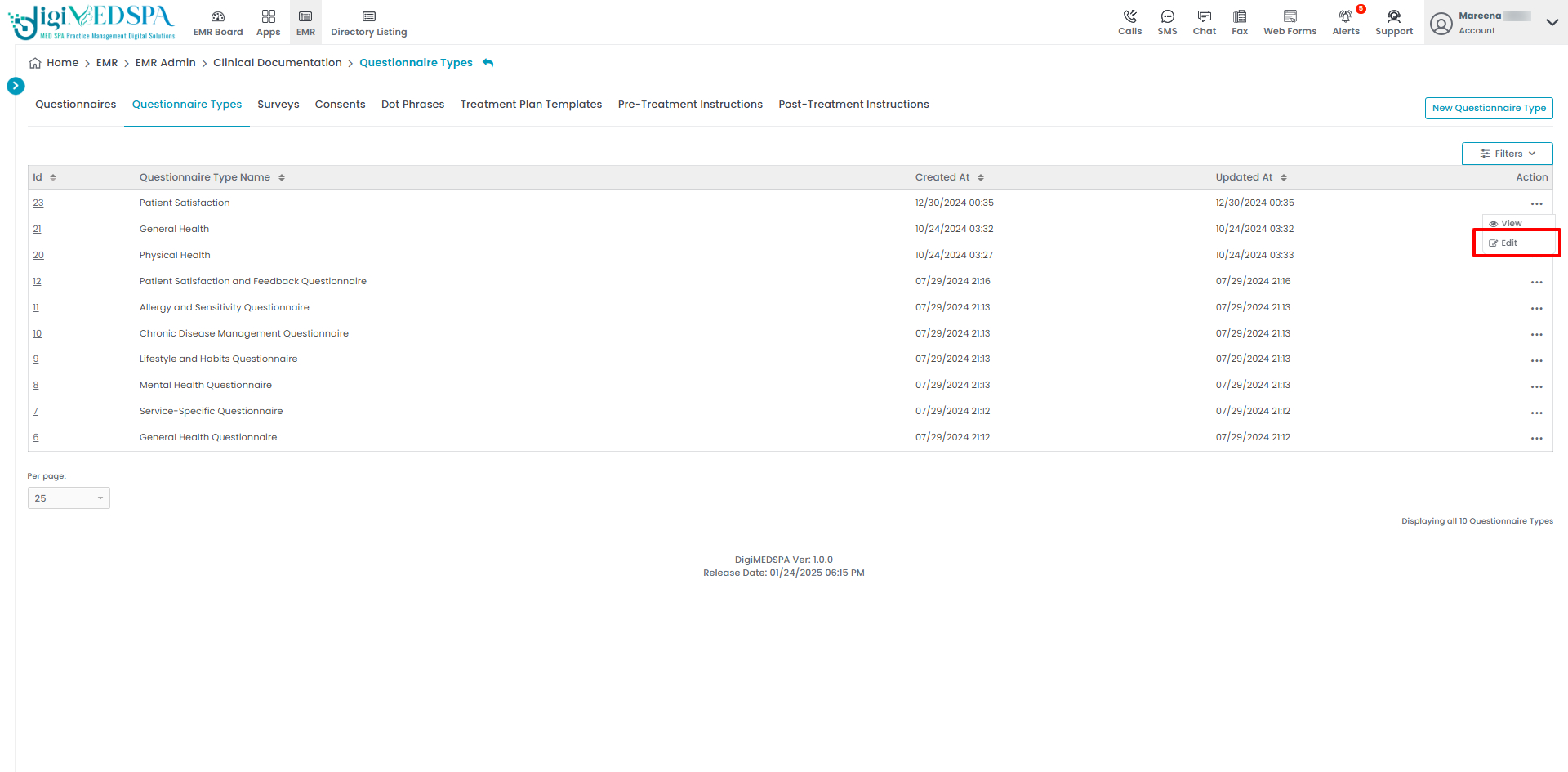
- Make the desired changes and click “Update Questionnaire Type.”

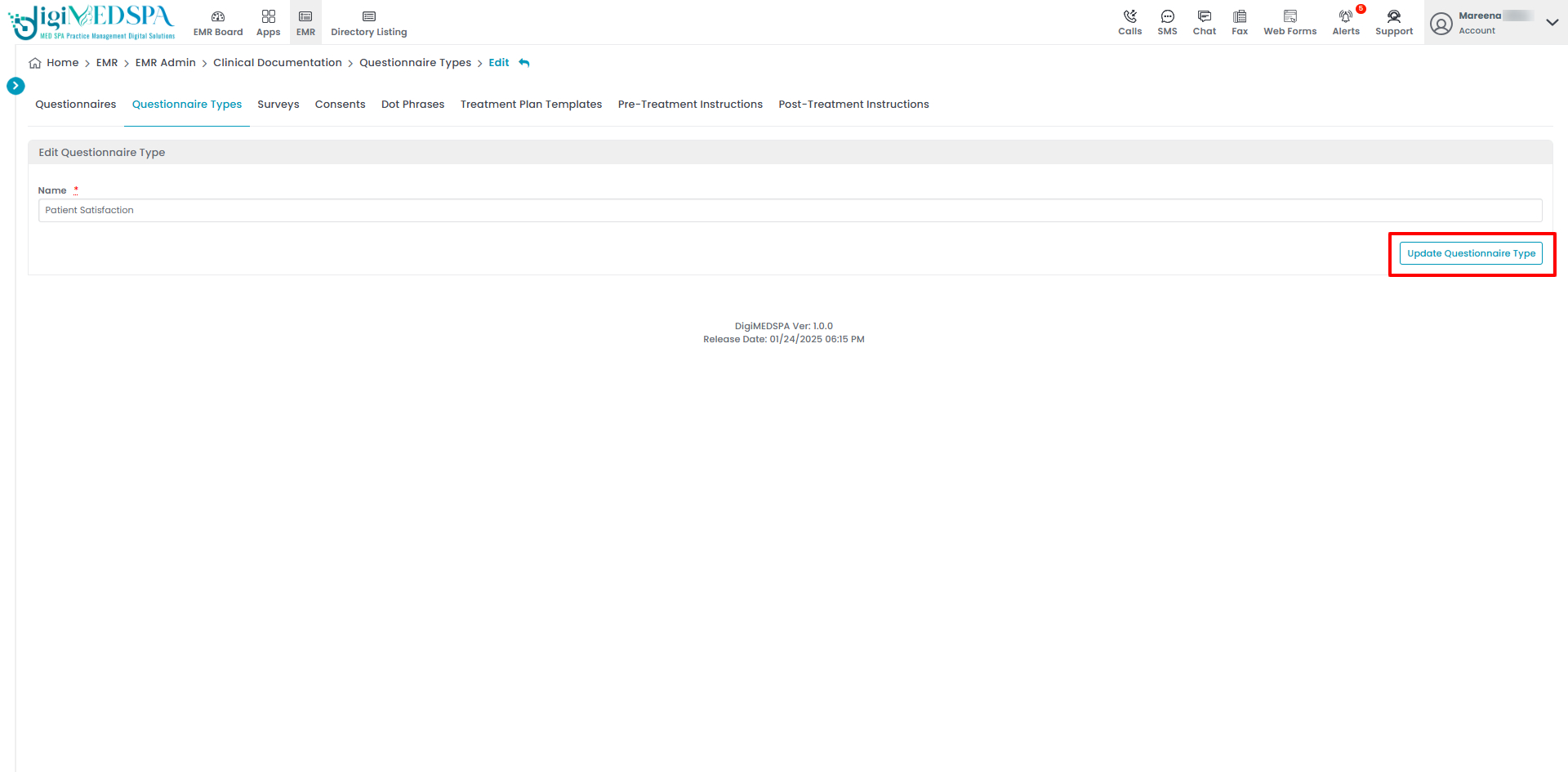 The Questionnaire Type has been successfully edited! Note: Questionnaire Type can also be edited by clicking the "Edit Questionnaire Type" button in the top right corner of the View Questionnaire Type Page.
The Questionnaire Type has been successfully edited! Note: Questionnaire Type can also be edited by clicking the "Edit Questionnaire Type" button in the top right corner of the View Questionnaire Type Page. 
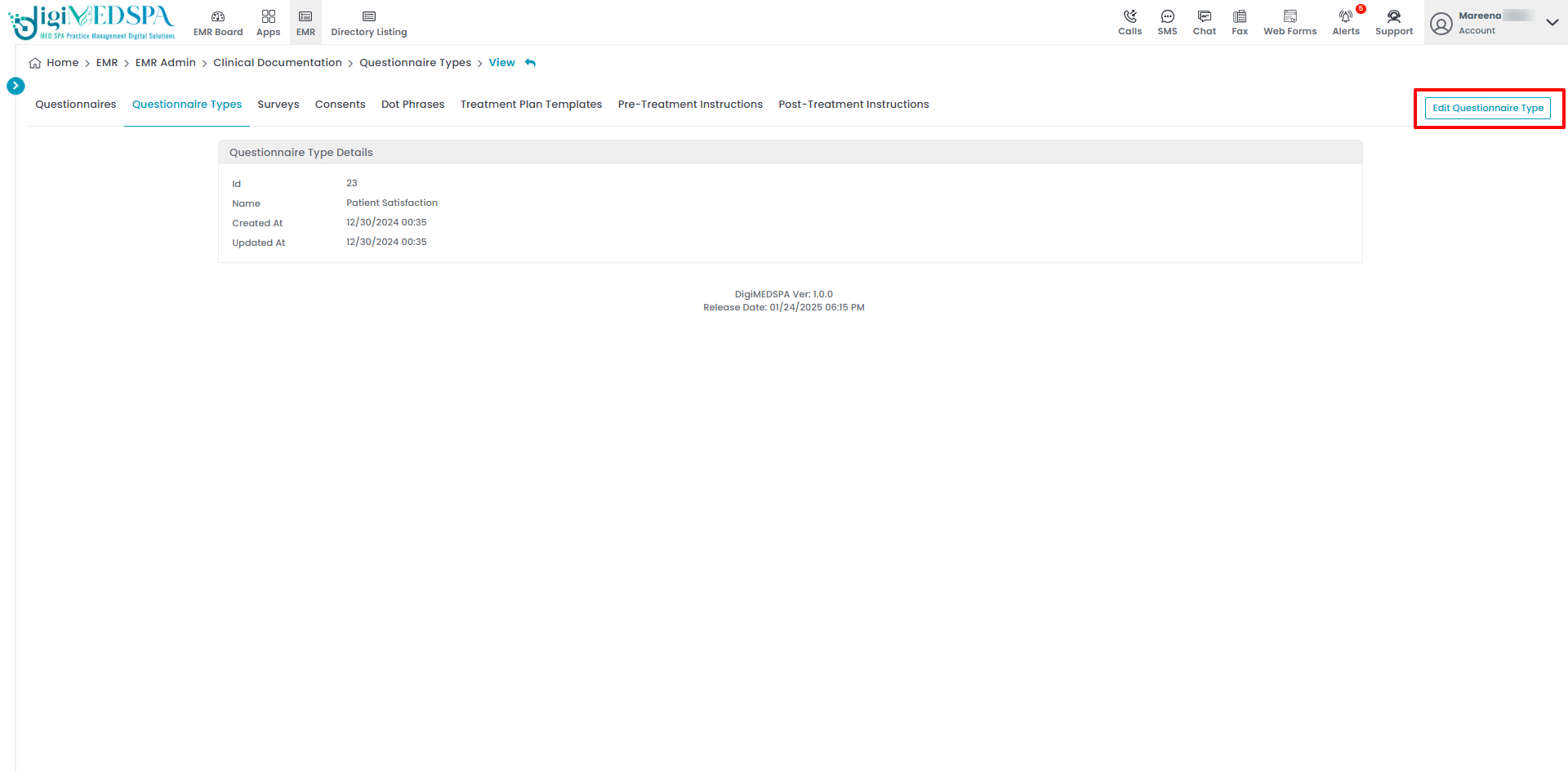
Attach a Questionnaire to a Questionnaire Type
- When creating a new questionnaire, select the “Questionnaire Type” from the dropdown menu to which you want to attach the questionnaire.

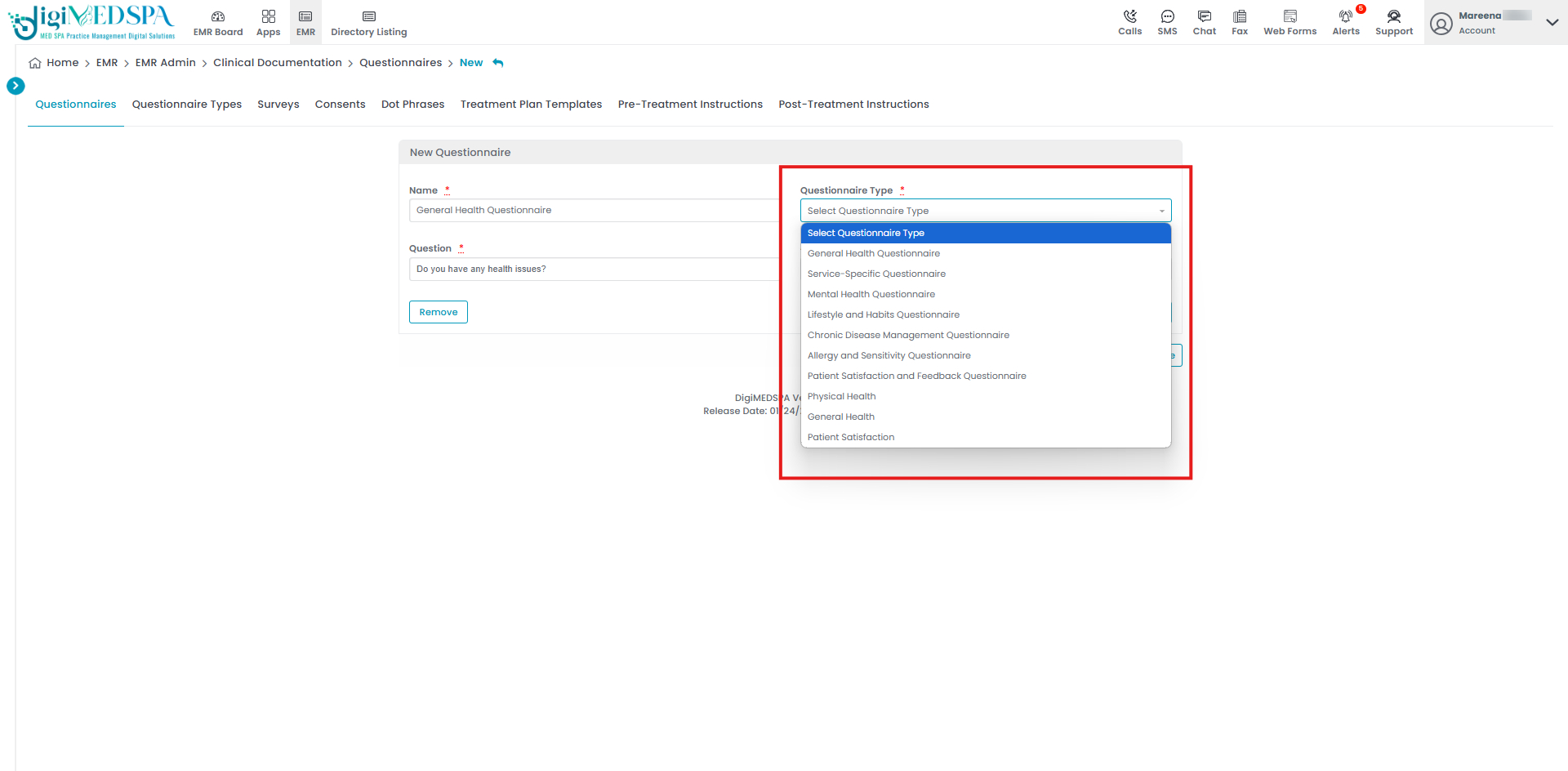
- After selecting the relevant questionnaire type for your questionnaire, click “Create Questionnaire” to save your updates.

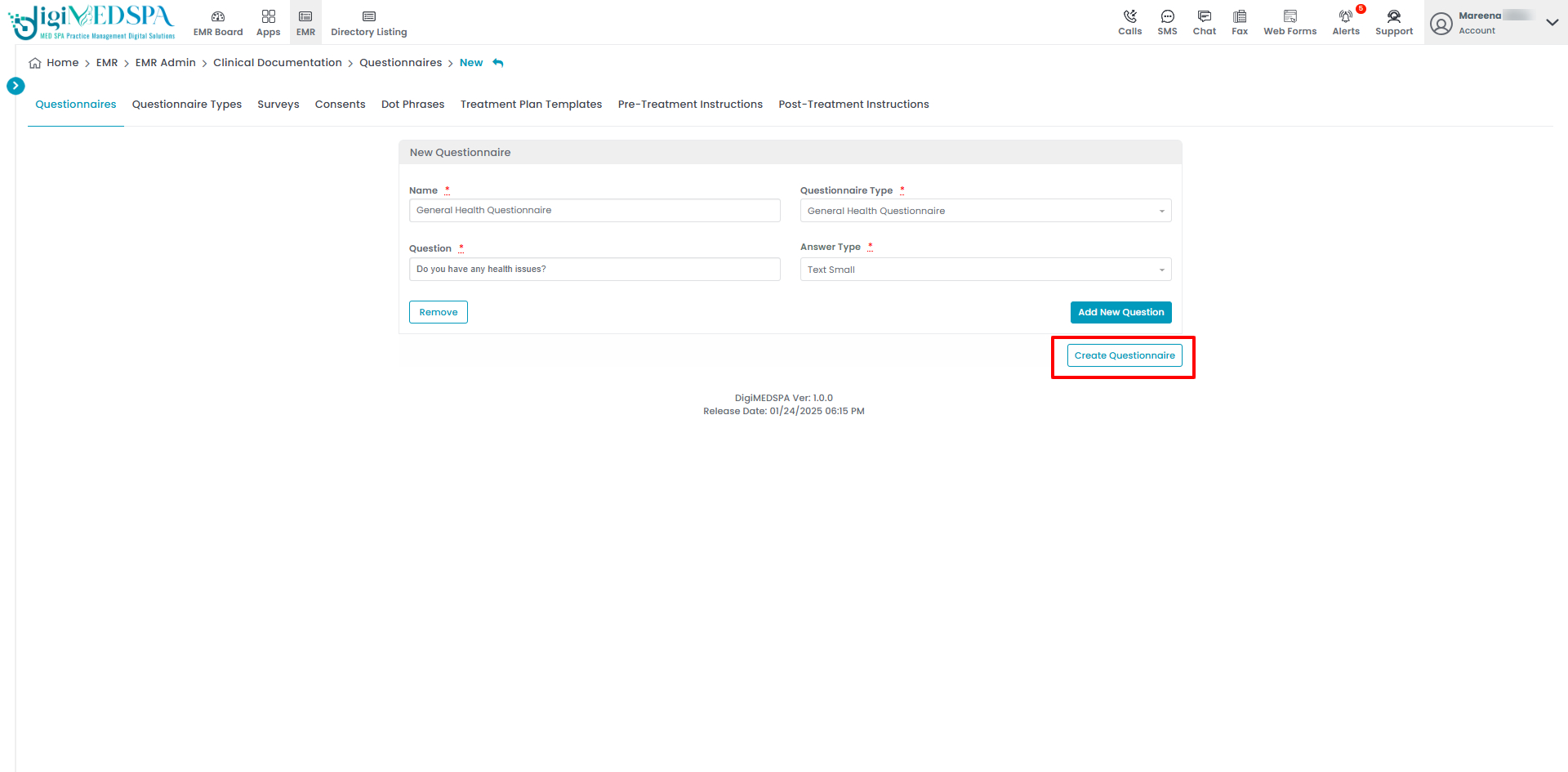 The questionnaire has been attached to the questionnaire type successfully!
The questionnaire has been attached to the questionnaire type successfully!
Attach a Questionnaire Type to a Service
- In Step 2 of creating or updating a service, select the “Questionnaire Type” relevant to the service. Then, choose from the list of specific questionnaires created under that type to attach to the service.

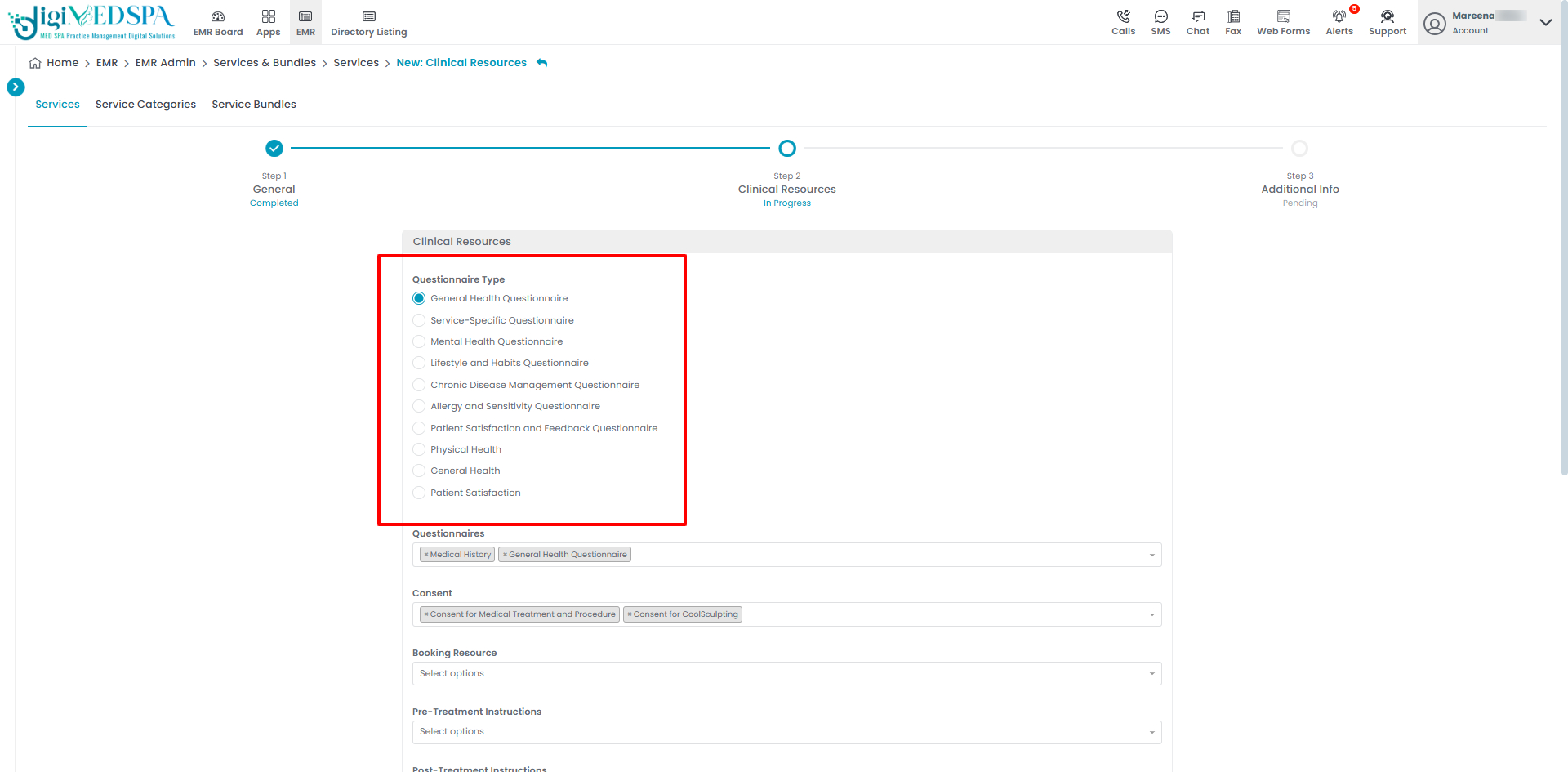
- After selecting the questionnaire type and relevant questionnaires for the service, click “Next”. At Step 3, click “Submit” to save the updates.

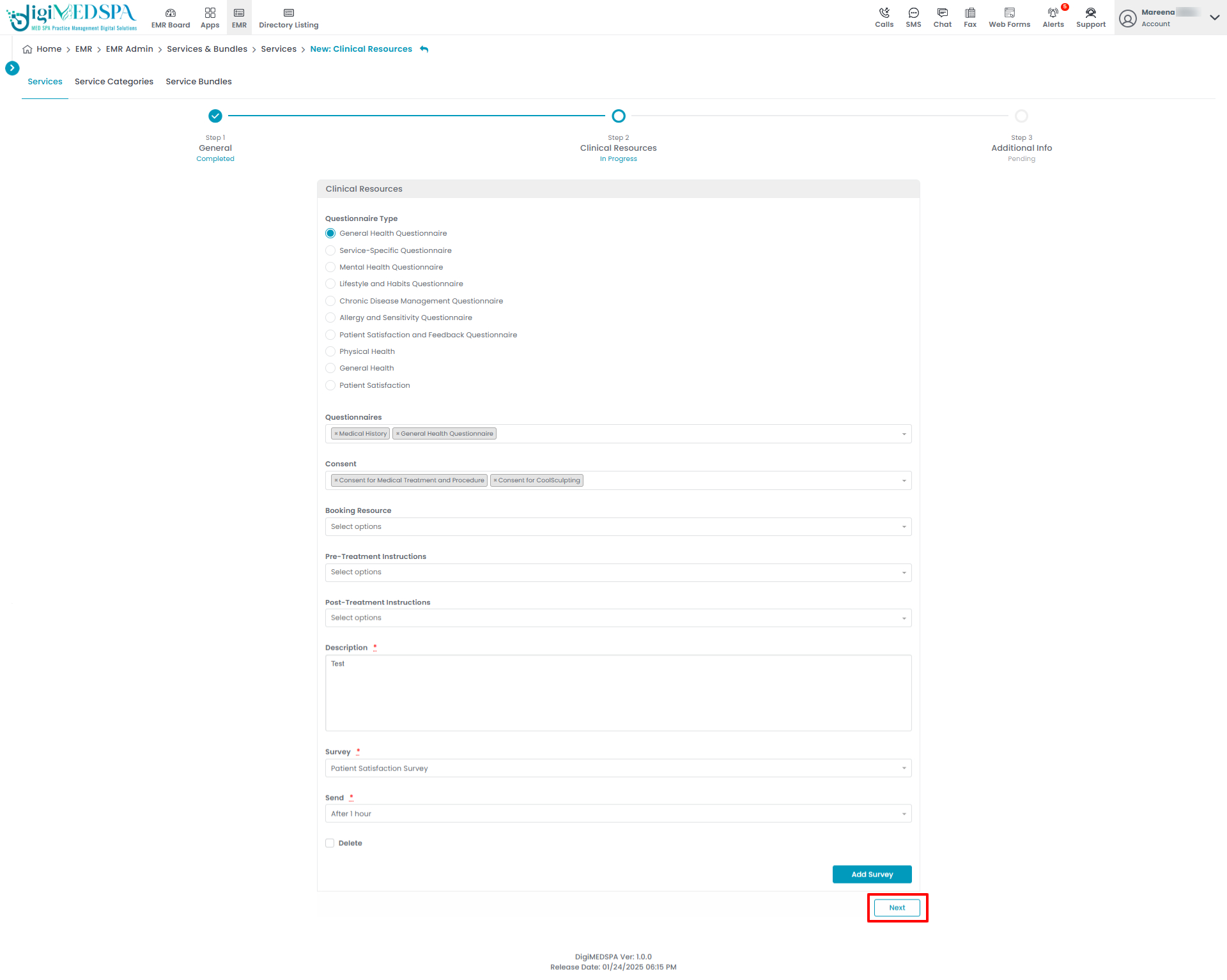 The questionnaire type has been successfully attached to the service!
The questionnaire type has been successfully attached to the service!