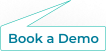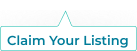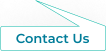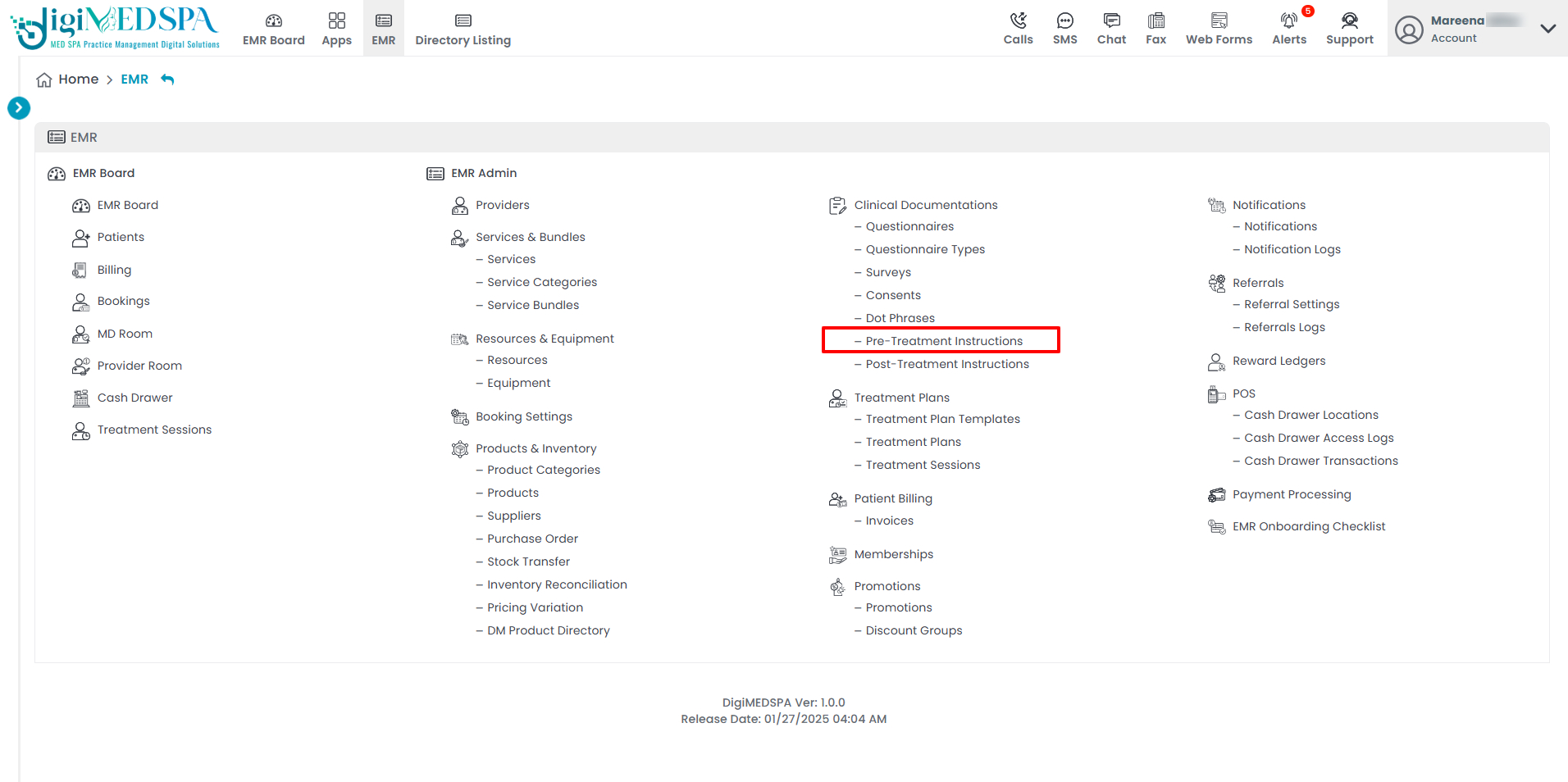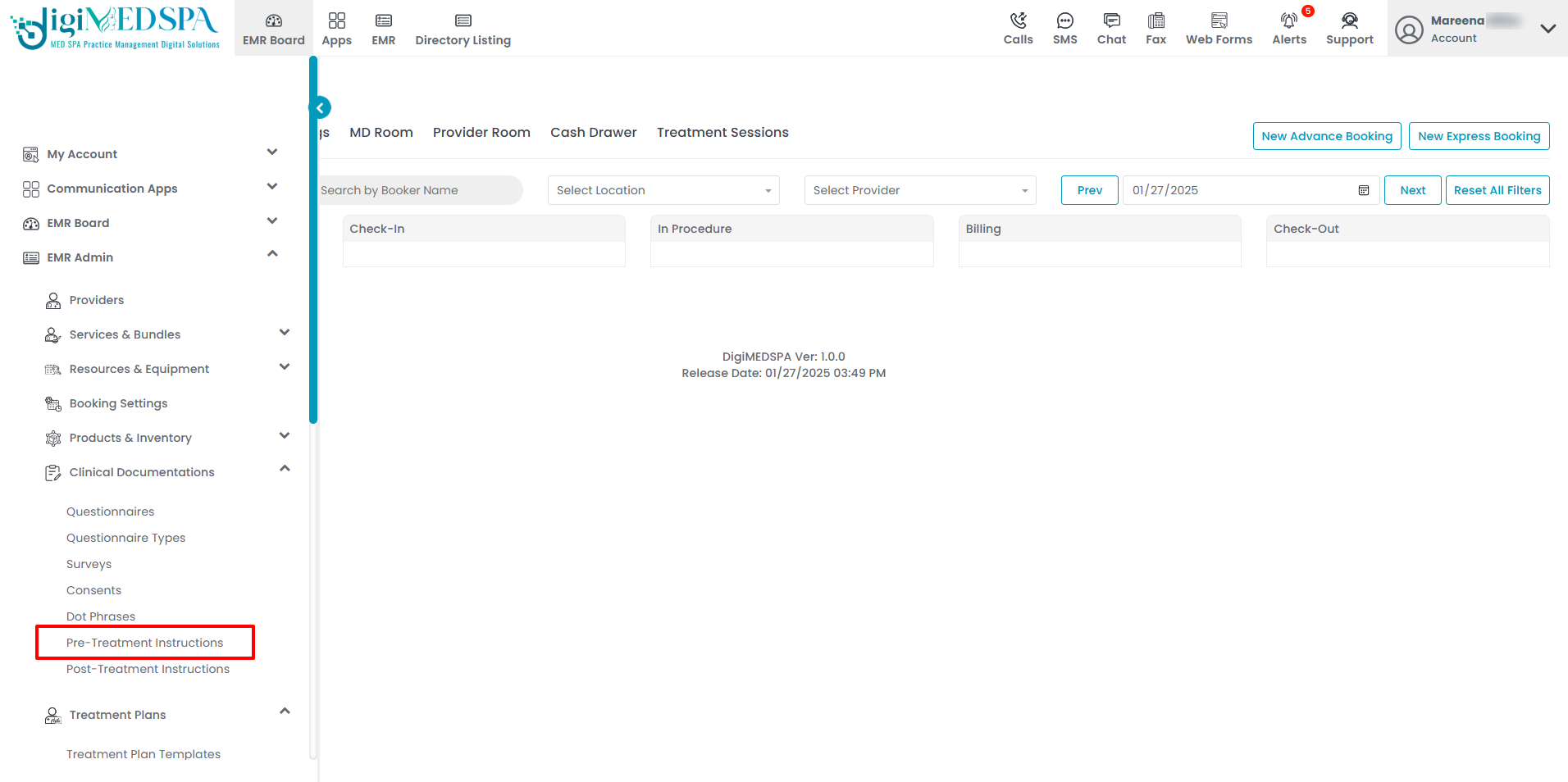Manage Pre-Treatment Instructions
This guide will help you manage pre-treatment instructions for your services within the DigiMEDSPA EMR portal. Whether you need to create, edit, or attach instructions to specific services, follow this guide to provide patients with accurate and personalized pre-treatment guidelines before their procedures take place.
Understanding Terminologies
Pre-Treatment Instructions
Pre-treatment instructions are guidelines provided to patients before performing a medical or esthetic procedure to help them properly prepare and ensure the best possible results. These instructions often include advice on skincare, dietary restrictions, medications to avoid, and steps to take prior to the treatment to minimize risks and optimize outcomes.
Add Pre-Treatment Instructions
- The user can create a pre-treatment instruction by accessing the “Pre-Treatment Instructions” through the Clinical Documentation App from two entry points.
- To add new instructions, click on the ‘’New Pre-Treatment Instructions’’ button in the top right corner of the screen.

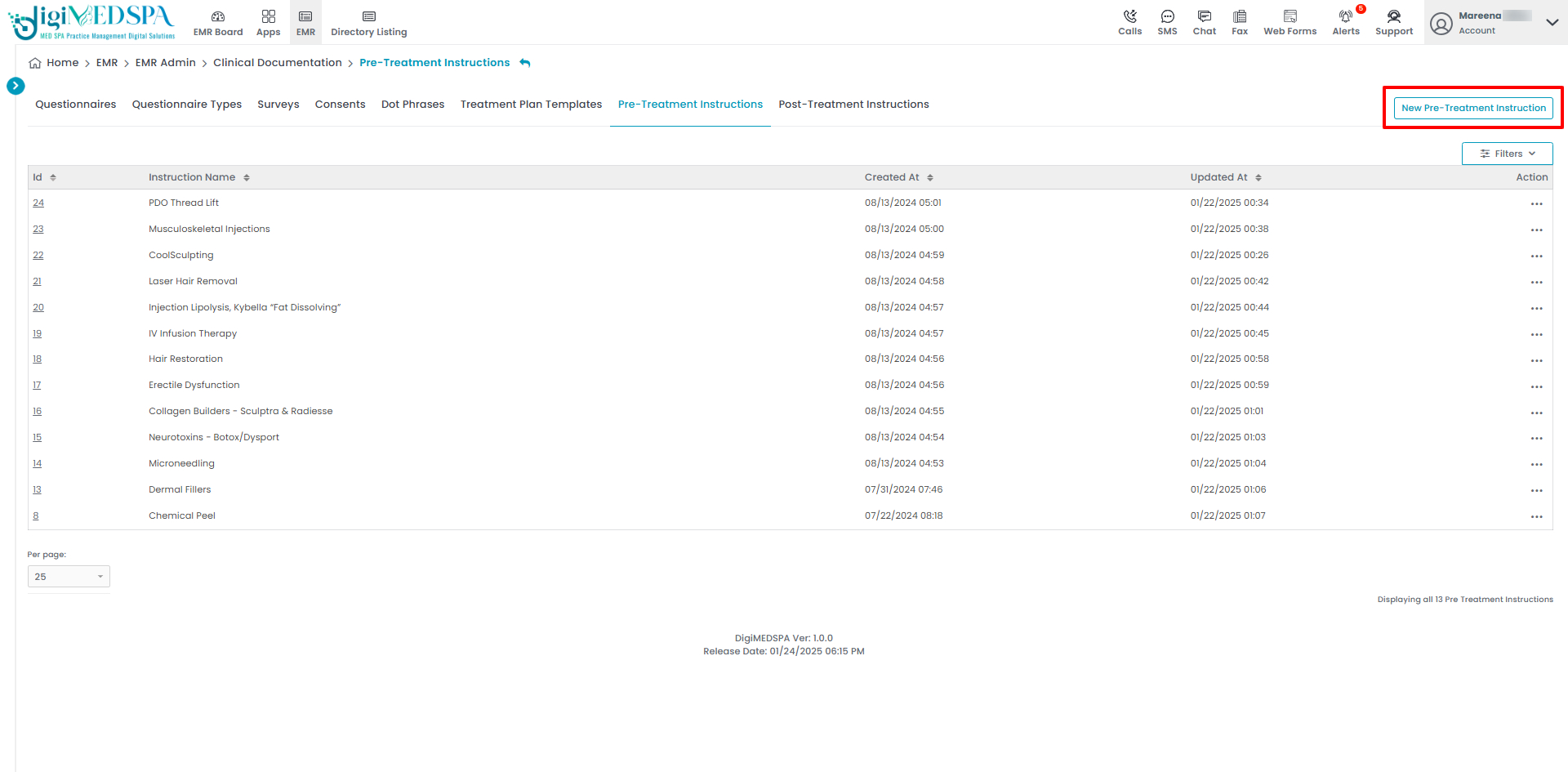
- Fill in the required information including Name and Description for the pre-treatment instructions relevant to the associated service. Once completed click ‘’Create Pre-Treatment Instruction’’.

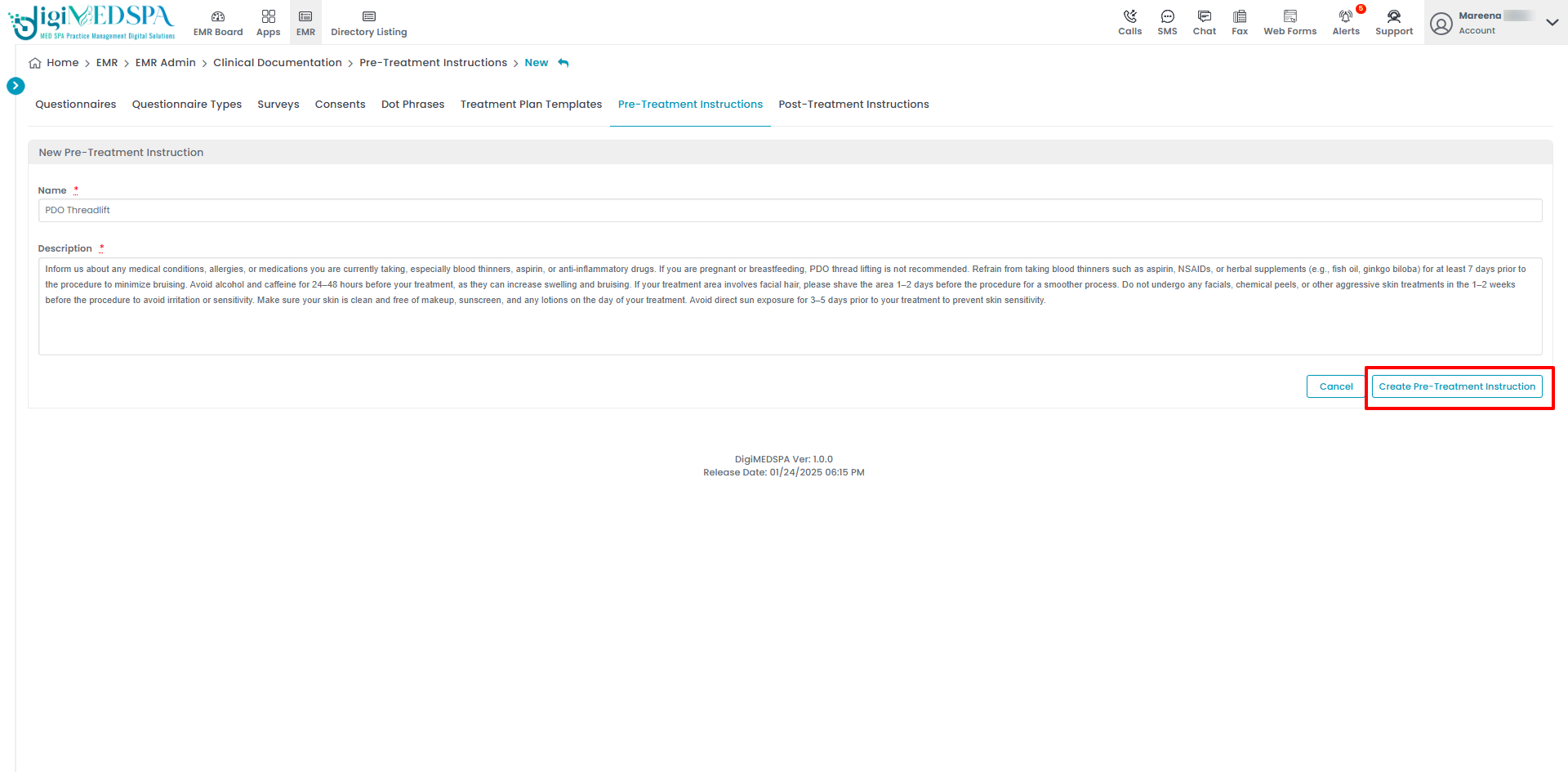 The Pre-Treatment Instruction has been successfully added! Note: Our portal will automatically send pre-treatment instructions to the patients via email and text message once the instructions are created.
The Pre-Treatment Instruction has been successfully added! Note: Our portal will automatically send pre-treatment instructions to the patients via email and text message once the instructions are created.
Edit Pre-Treatment Instructions
- From the pre-treatment instructions list, click the three dots in the action column and select “Edit” for the specific instructions you want to update.

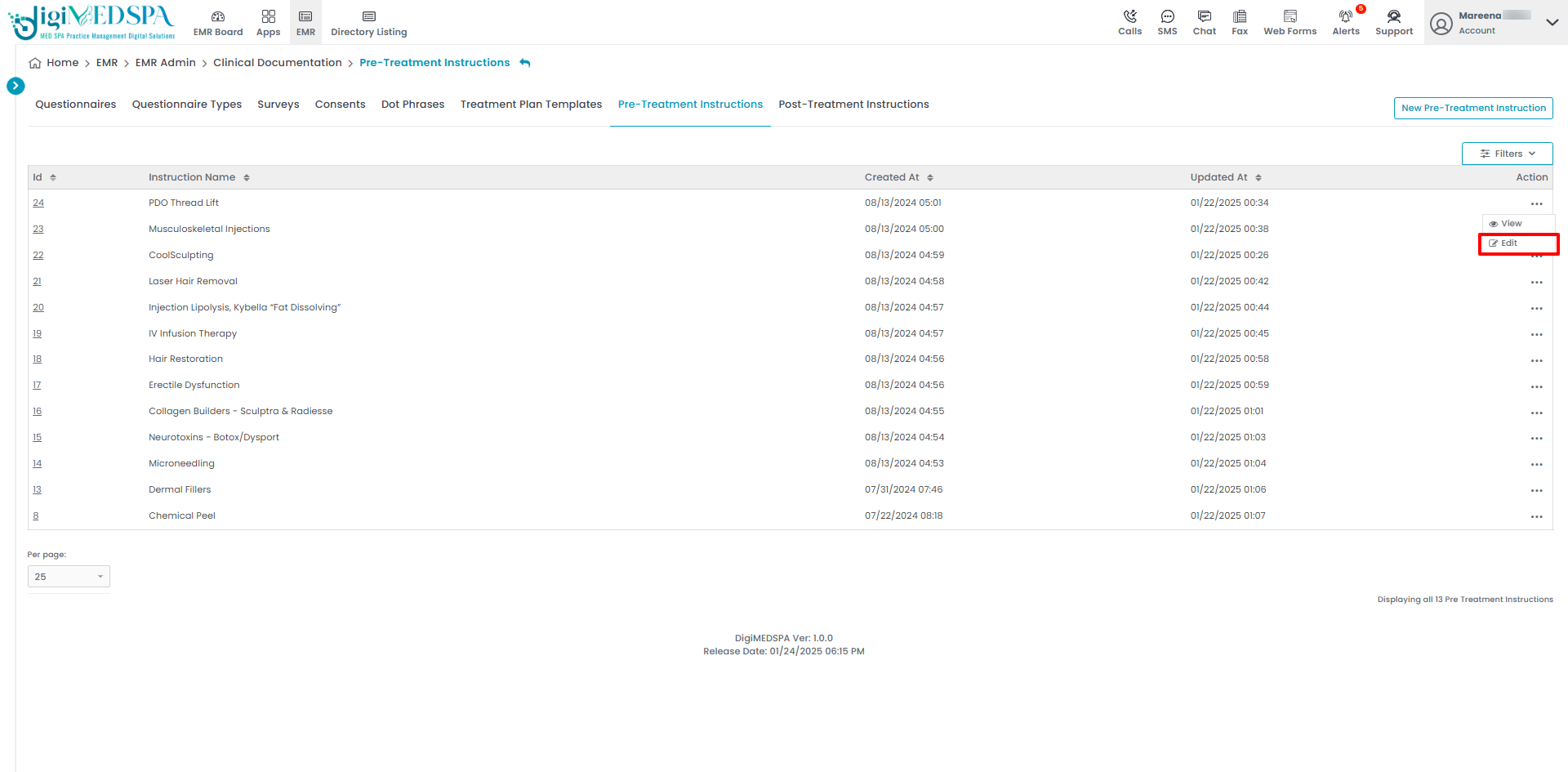
- Make the desired changes in the instructions. Once done, click "Update Pre-Treatment Instruction."

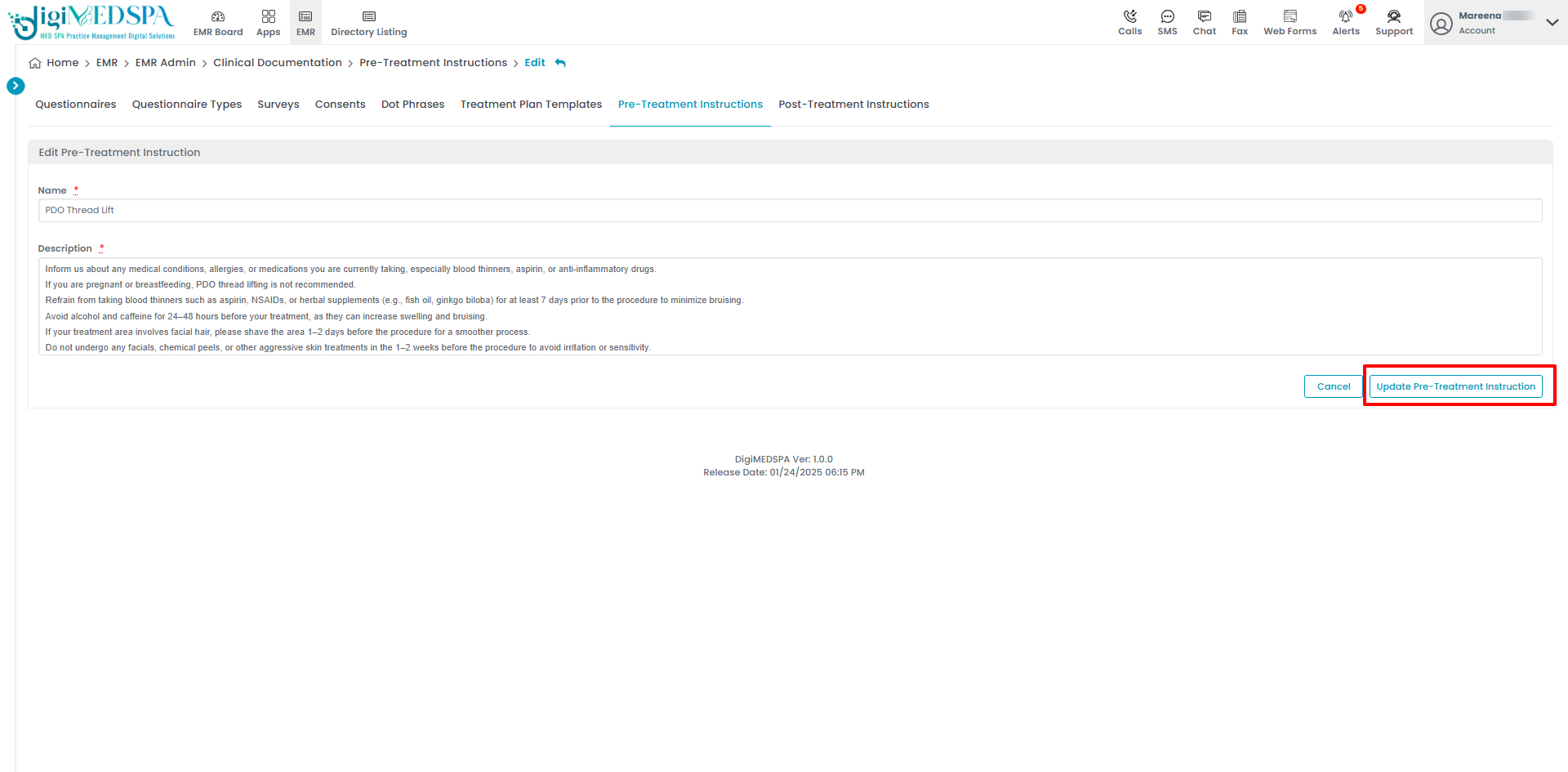 The Pre-Treatment Instruction has been successfully edited!Note: Pre-treatment instructions can also be edited by clicking the "Edit Pre-Treatment Instructions" button in the top right corner of the View Pre-Treatment Instructions Page.
The Pre-Treatment Instruction has been successfully edited!Note: Pre-treatment instructions can also be edited by clicking the "Edit Pre-Treatment Instructions" button in the top right corner of the View Pre-Treatment Instructions Page. 
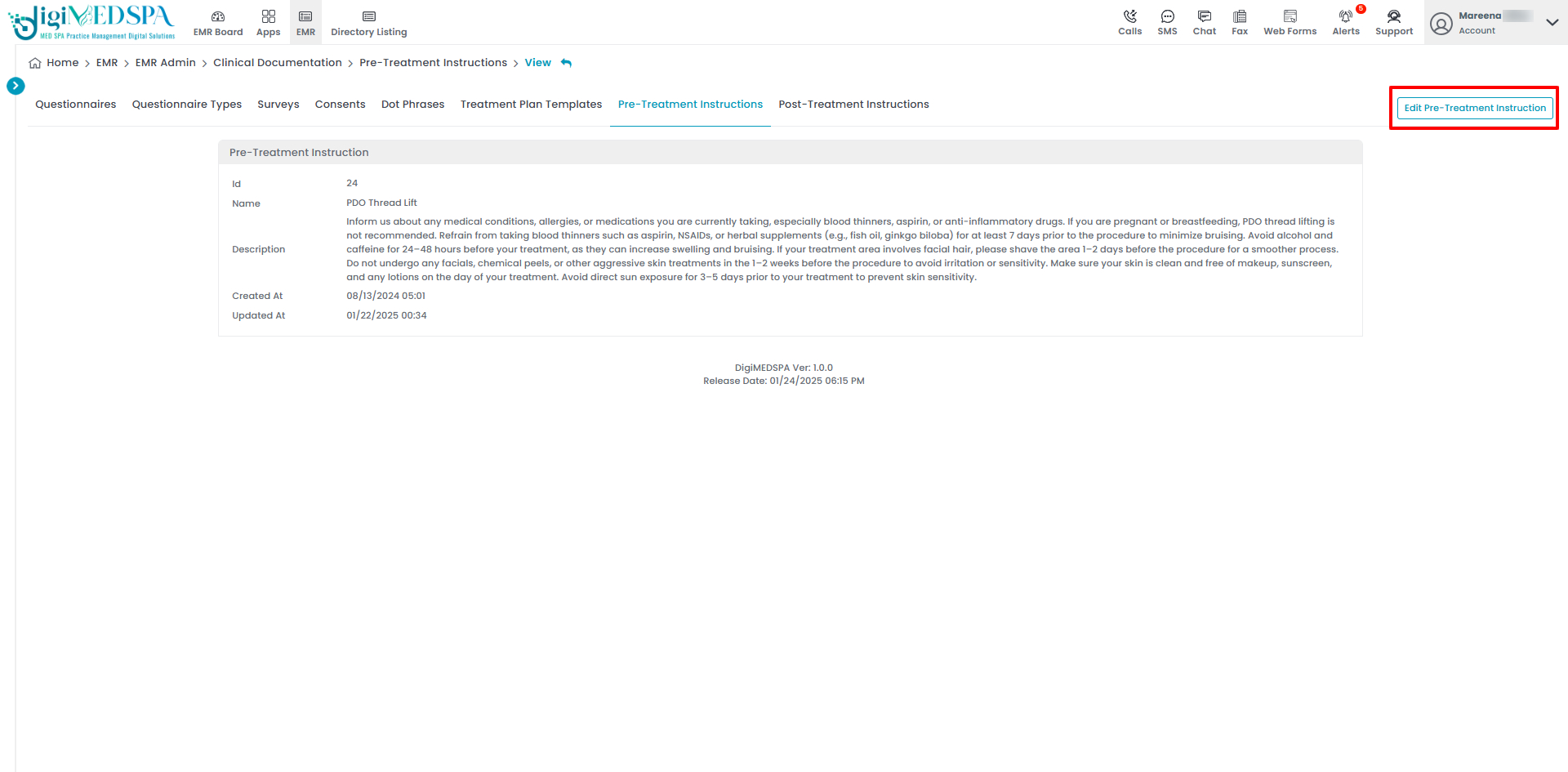
Attach Pre-Treatment Instructions to a Service
- In Step 2 of adding a new service or updating an existing one, a dropdown to select pre-treatment instructions appears. You can attach one or multiple instructions to the same service.

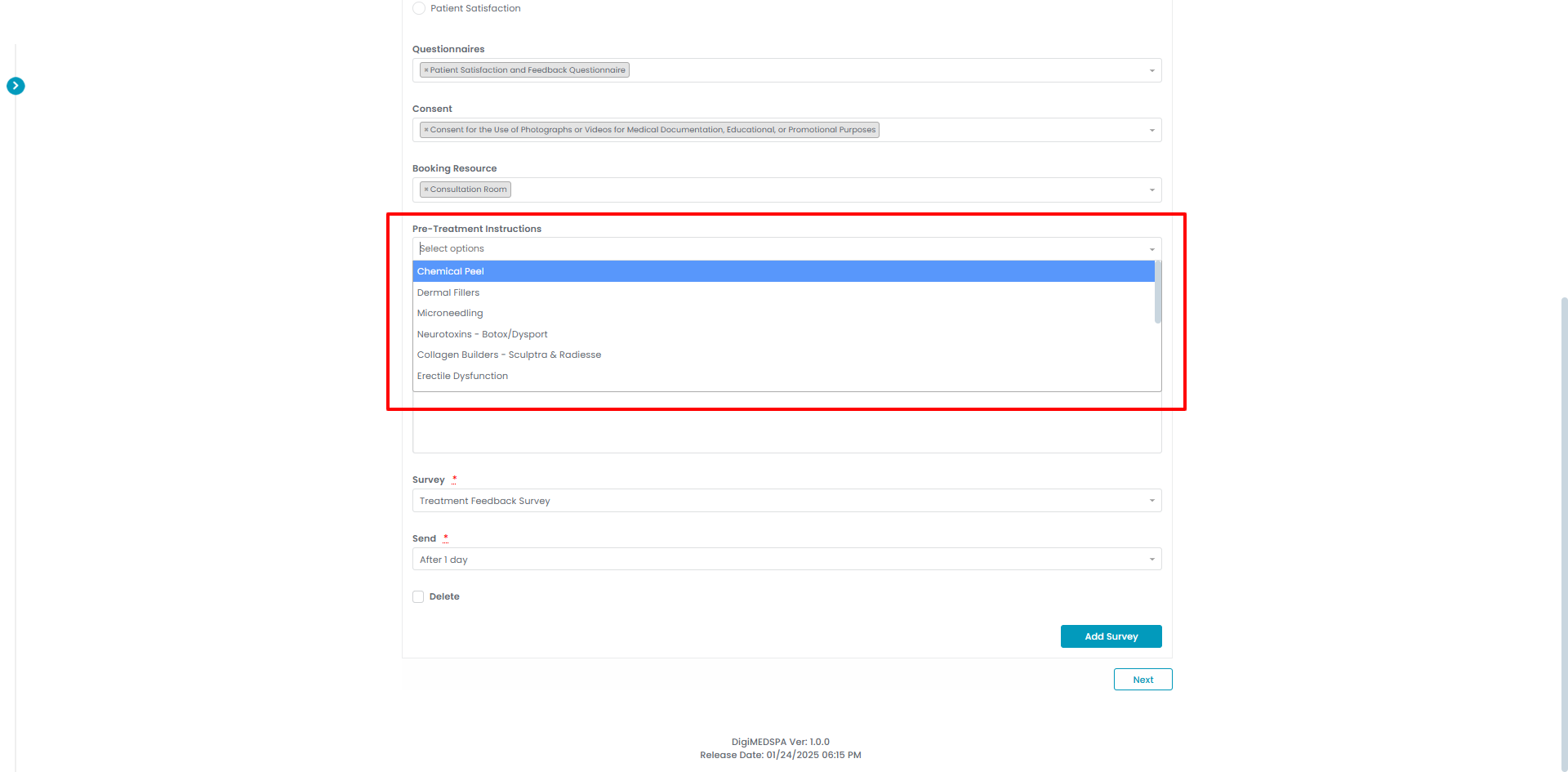
- After selecting the relevant pre-treatment instructions for the service, click “Next”. At Step 3, click “Submit” to save the updates.

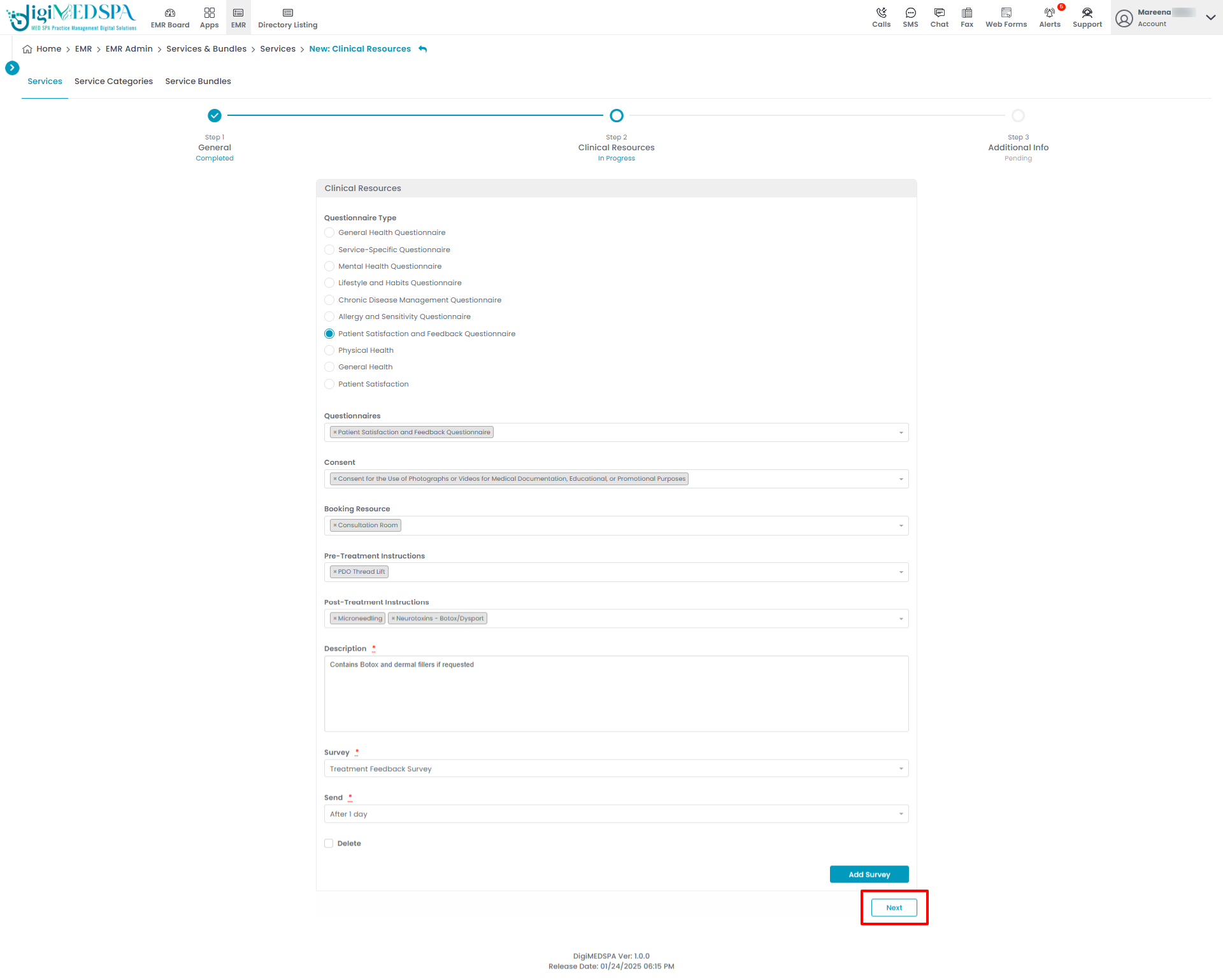 The Pre-Treatment Instructions have been successfully attached to the service!Note: Refer to our “Add / Edit Service” article for detailed instructions for creating or editing a service.
The Pre-Treatment Instructions have been successfully attached to the service!Note: Refer to our “Add / Edit Service” article for detailed instructions for creating or editing a service.