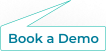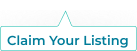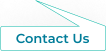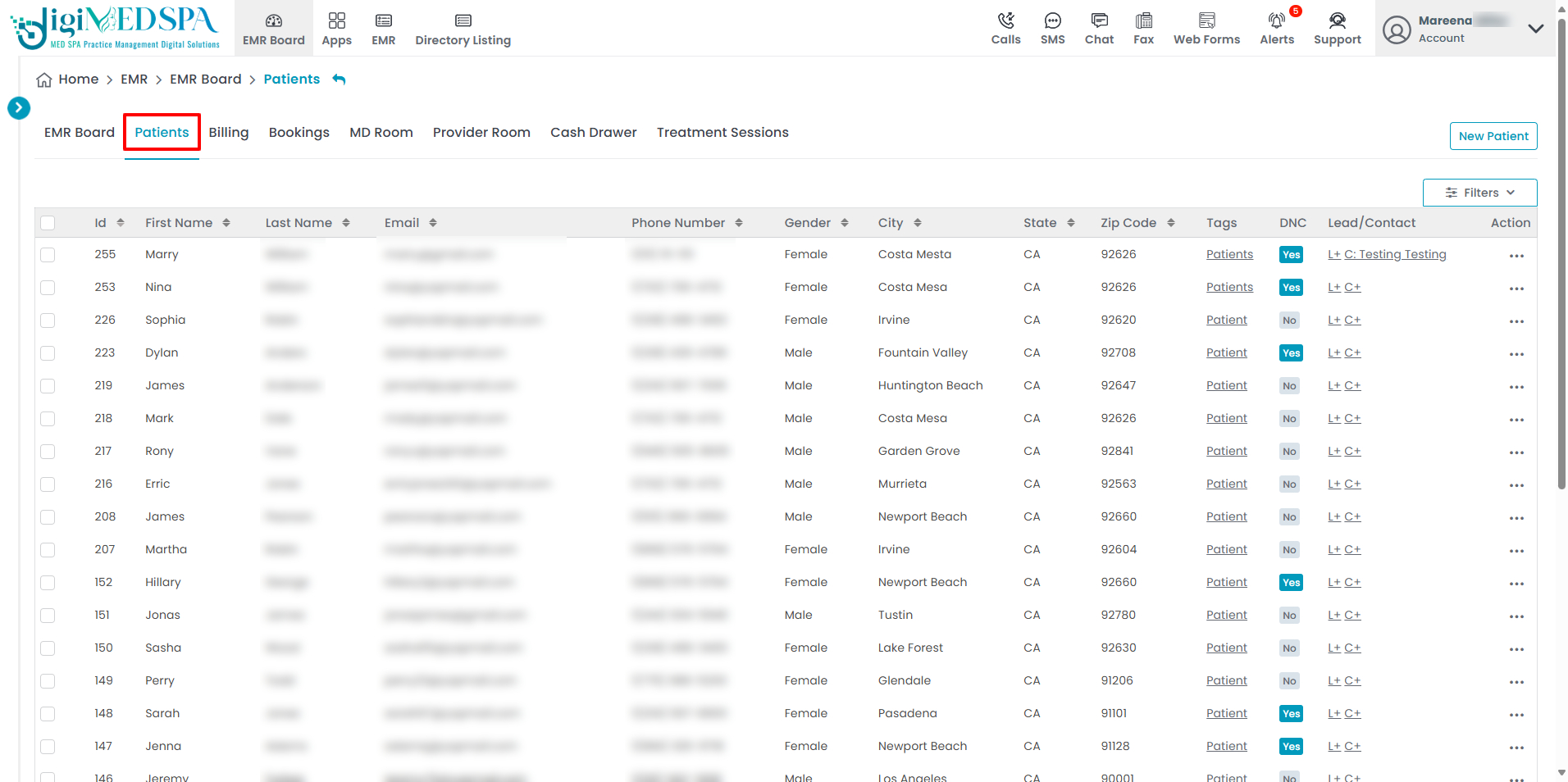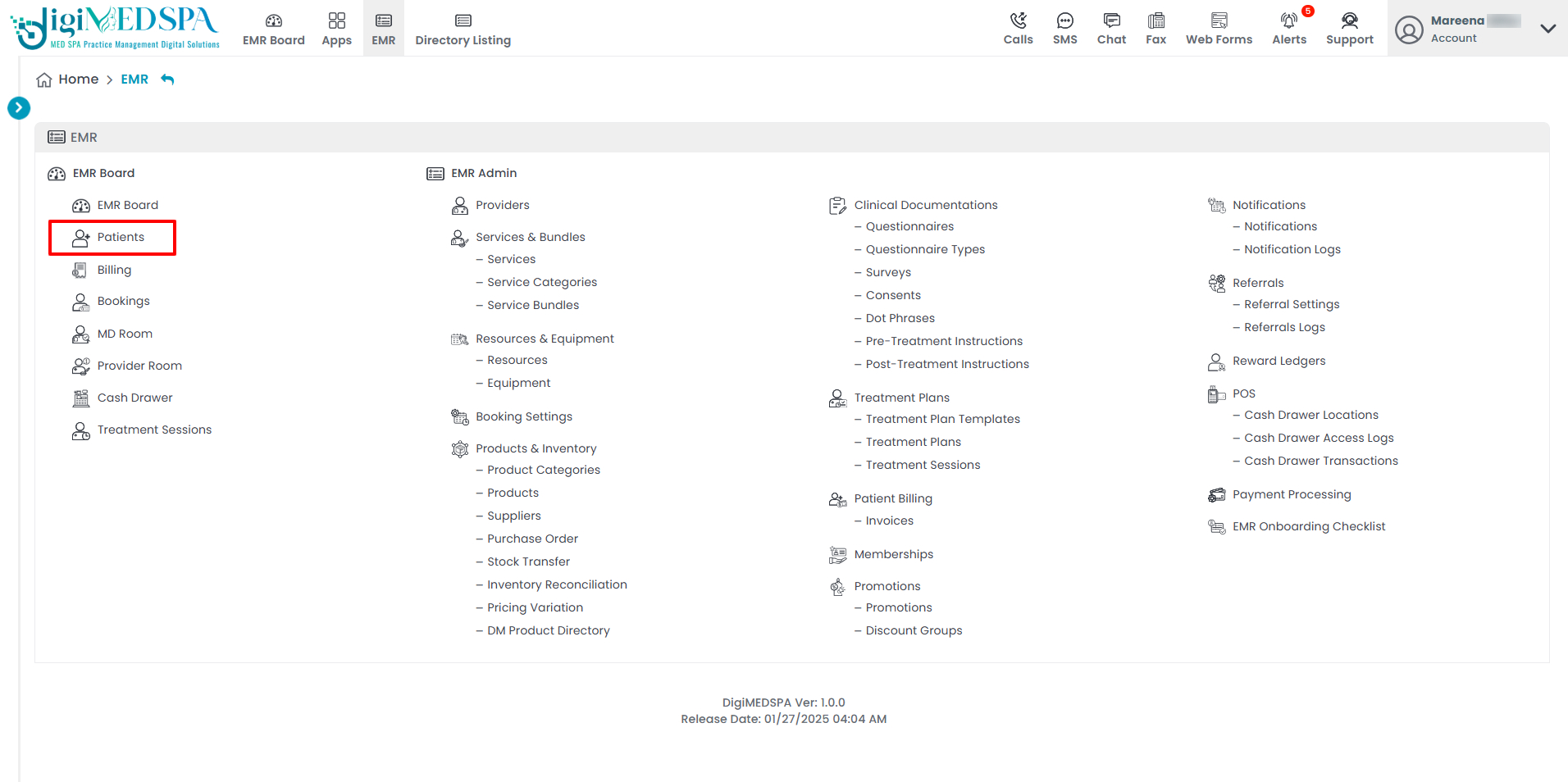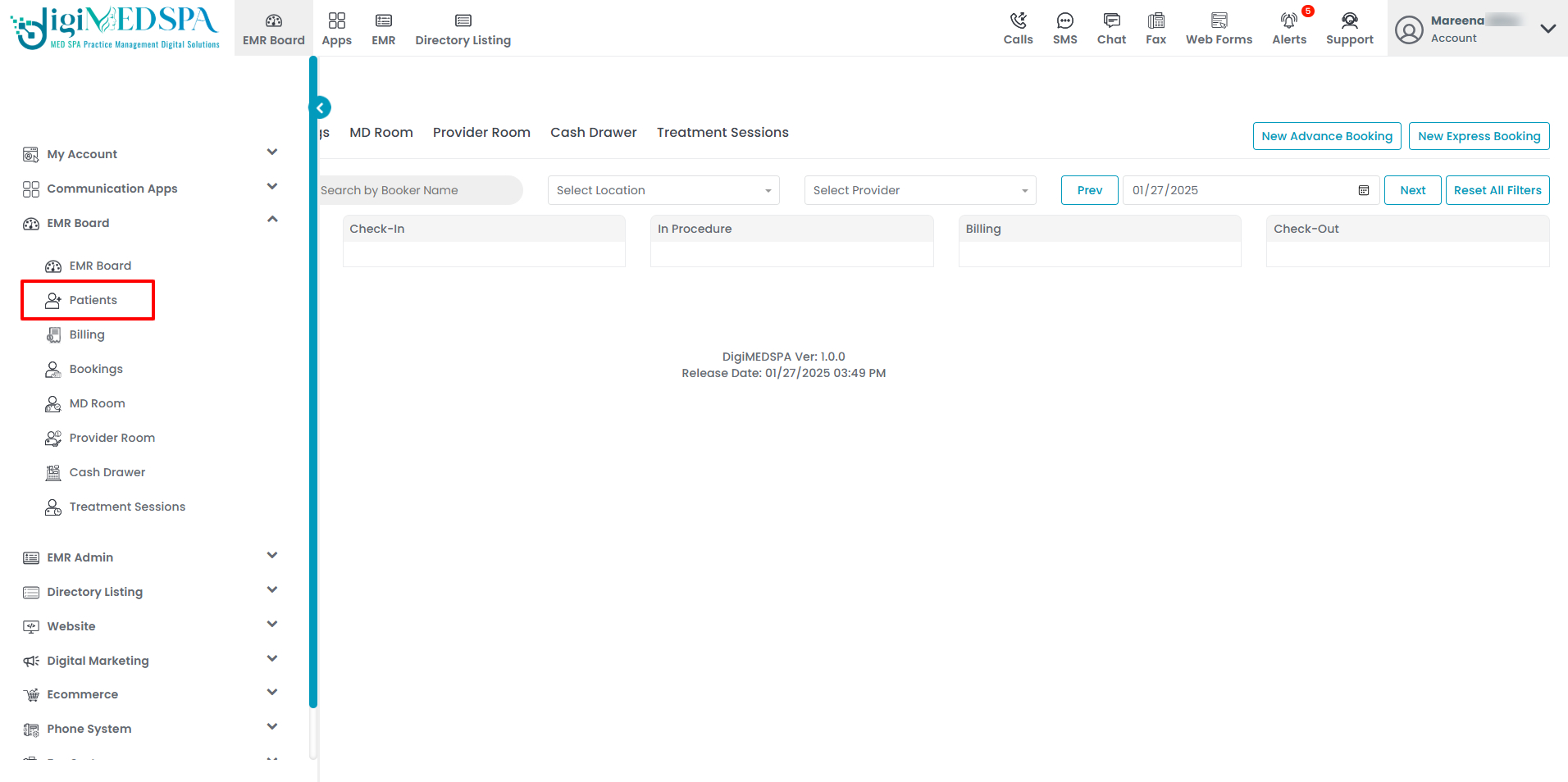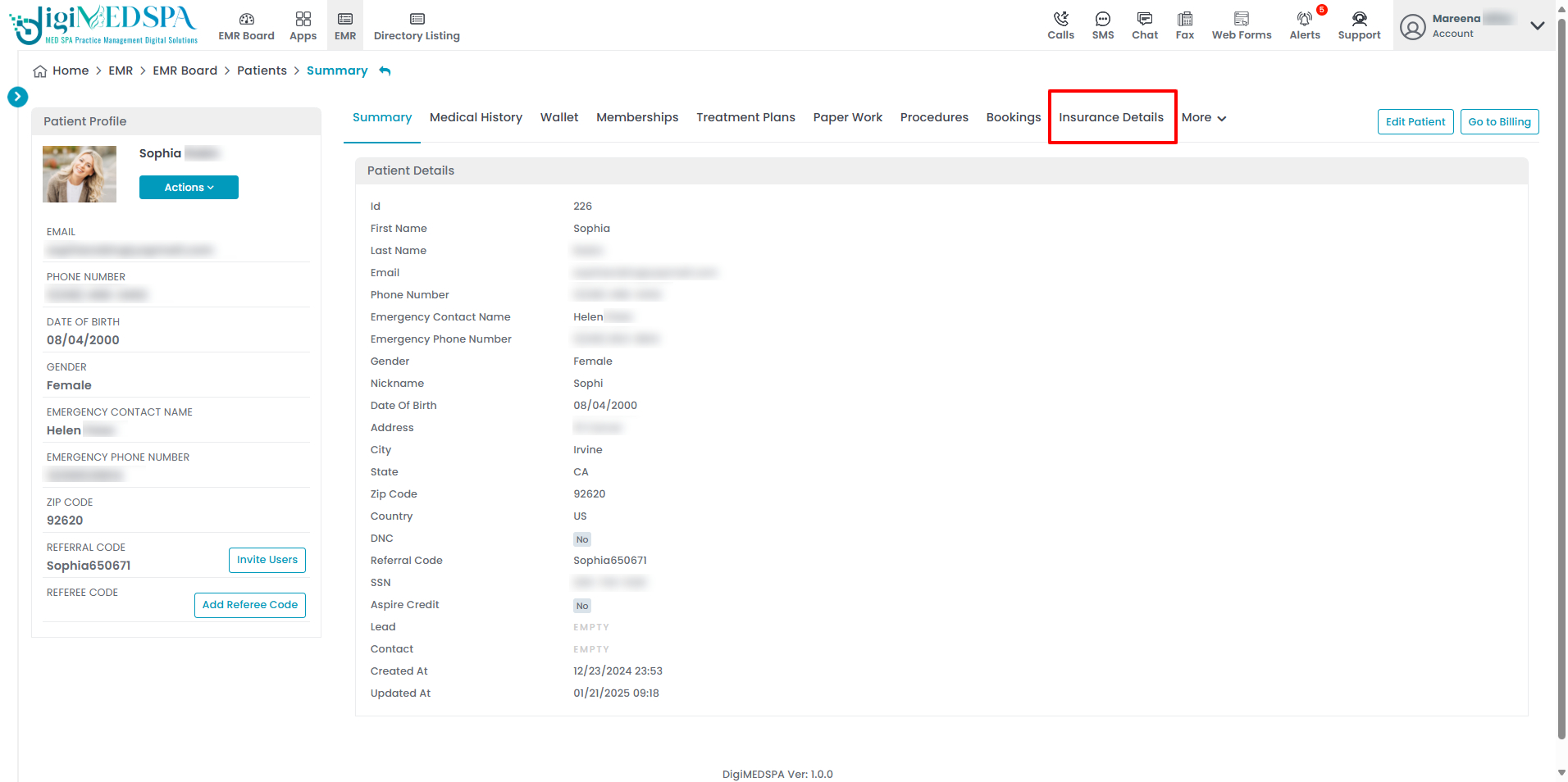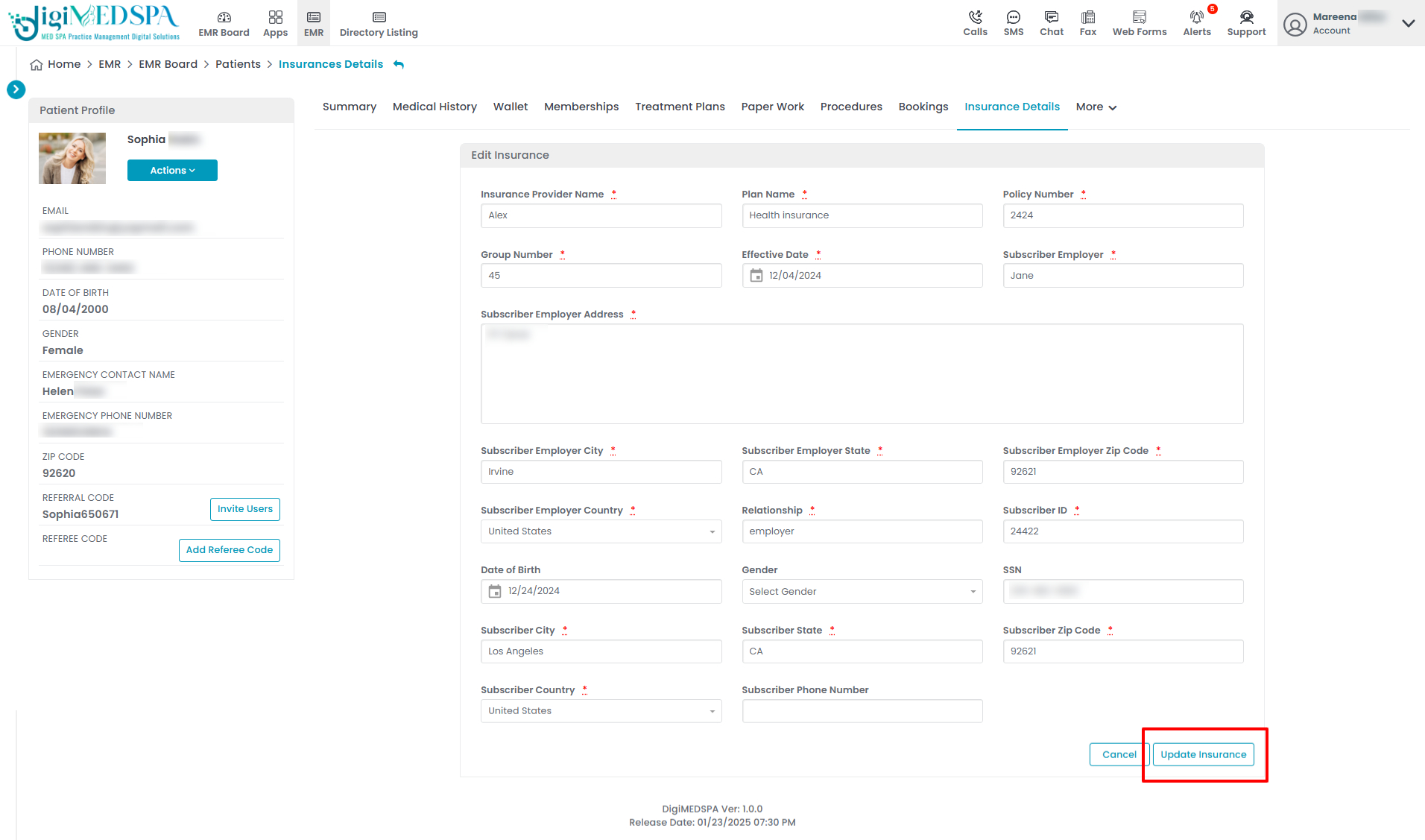Add / Edit Patient Insurance Details
This user guide offers detailed, step-by-step instructions for adding and editing insurance details for patients in the DigiMEDSPA EMR portal. Keeping insurance details up-to-date improves overall patient management and helps prevent billing errors and delays.
Understanding Terminologies
Patient Insurance
It refers to a patient’s health insurance coverage details. Updating this information is crucial for accurate billing, verifying treatment coverage, and ensuring smooth communication with insurance providers. Maintaining accurate insurance details helps prevent claim denials, reduces financial discrepancies, and improves the overall patient experience by ensuring they receive their entitled benefits.
Add Patient’s Insurance Details
- Patient insurance details can only be added through the "Patients App," accessible via three entry points.
- From the patient list, click on three dots under the action column and select "View Patient Profile" for the specific patient.

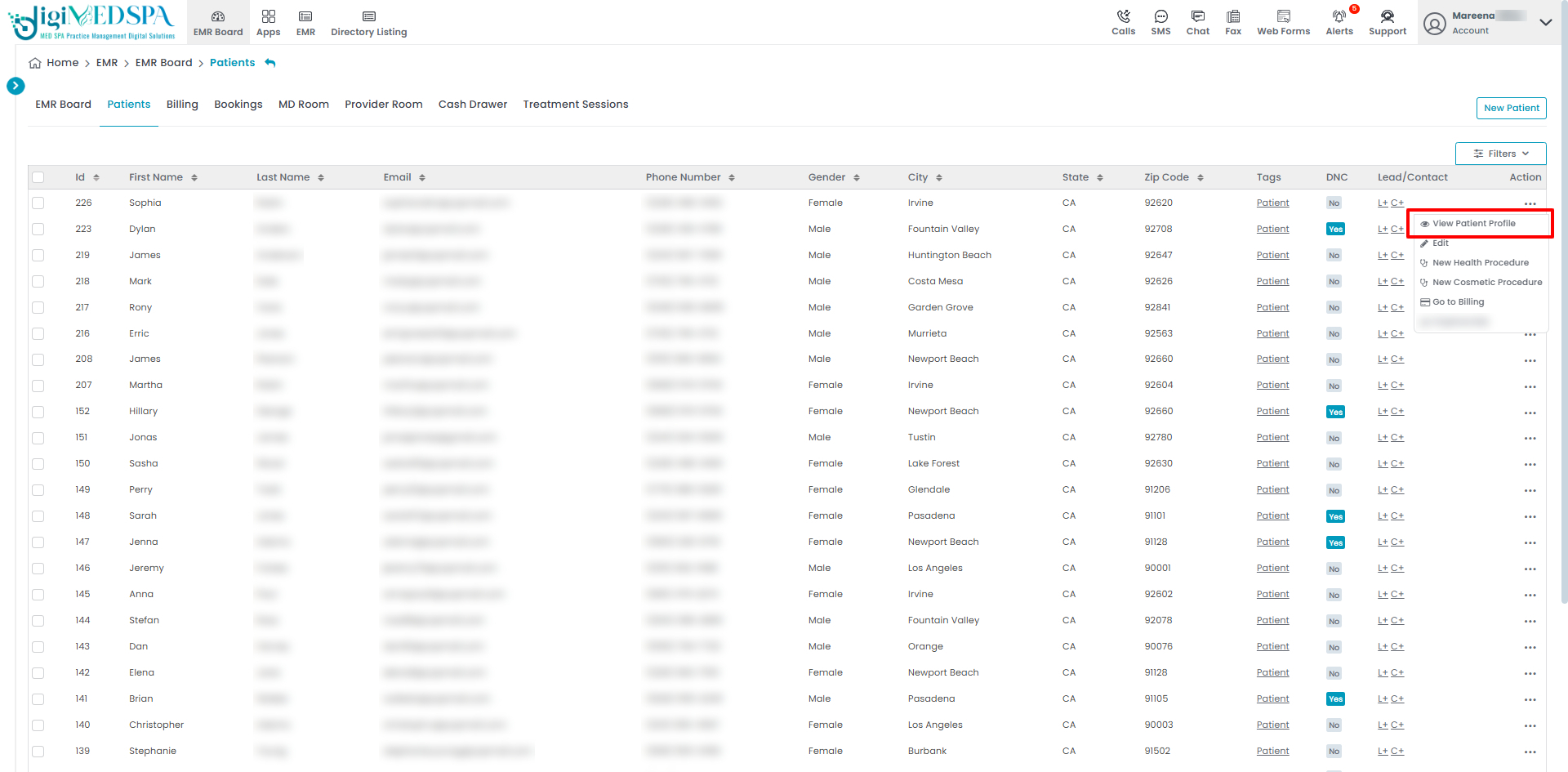
- On the Patient Profile page, users can access a comprehensive summary of all patient details. To view insurance information, simply click on the ‘Insurance Details’ tab.

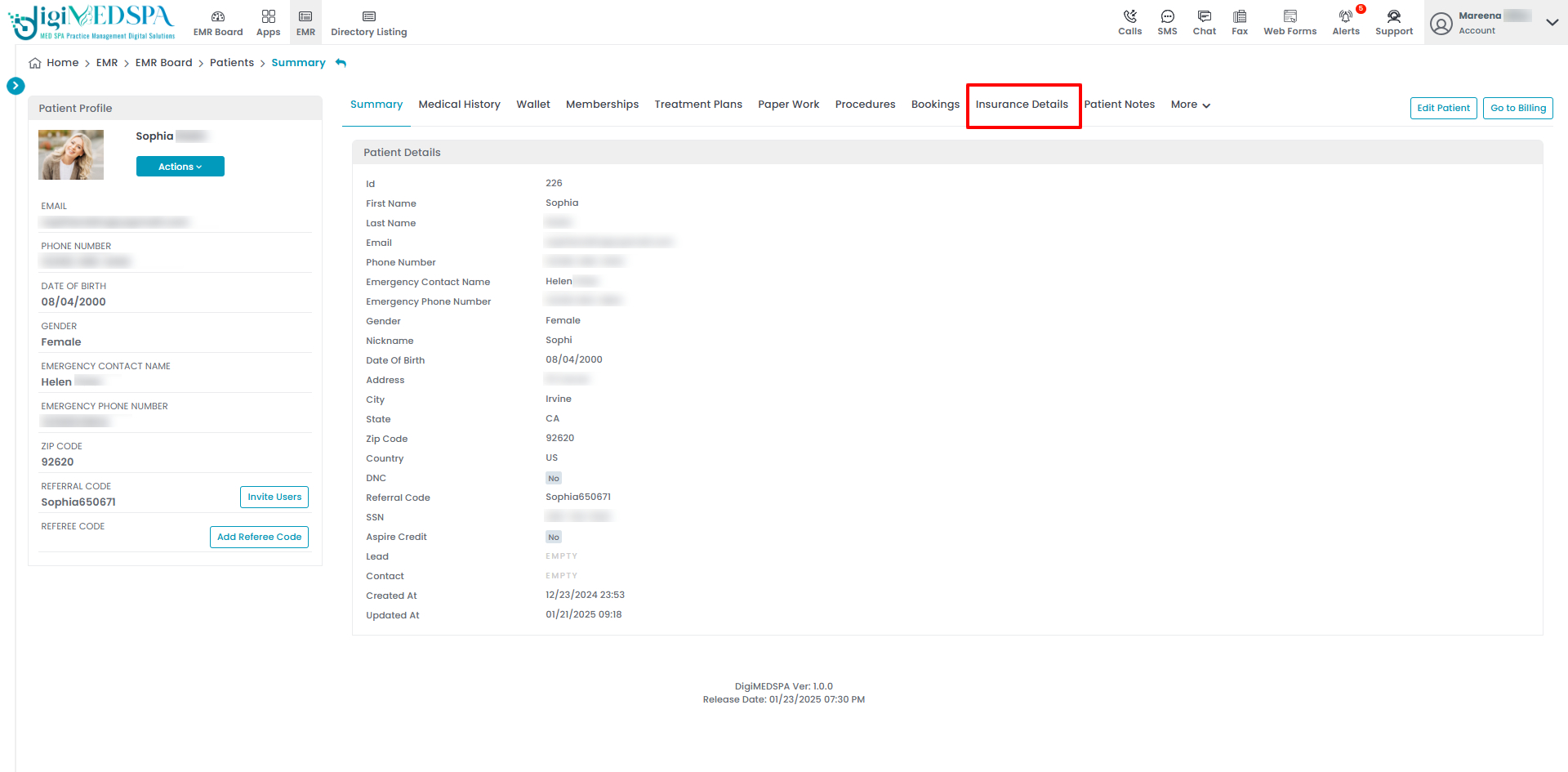
- The patient's insurance detail form will open. Please fill in the required information including Insurance Provider Name, Plan Name, Policy Number, Group Number, Effective Date, Subscriber Employer, SE (Subscriber Employer) Address, SE City, SE State, SE Zip Code, SE Country, Relationship, Subscriber ID, Date of Birth, Subscriber City, Subscriber State, Subscriber Zip Code, Subscriber Country and Gender. The Date of Birth, SSN (Social Security Number), and Subscriber Contact No. are optional fields. Click “Update Insurance”, after filling in all the required information.

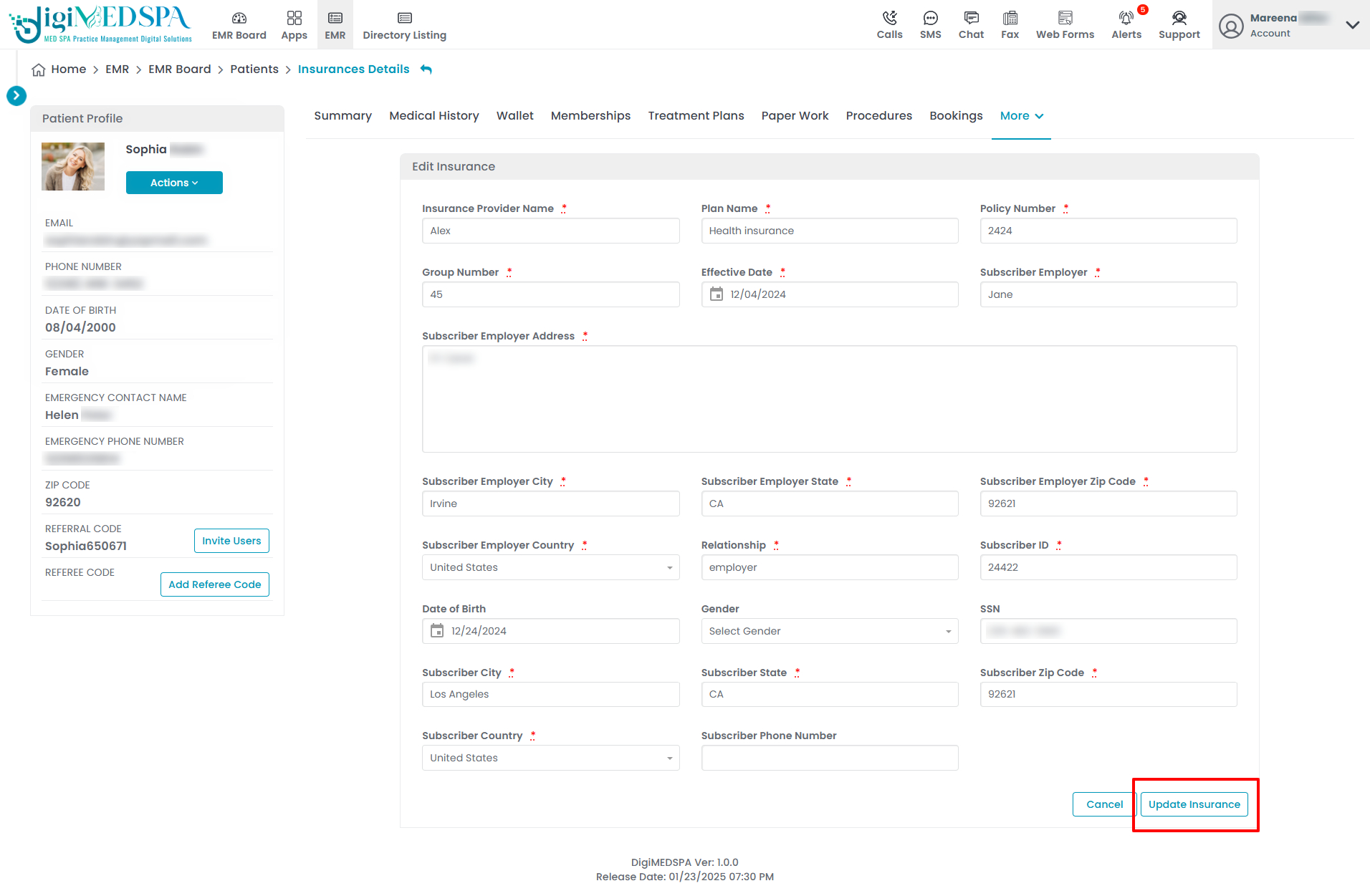 Patient Insurance Details have been successfully added!Note: If a patient's insurance details have not been added, an empty form will be displayed. For patients with existing insurance details, users can edit the information and click on ‘Update Insurance’ to save the changes.
Patient Insurance Details have been successfully added!Note: If a patient's insurance details have not been added, an empty form will be displayed. For patients with existing insurance details, users can edit the information and click on ‘Update Insurance’ to save the changes.